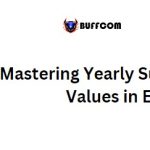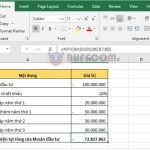How to Quickly Use AutoSum in Excel
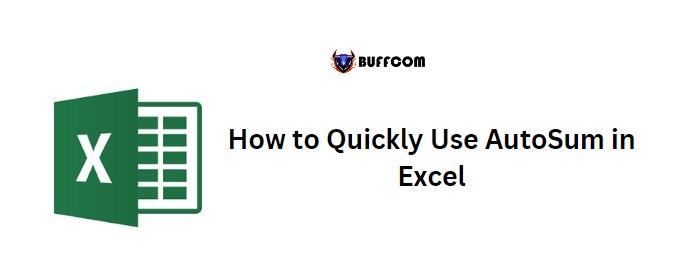
To use AutoSum in Excel quickly, select the cell below or to the right of the values you want to sum. Then, you can either use the keyboard shortcut or the option on the Home tab of the ribbon. AutoSum in Excel is a useful tool for quickly calculating the sum of a range of values.
AutoSum in Excel for a Column
To use AutoSum in Excel for a column, follow these steps:
- Select the cell below the last value in the column.
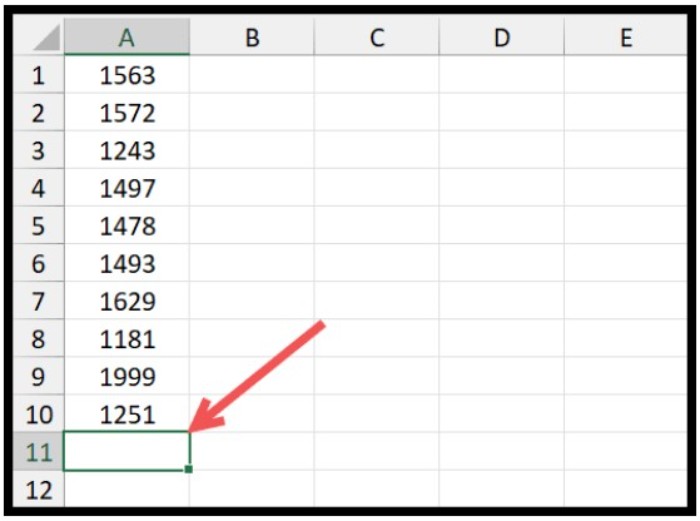
- Go to the Home tab and click on the AutoSum in Excel drop-down.
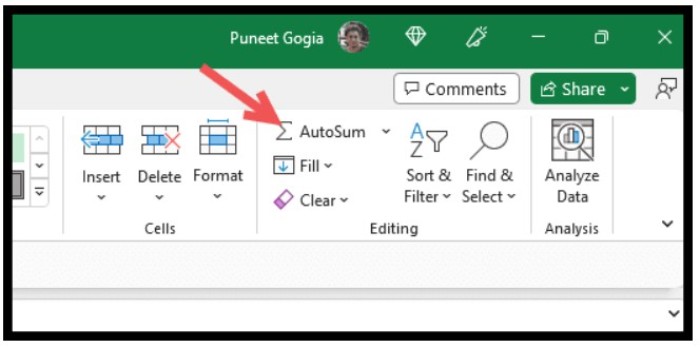
- Choose “Sum” from the options provided.
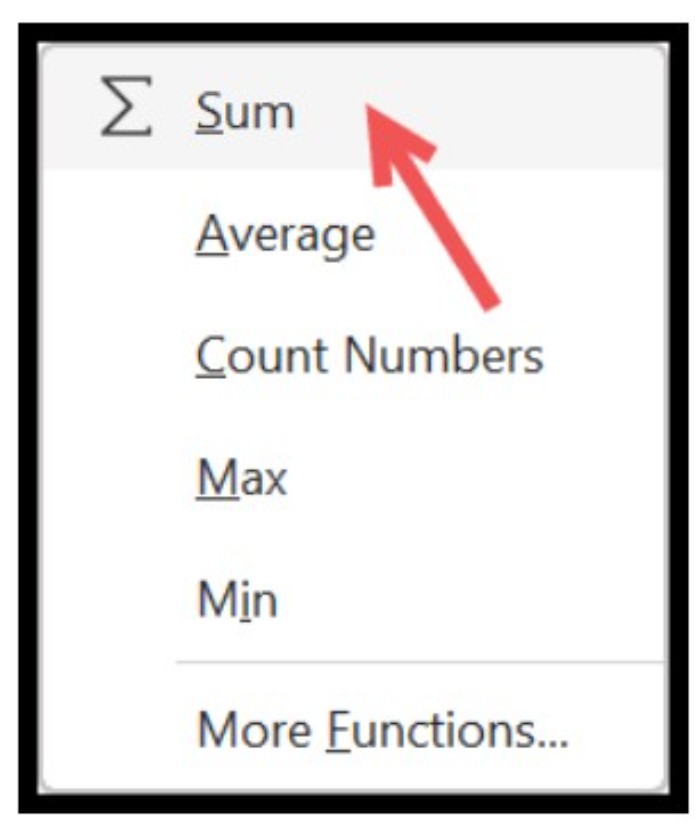
- Excel will insert the sum function into the selected cell by referencing the range above it.
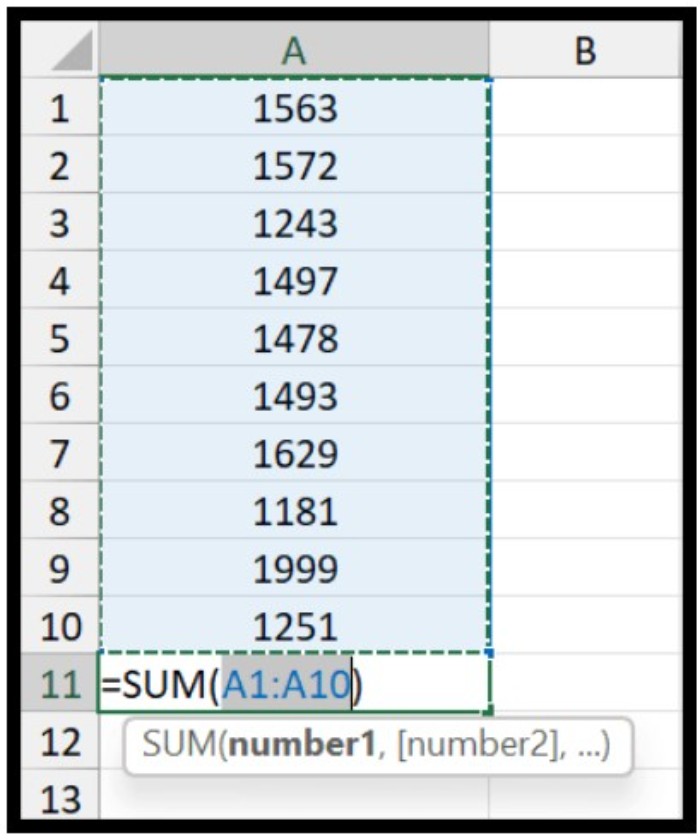
- Press Enter to get the result.
This will give you the same result as if you had manually inserted the SUM function into a cell.
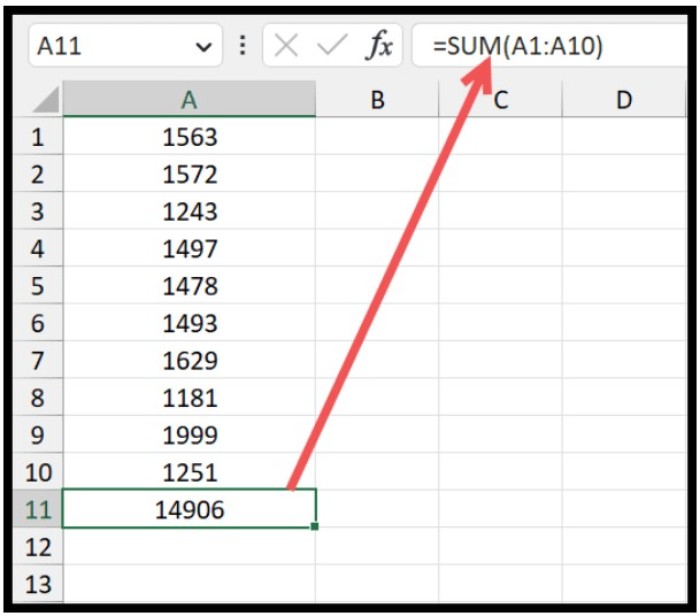 AutoSum in Excel for a Row
AutoSum in Excel for a Row
To get the total of a row, select the cell to the right of the values (next to the last value) and follow the same steps as for the column.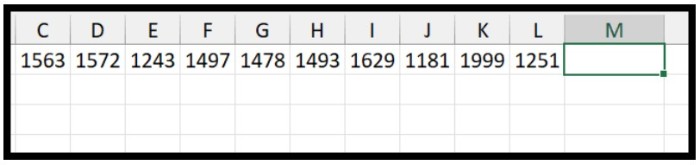 Press Enter to get the sum.
Press Enter to get the sum.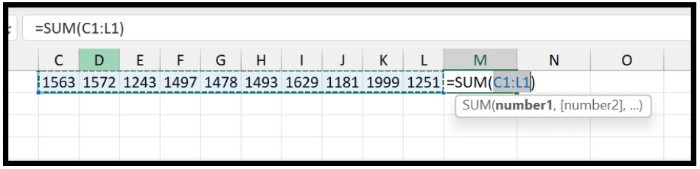
Using the Keyboard Shortcut for AutoSum
You can also use a keyboard shortcut for AutoSum in Excel.
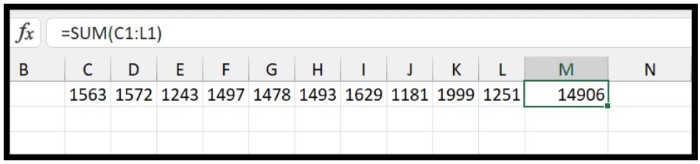 Simply select the cell and press Alt + =. You can learn more about this shortcut on this page.
Simply select the cell and press Alt + =. You can learn more about this shortcut on this page.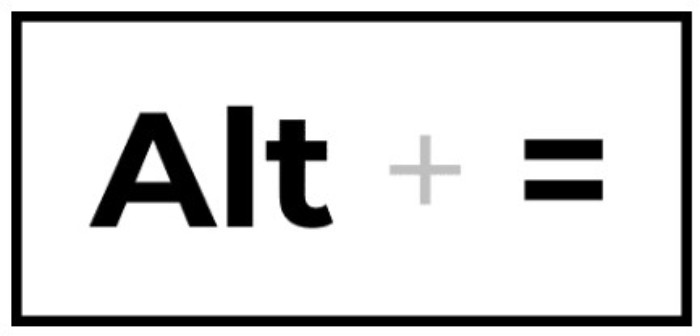
Using AutoSum for an Entire Table
AutoSum can also be used to add a total row and column for a table in Excel. Select the cells below the columns and to the right of the rows, and then use the keyboard shortcut Alt + = or the AutoSum option from the Home tab. 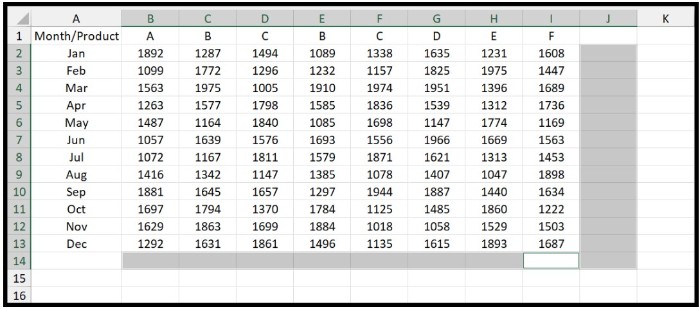 This will calculate the total for all the columns and rows.
This will calculate the total for all the columns and rows.