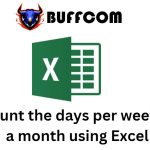How to remove decimal places in Excel?
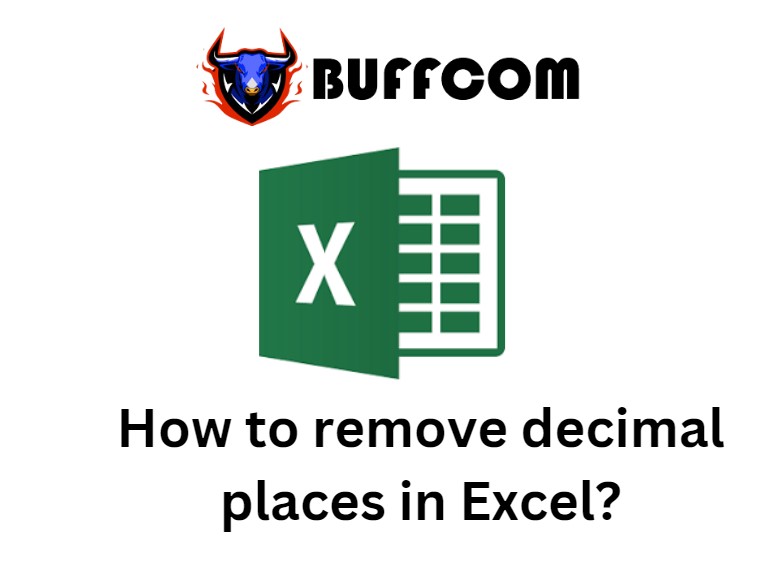
How to remove decimal places in Excel? During the process of working with data in Excel, you may find the decimal places to be lengthy and overwhelming. However, in this article, we will provide you with some tips to help you easily remove decimal places in Excel. Let’s dive into the article below!
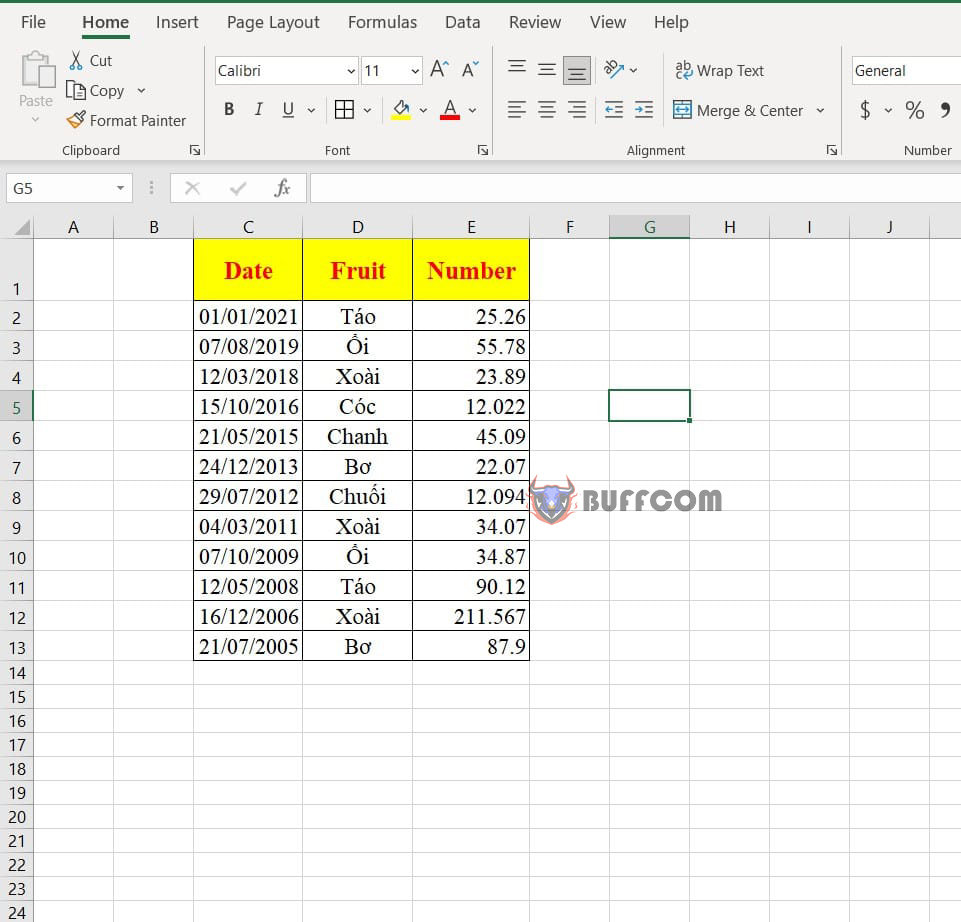 Suppose you have data containing decimal numbers as shown below, and you want to remove the decimal places for the values in the Number column. Then, you can refer to the following Excel functions that can help you remove decimal places easily.
Suppose you have data containing decimal numbers as shown below, and you want to remove the decimal places for the values in the Number column. Then, you can refer to the following Excel functions that can help you remove decimal places easily.
1. Remove decimal places using the INT function
The INT function rounds down a number to the nearest integer.
To use this function, first, you select a cell to display the result with decimal places removed.
Next, you type in the following formula: =INT(E2)
Here, E2 is the cell containing the value that needs to have its decimal places removed.
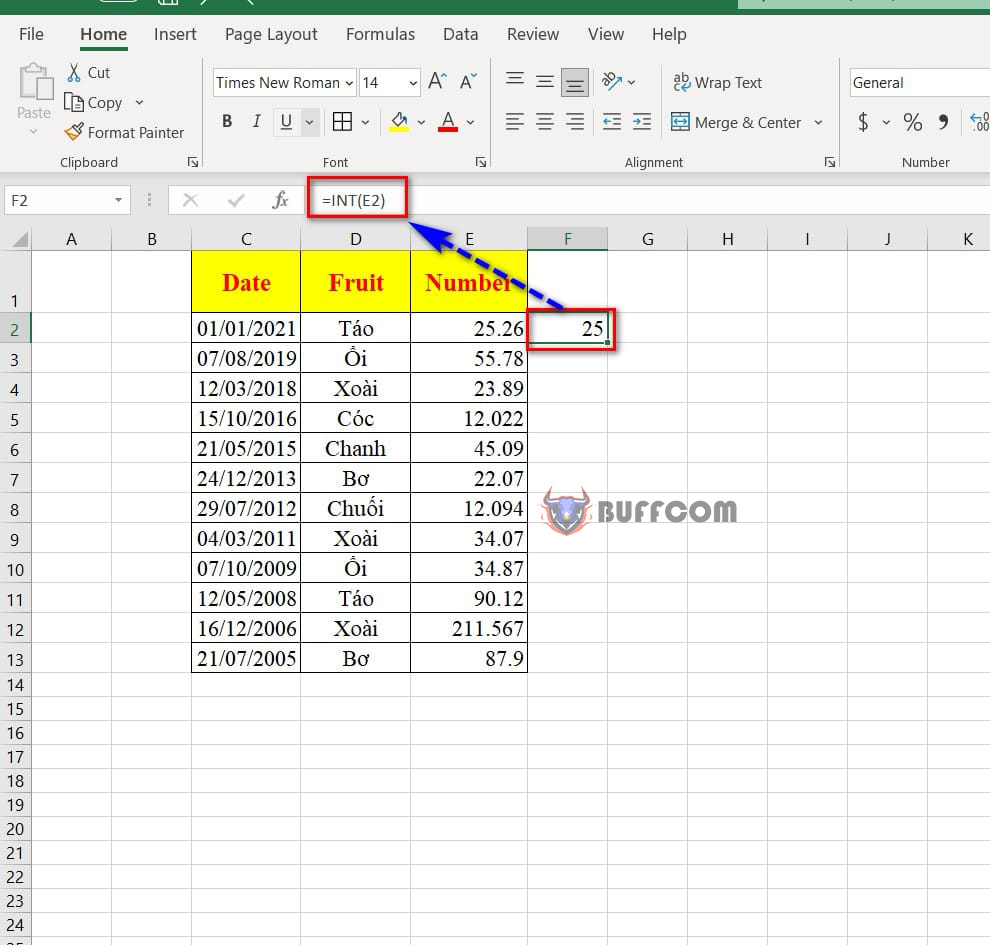 To display the results for the subsequent cells, you can drag and fill the formula down the column.
To display the results for the subsequent cells, you can drag and fill the formula down the column.
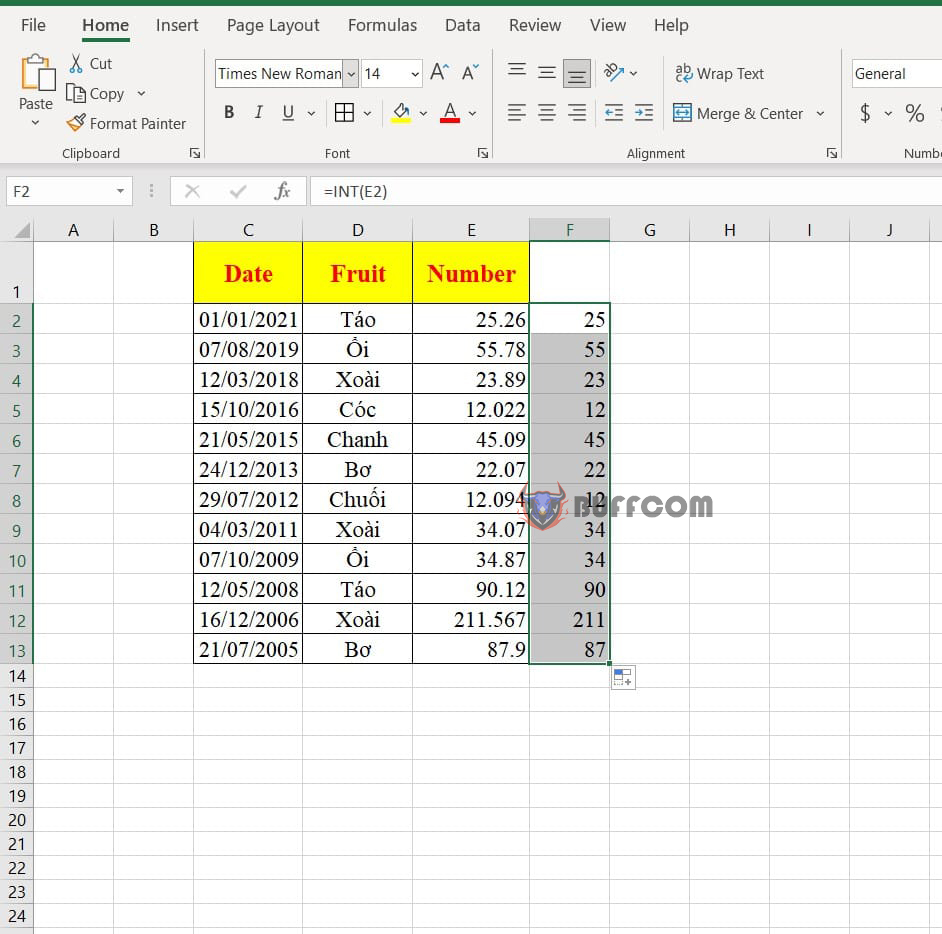 2. Remove decimal places using the TRUNC function
2. Remove decimal places using the TRUNC function
The TRUNC function truncates a number to an integer by removing the digits after the decimal point.
To use this function, first, you select a cell to display the result with decimal places removed.
Next, you type in the following formula: =TRUNC(E2,0)
Here, E2 is the cell containing the value that needs to have its decimal places removed, and 0 indicates removing all decimal places.
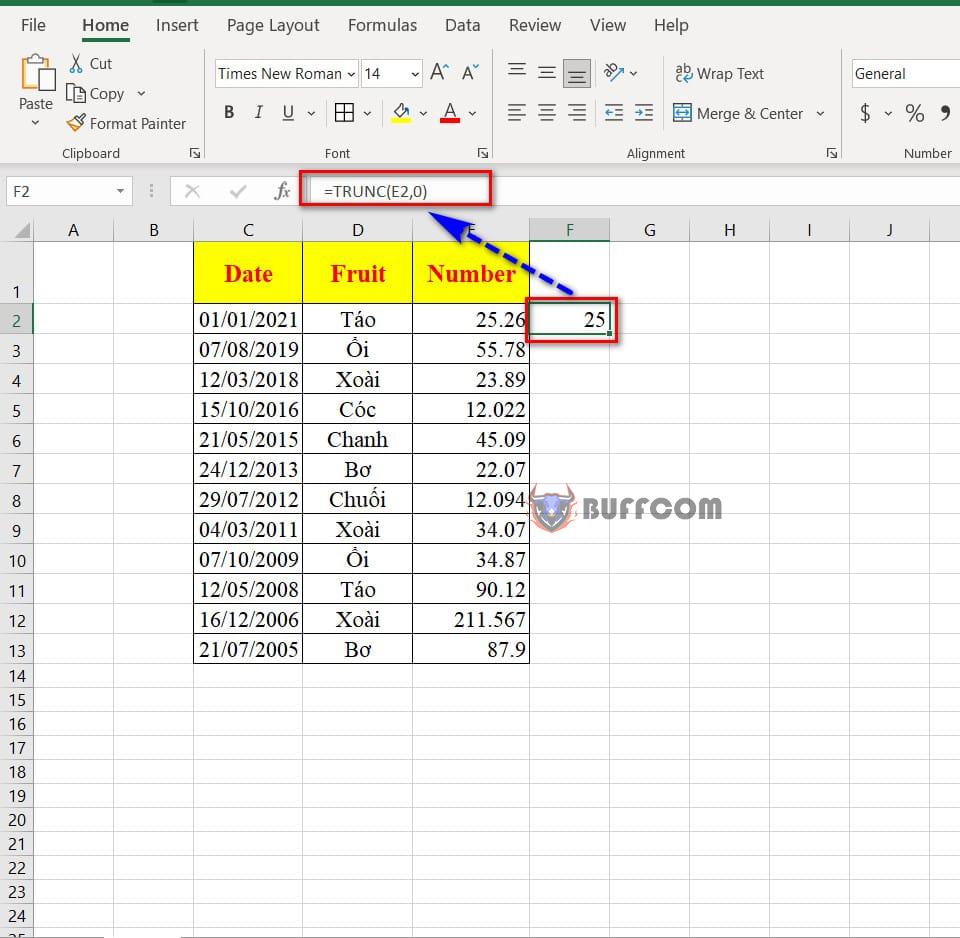 To display the results for the subsequent cells, you can drag and fill the formula down the column.
To display the results for the subsequent cells, you can drag and fill the formula down the column.
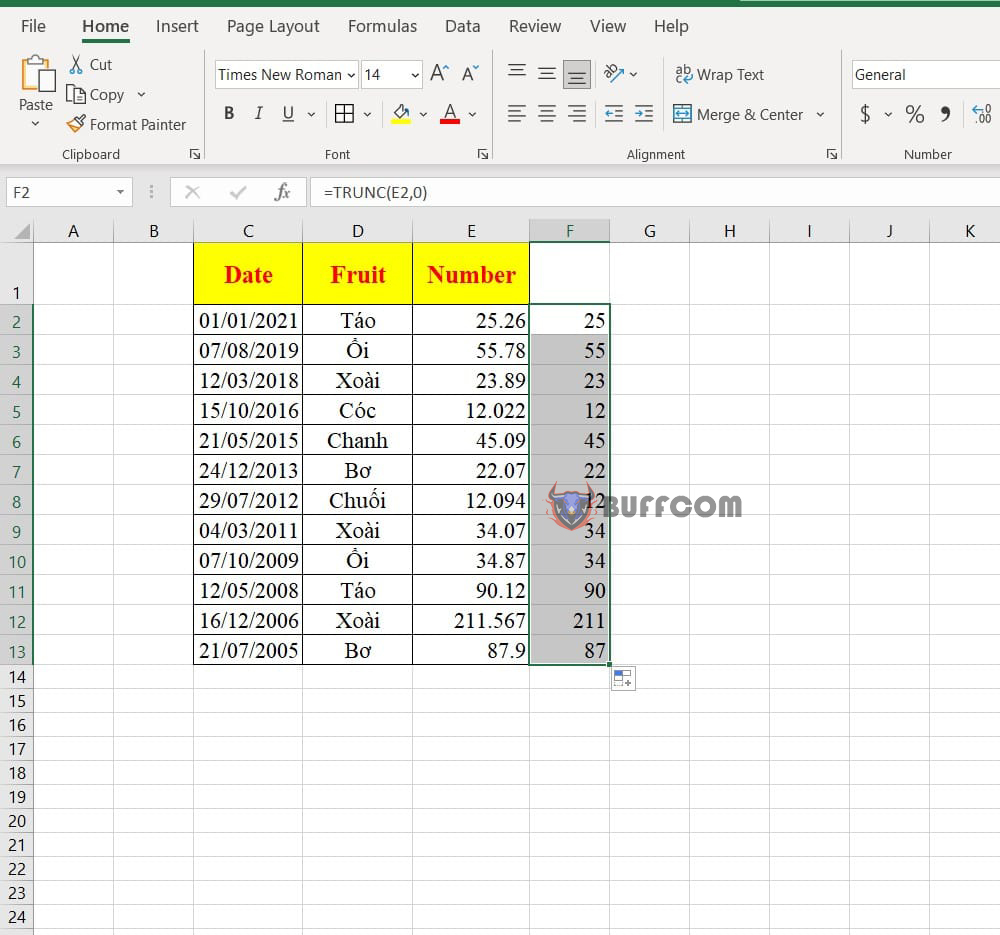 3. Remove decimal places using the FORMAT CELLS function
3. Remove decimal places using the FORMAT CELLS function
To use this method, first, you highlight the data range that you want to remove decimal places from.
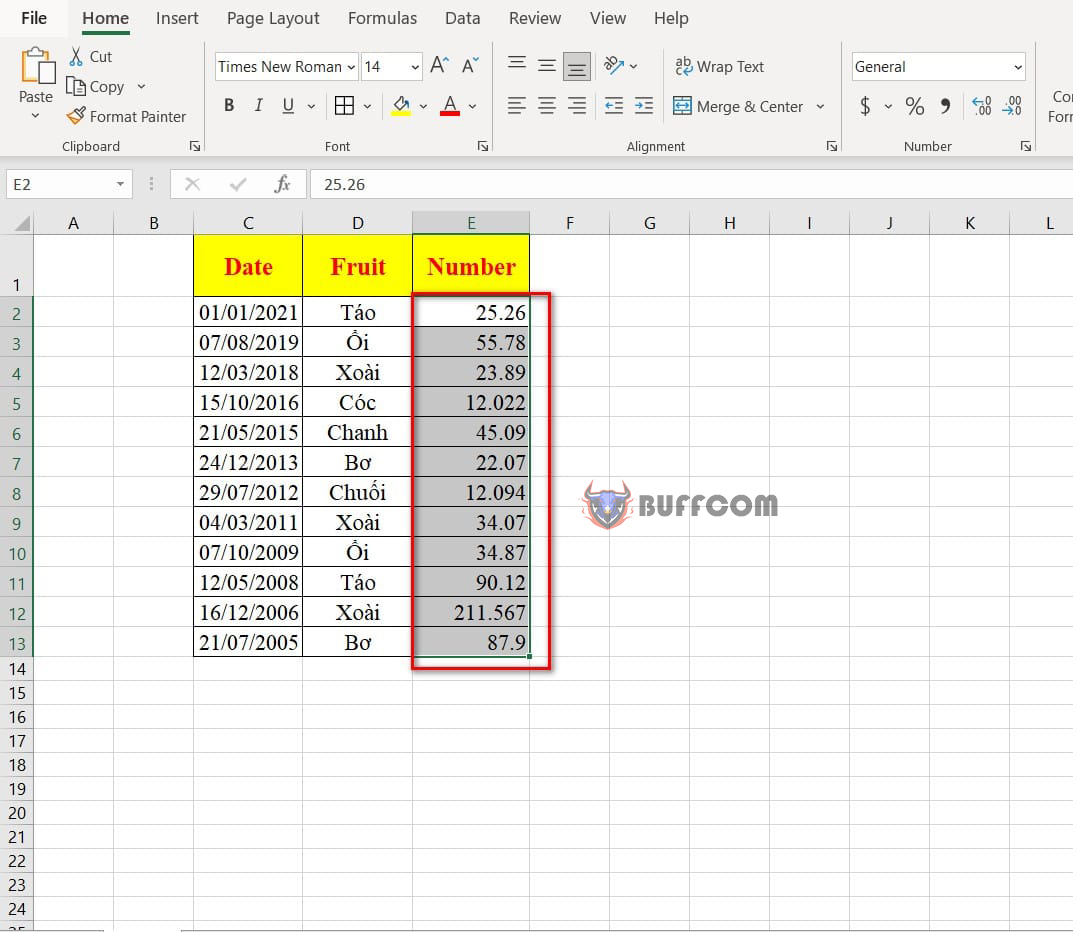 Next, press the CTRL + 1 key combination to display the Format Cells dialog box.
Next, press the CTRL + 1 key combination to display the Format Cells dialog box.
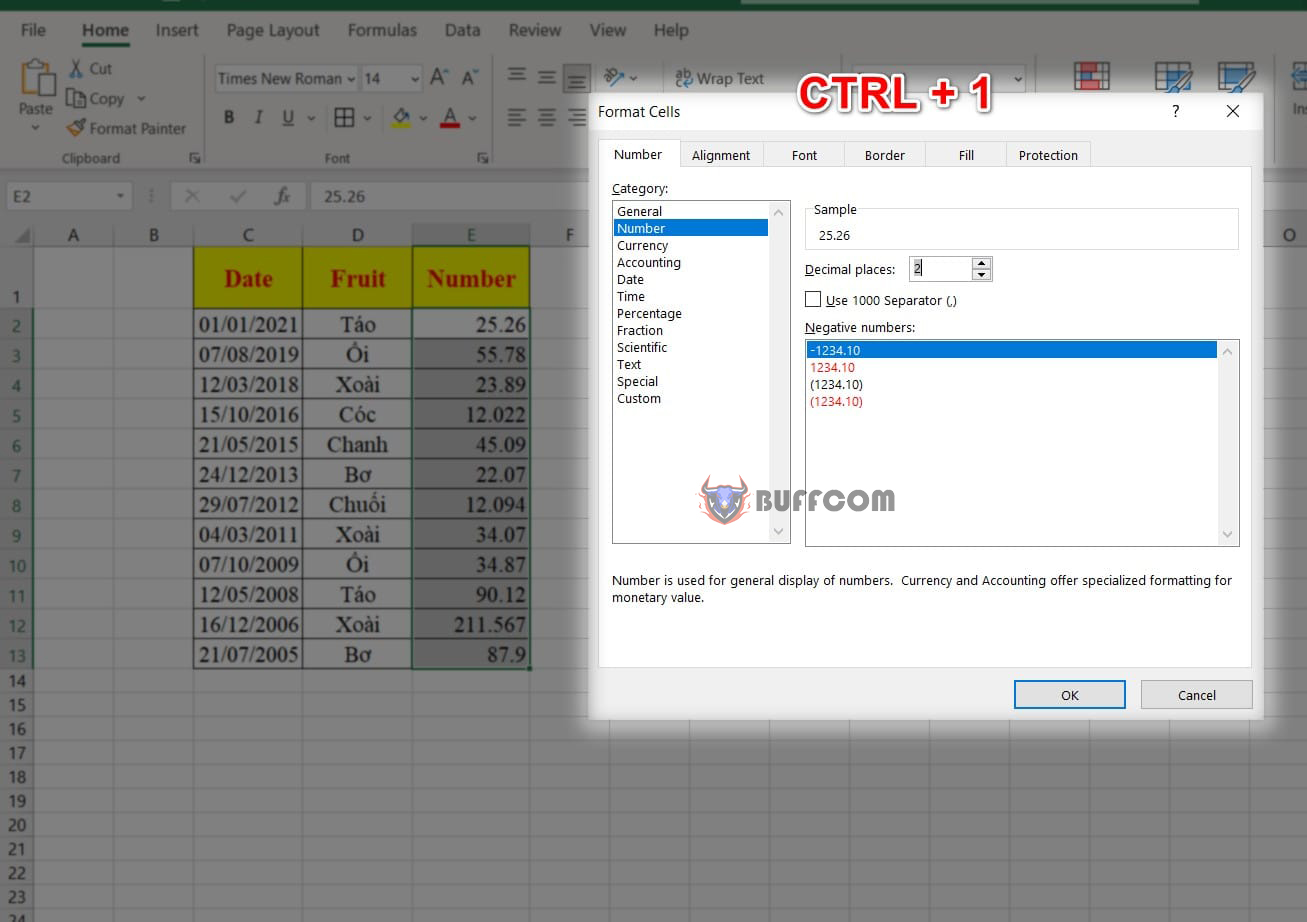 In the dialog box, select the Number category. Under Decimal places, select 0 and check the Use 1000 Separator(,) box.
In the dialog box, select the Number category. Under Decimal places, select 0 and check the Use 1000 Separator(,) box.
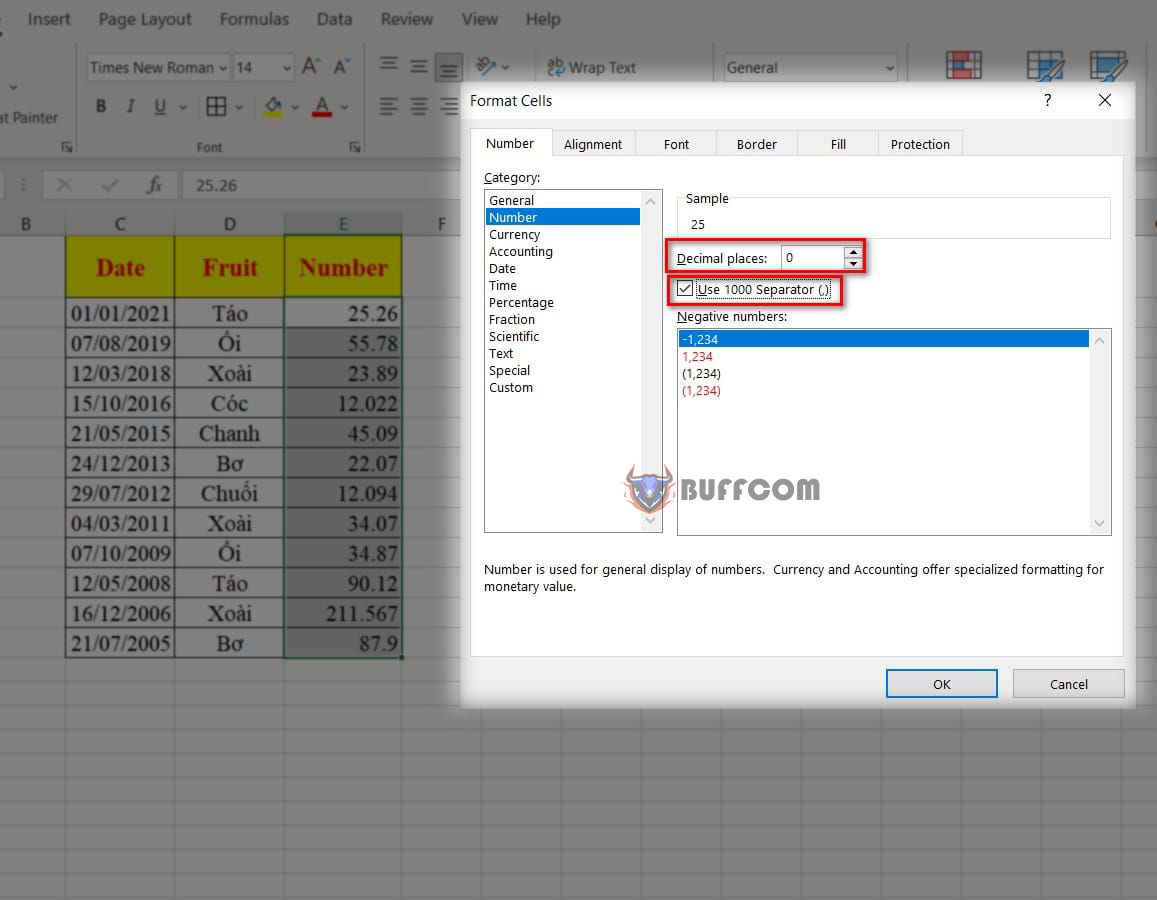 Finally, press OK to finish.
Finally, press OK to finish.
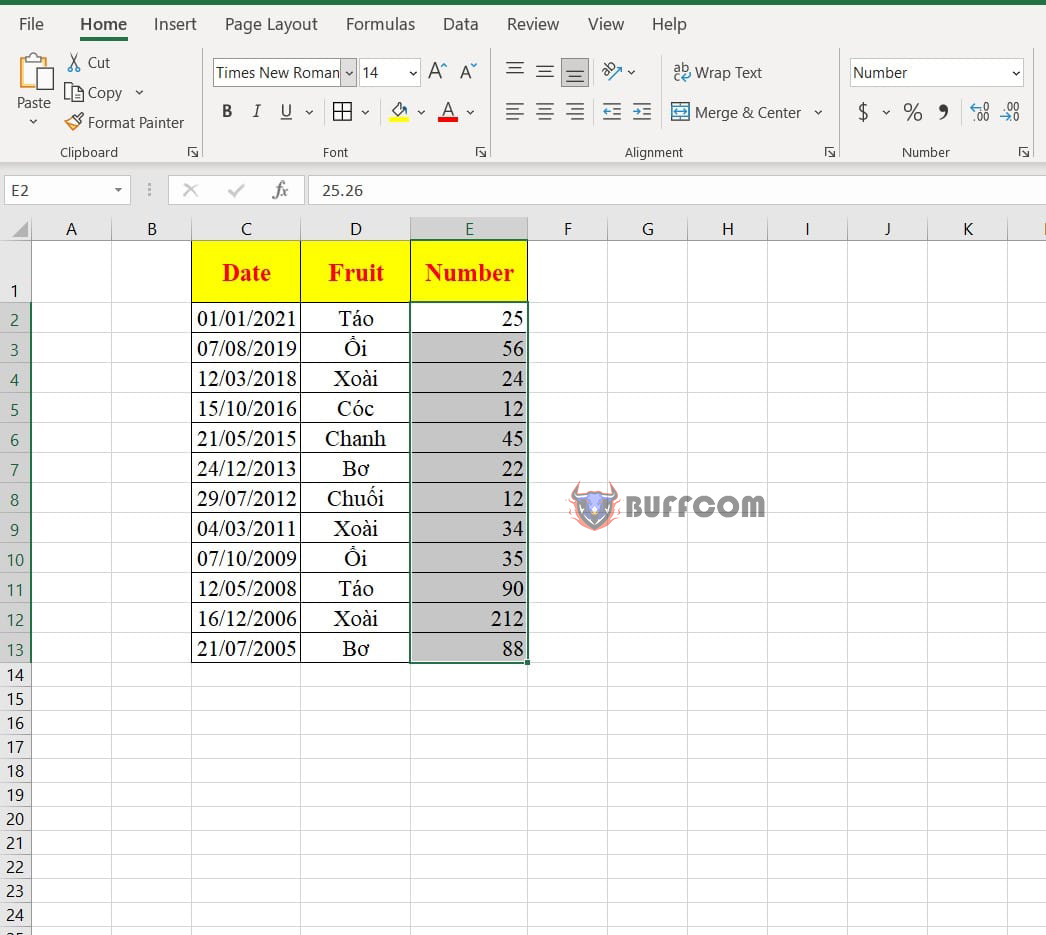 4. Remove decimal places using the ROUND function
4. Remove decimal places using the ROUND function
The ROUND function rounds a number to a specified number of decimal places, depending on the configuration of Excel.
To use this function, first, you select a cell to display the result with decimal places removed.
Next, you type in the following formula: =ROUND(E2,0)
Here, E2 is the cell containing the value that needs to have its decimal places removed, and 0 indicates removing all decimal places.
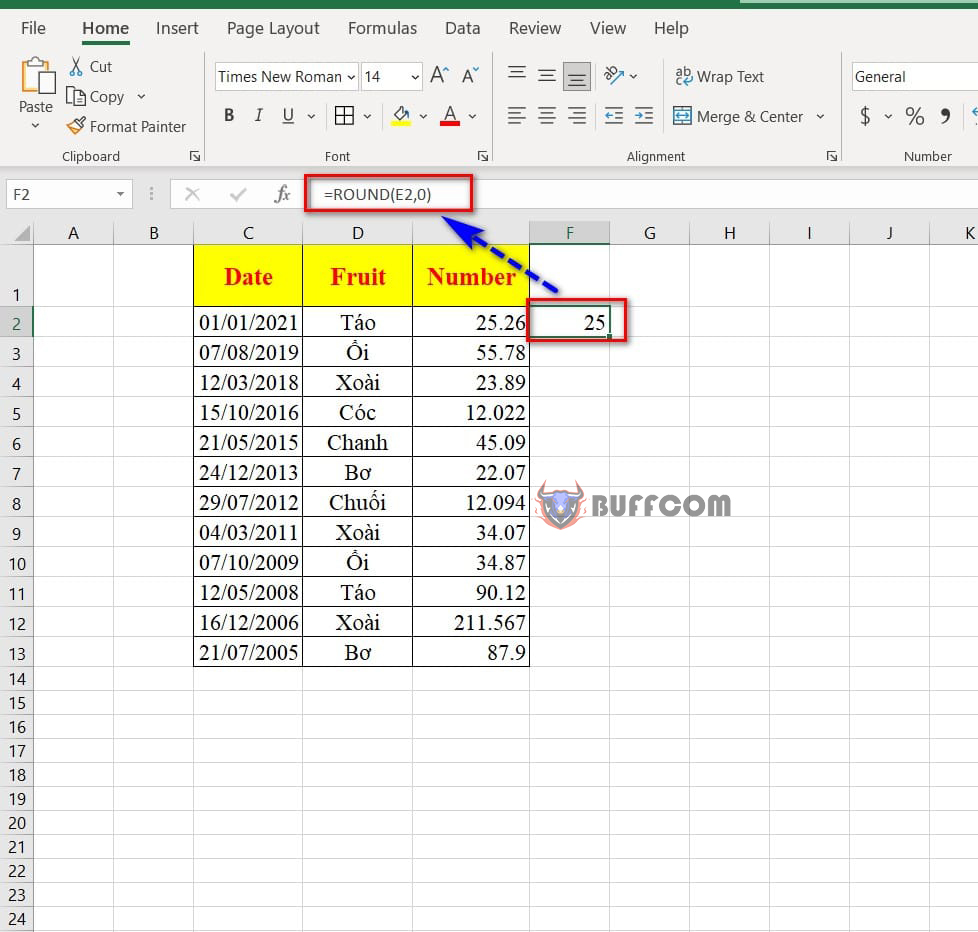 To display the results for the subsequent cells, you can drag and fill the formula down the column.
To display the results for the subsequent cells, you can drag and fill the formula down the column.
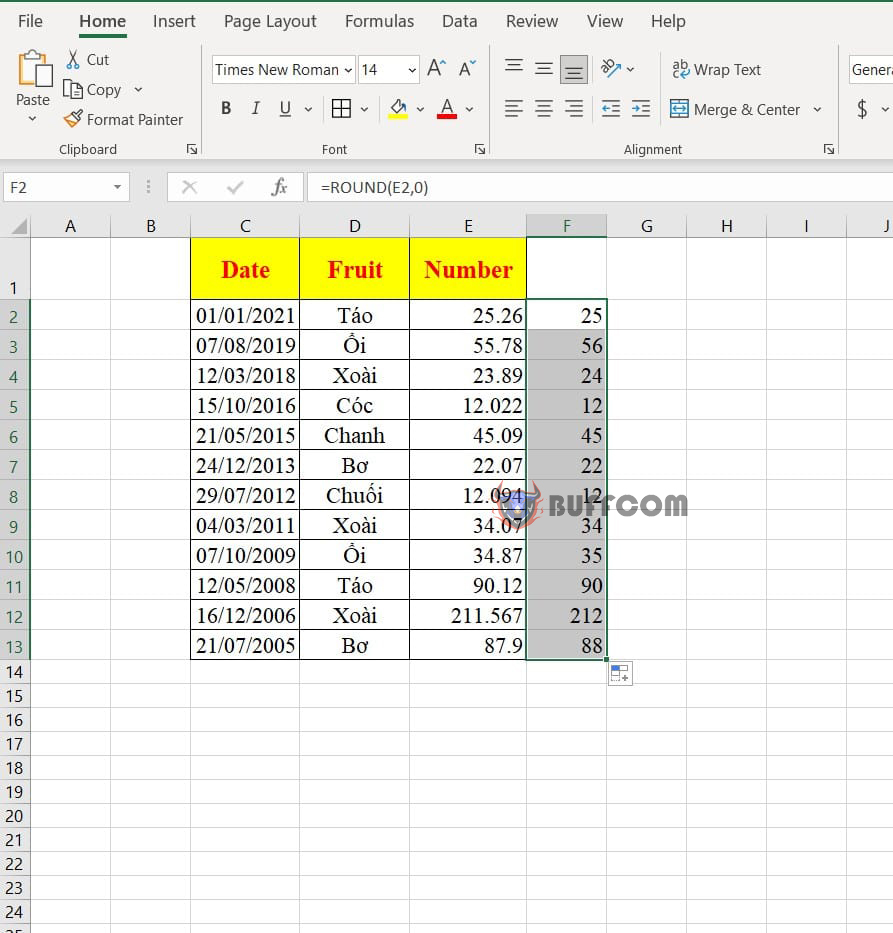 So I have finished instructing you on how to remove numbers after decimal point in Excel. I hope this article will be helpful to you. If you find it useful, don’t forget to rate the article below! Sincerely.
So I have finished instructing you on how to remove numbers after decimal point in Excel. I hope this article will be helpful to you. If you find it useful, don’t forget to rate the article below! Sincerely.