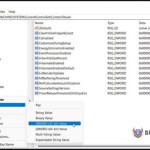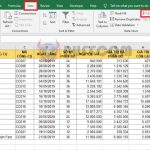How to run Control Panel as an Admin on Windows
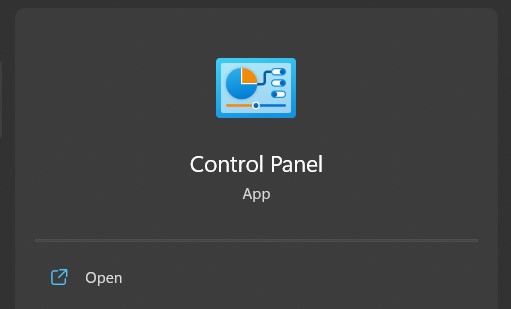
Have you ever wanted to run Control Panel with admin privileges on Windows? Doing so can provide you with access to certain configuration options that are not normally available. This article will guide you through how to quickly and easily open Control Panel with admin privileges in any version of Windows. Let’s find out now!
How to open Control Panel with admin privileges via Run
Control Panel is a powerful tool for managing Windows settings and making changes to your computer. However, if you intend to use it with admin privileges, the Run dialog box is the best way to do it. Here’s how to do it.
1.Right-click on Start and select Run, or press Win + I on the keyboard. The Run dialog box will open. 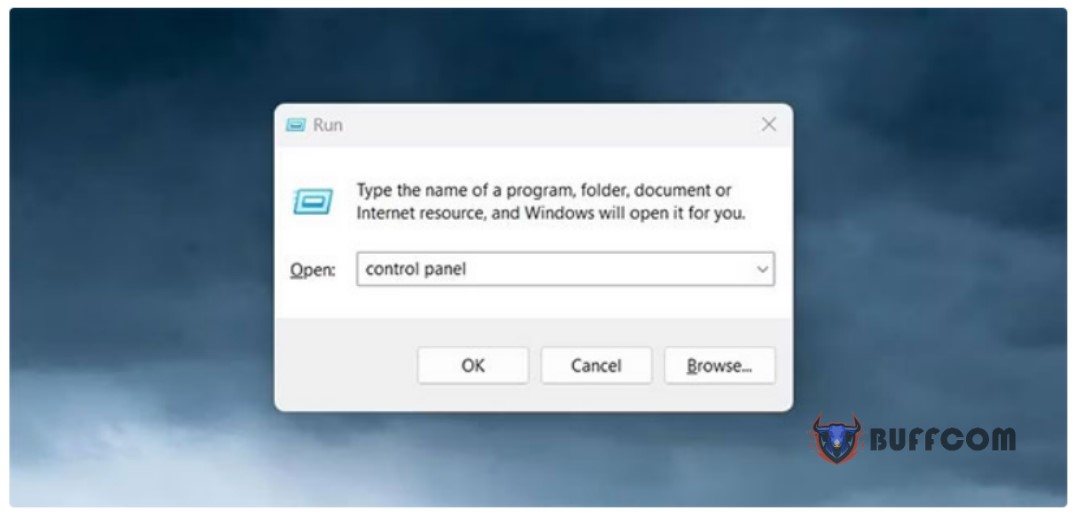
2. Type “control” or “control panel” into the search box and press Ctrl + Shift + Enter.
3. If User Account Control (UAC) appears on your screen, click Yes to allow access.
This action will open Control Panel with admin privileges so you can make changes effectively and safely. And when you’re in the right place, do you know there are still many ways to open Control Panel on Windows? See more:
How to open Control Panel with admin privileges via desktop shortcut
If you’re looking for a faster way to launch Control Panel with admin privileges instead of using the Run dialog box, creating a desktop shortcut may be an effective solution. Here’s a quick tip to help you create quick access points.
1.Right-click on the desktop and select New > Shortcut.
2. In the next step, you’ll be asked to provide a location for the shortcut. So enter the following path into the text box and click Next.
C:\WINDOWS\system32\control.exe
3. Now you need to name your shortcut (“Control Panel”) and click Finish. When you successfully create a shortcut, it will be placed on your desktop.
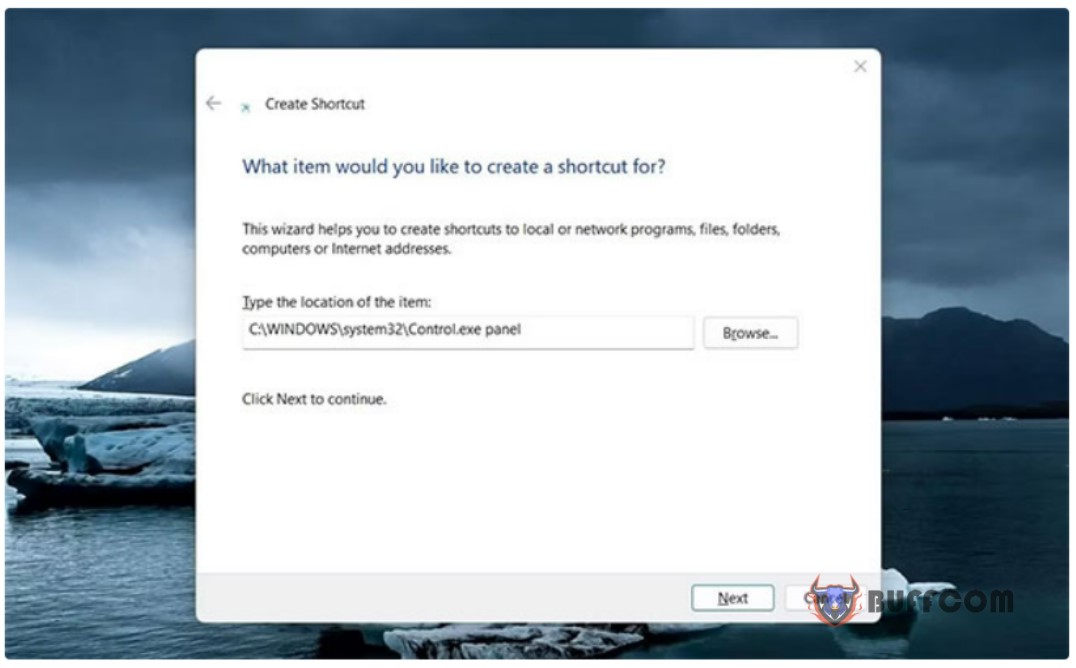 4. Next, right-click on the shortcut and select Properties.
4. Next, right-click on the shortcut and select Properties.
5. On the Properties tab, click Advanced.
6. Select the “Run as administrator” box and click OK.
7. Also, click Apply > OK in the Properties window.
Now, whenever you need to access Control Panel with admin privileges, just double-click on that shortcut.
Wish you success!