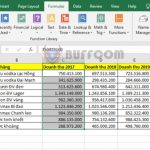How to turn off the auto-brightness feature in Windows 11
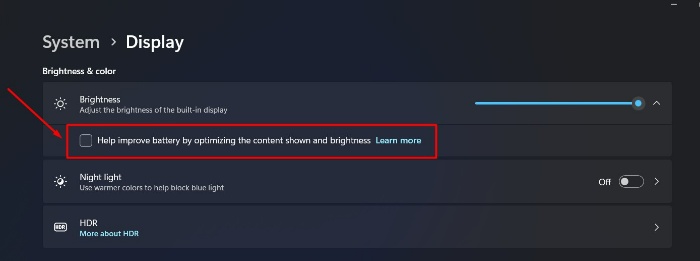
Are you looking for a way to turn off the auto-brightness feature on your Windows 11 computer? Do you not know how to do it? Sometimes, this feature can make your screen darker and harder to see.
But don’t worry, you can easily turn off this feature. Although on Windows 11, the steps to turn off the auto-brightness feature are slightly different from Windows 10, the process is still simple and quick. You just need to perform a few mouse clicks.
How to turn off the auto-brightness feature in Windows 11
Steps to turn off the auto-brightness feature in Windows 11. This process is quite simple, but if you’re not careful, you may not be able to find the correct setting. Follow these steps:
Step 1: Go to Windows Settings Click the Start button on the taskbar, then select Settings.
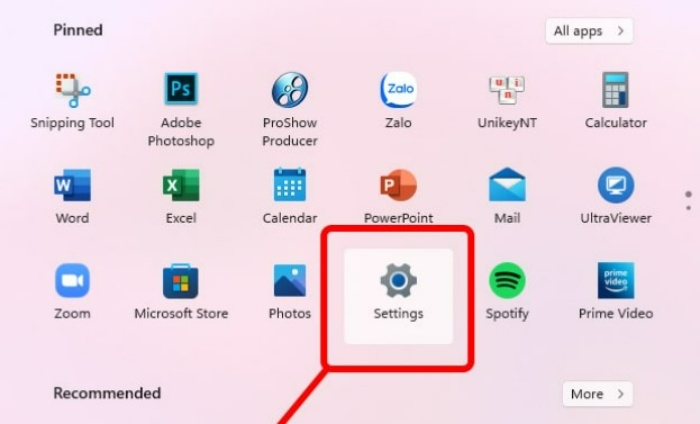 Step 2: Turn off the auto-brightness mode In the System menu, click on Display in the first row. Then click on Brightness (also in the first row).
Step 2: Turn off the auto-brightness mode In the System menu, click on Display in the first row. Then click on Brightness (also in the first row).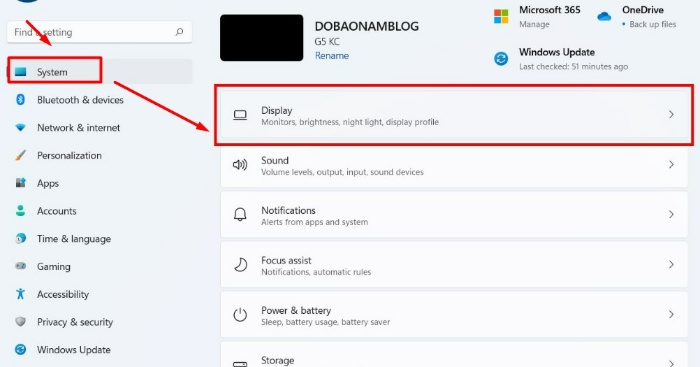
You will see that Windows 11 has already checked the Help improve battery by optimizing the content shown and brightness box. 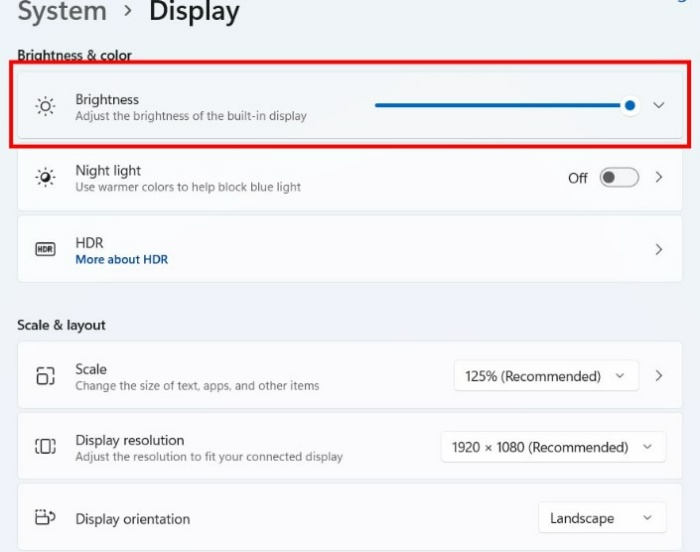
You just need to uncheck this box to turn off the feature. 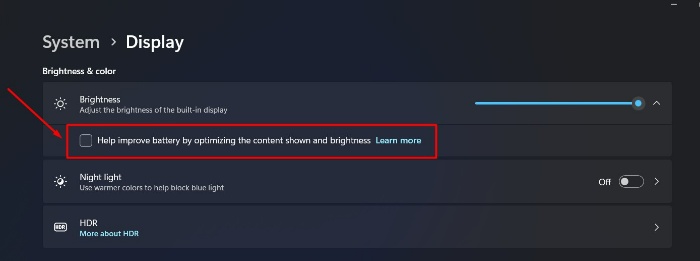
By following these simple steps, you have successfully turned off this feature. This is a useful Windows 11 computer trick that many people may not know about. You only notice this feature when you really need it. In addition to these tips, you can also refer to many other useful articles on the Buffcom.net channel! Thank you!