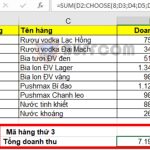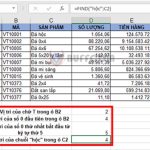How to use the ABS function to calculate absolute values in Excel
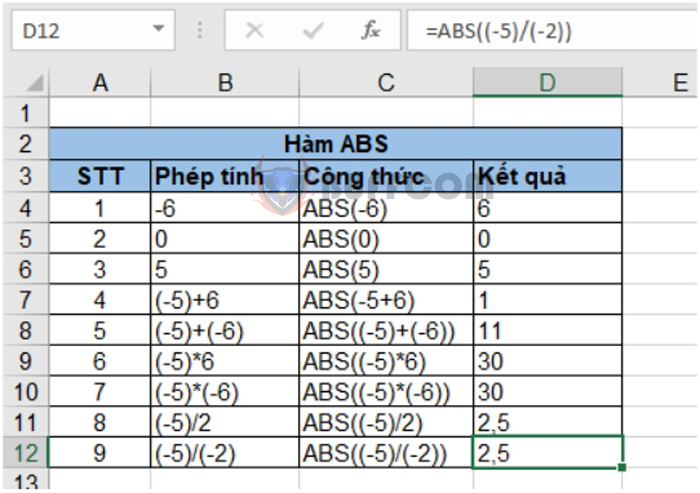
How to use the ABS function to calculate absolute values in Excel: The ABS function in Excel returns the absolute value of a number or a mathematical expression. This function is straightforward to use and is often used in conjunction with other functions to perform calculations in an Excel spreadsheet. The following article will guide you on how to use the ABS function.
1. ABS function syntax
The absolute value of a real number is always a non-negative number (meaning greater than or equal to 0), and its value is equal to the given real number.
Function syntax: =ABS(number)
Where: number is the real number for which you want to obtain the absolute value, and it is a required parameter.
Note:
- The absolute value of any real number is always a non-negative number.
- The absolute value of 0 is 0 itself.
2. How to use the ABS function to calculate absolute values
Example: Calculate the absolute values of the following numbers and mathematical expressions using the ABS function.
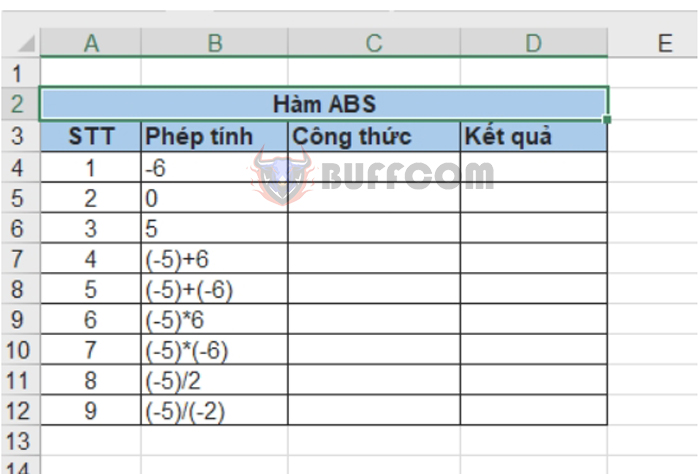
In cell C4, we have the formula to calculate the absolute value of -6: ABS(-6)
Similarly, in cell C5: ABS(0)
- The formula in cell C6: ABS(5)
- The formula in cell C7: ABS(-5+6)
- The formula in cell C8: ABS((-5)+(-6))
- The formula in cell C9: ABS((-5)6)
- The formula in cell C10: ABS((-5)(-6))
- The formula in cell C11: ABS((-5)/2)
- The formula in cell C12: ABS((-5)/(-2))
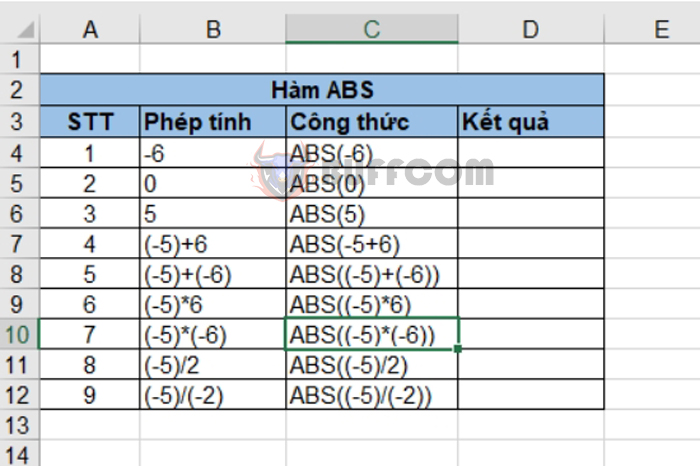 By entering the formulas in column D, we obtain the results of the absolute values of the calculations as follows:
By entering the formulas in column D, we obtain the results of the absolute values of the calculations as follows:
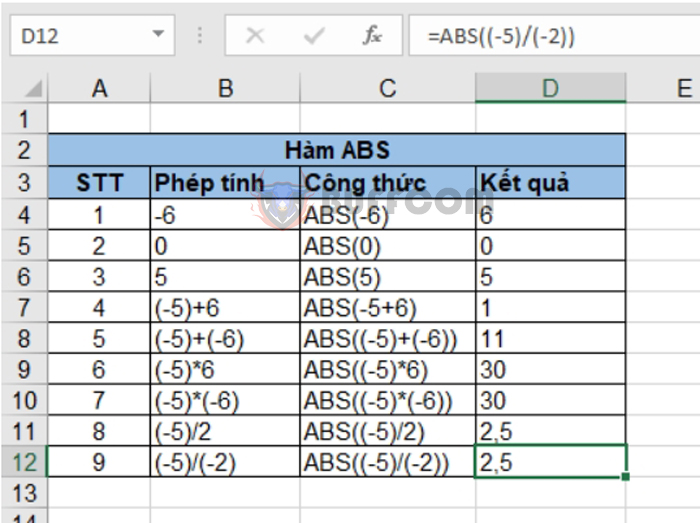
How to use the ABS function to calculate absolute values in Excel
Therefore, the above article has guided you on how to use the ABS function to calculate absolute values in Excel. Good luck!