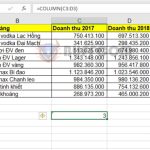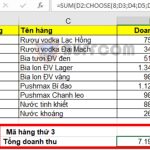How to use the CONVERT function to convert units of measurement in Excel
How to use the CONVERT function to convert units of measurement in Excel: The CONVERT function is used in Excel to convert units of measurement from one measurement system to another. For example, converting units of power, area, distance, weight, time, etc. The following article will guide you on how to use the CONVERT function in Excel.
1. CONVERT function syntax
The CONVERT function supports converting various types of measurement units, such as weight, mass, distance, time, pressure, force, energy, power, magnetism, temperature, volume, area, information, etc.
Function syntax: =CONVERT(number, from_unit, to_unit)
Where:
- number: Required argument, the value to be converted from from_unit.
- from_unit: Required argument, the unit of measurement for the number.
- to_unit: Required argument, the unit of measurement to convert to.
Note:
- If the input data type is incorrect, the function returns the #VALUE! error value.
- If the unit does not exist, the function returns the #N/A error value.
- If the unit does not support binary prefixes, the function returns the #N/A error value.
- If from_unit and to_unit do not belong to the same measurement unit group, the function returns the #N/A error value.
- Unit names and prefixes are case-sensitive.
2. How to use the CONVERT function
For example, suppose we have a table of values and the units of measurement to be converted as follows:
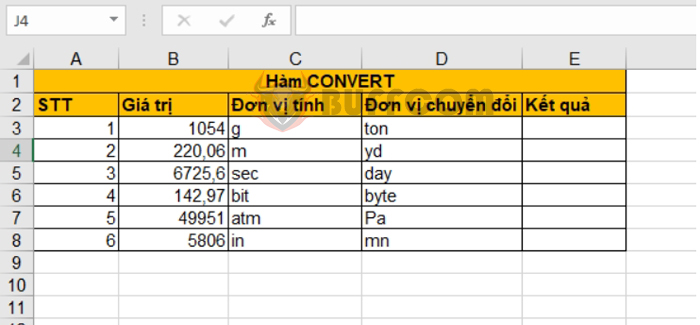
First value: We want to convert 1054 grams to tons. In cell E3, we use the formula: =CONVERT(B3, “g”, “ton”)
We get the result: 1054 grams = 0.001161836 tons
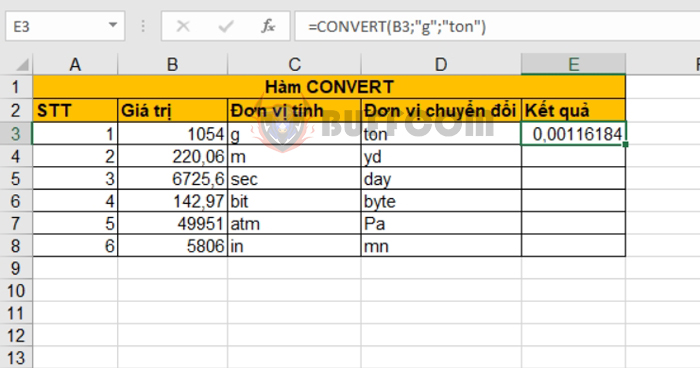 Second value: We want to convert 220.06 meters to yards. In cell E4, we use the formula: =CONVERT(B4, “m”, “yd”)
Second value: We want to convert 220.06 meters to yards. In cell E4, we use the formula: =CONVERT(B4, “m”, “yd”)
We get the result: 220.06 meters = 240.6605424 yards
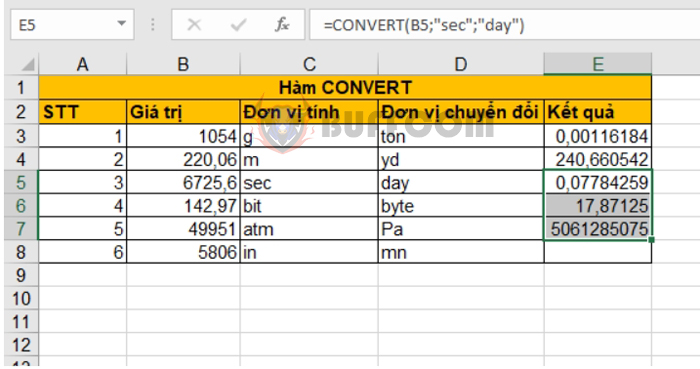 Similarly, we can convert the third value from seconds to days, the fourth value from bits to bytes, and the fifth value from atmosphere to pascal.
Similarly, we can convert the third value from seconds to days, the fourth value from bits to bytes, and the fifth value from atmosphere to pascal.
However, in the sixth value, we try to convert inches to minimeters. Since these two units do not belong to the same unit group, conversion is not possible. Excel will display the #N/A error.
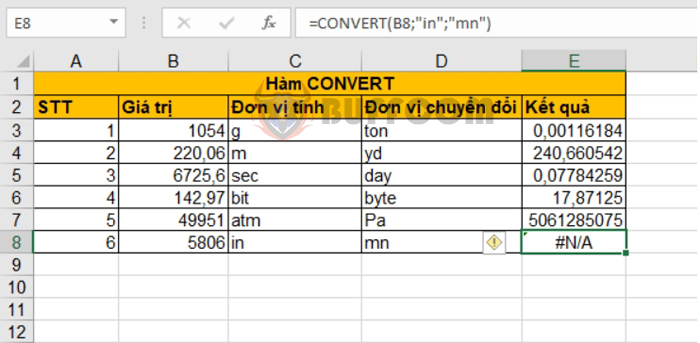
How to use the CONVERT function to convert units of measurement in Excel
Therefore, the above article has guided you on how to use the CONVERT function to convert units of measurement in Excel. Good luck!