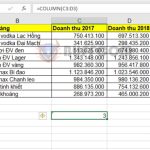How to use the FIXED function to round to a decimal place in Excel
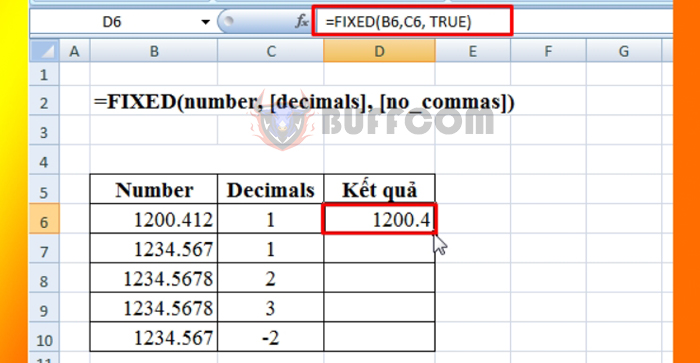
How to use the FIXED function to round to a decimal place in Excel: The FIXED function in Excel returns a text representation of a number rounded to a specified number of decimal places. FIXED is a built-in function in Excel categorized as a String/Text function. It can be used as a worksheet (WS) function in Excel. As a worksheet function, the FIXED function can be entered as part of a formula in a worksheet cell. The following article will guide you on how to use the FIXED function in Excel.
1.FIXED function syntax
Function syntax: =FIXED(number, [decimals], [no_commas])
Where:
- number: Required argument, the number you want to round and convert to text.
- decimals: Optional argument, the number of digits to the right of the decimal point.
- no_commas: Optional argument, a logical value returned if the returned text string includes a comma.
Note:
- If decimals are omitted, it takes the default value of 2.
- If decimals are negative, the decimal places will be rounded to the left of the decimal point.
- no_commas is TRUE if the comma is not included in the returned text string.
- no_commas is FALSE if the comma is included in the returned text string.
- If the no_commas argument is omitted, it uses the default value of FALSE.
- Numbers in Microsoft Excel can never have more than 15 significant digits, but the decimal argument can be up to 127.
- The main difference between formatting a cell containing a number with a command and directly formatting a number using the FIXED function is that the FIXED function converts its result to text. A number formatted with the Cell command
- remains a number.
- The FIXED function will return an error result of #VALUE! if the supplied argument is not a numeric type.
2. How to use the FIXED function
For example, if you want to convert the number 345.678 to text and round it to different decimal places, you can do the following:
- Round the number in cell A2 to the left of the two decimal places.
- Round the number in cell A2 to the right of one decimal place.
- Round the number in cell A2 to the left of one decimal place.
- Round the number in cell A3 to the left of one decimal place, without commas.
- Round the number in cell A3 to the right of one decimal place, with commas.
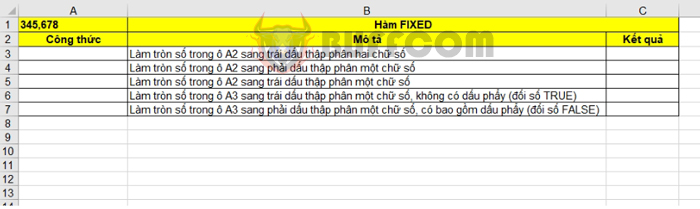
How to use the FIXED function to round to a decimal place in Excel
You can use the following formulas for each case:
- Round the number in cell A2 to the left of two decimal places: =FIXED(A1)
- Round the number in cell A2 to the right of one decimal place: =FIXED(A1,1)
- Round the number in cell A2 to the left of one decimal place: =FIXED(A1,-2)
- Round the number in cell A3 to the left of one decimal place, without commas: =FIXED(A1,-1,TRUE)
- Round the number in cell A3 to the right of one decimal place, with commas: =FIXED(A1,1,FALSE)
- The result will be as shown in the image below:
 Therefore, the above article has guided you on how to use the FIXED function to round numbers in Excel. Good luck!
Therefore, the above article has guided you on how to use the FIXED function to round numbers in Excel. Good luck!