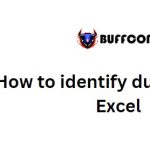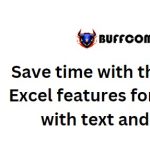How to utilize named ranges for efficient navigation in an Excel workbook
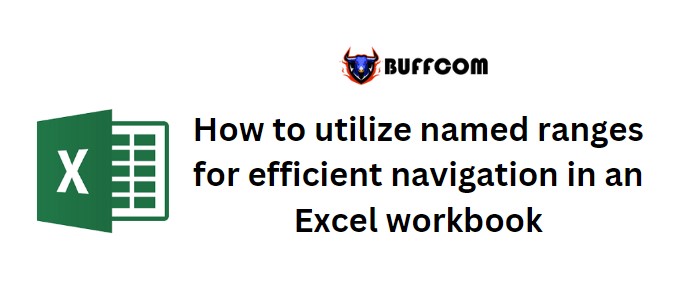
How to utilize named ranges for efficient navigation in an Excel workbook. There are numerous ways to navigate within an Excel workbook, whether it’s moving around sheets or within a sheet. However, you can enhance user experience by incorporating shortcuts, especially for those unfamiliar with Excel or for simplifying navigation in complex files. In this article, I will demonstrate how to utilize named ranges and hyperlinks as shortcuts to important data.
Creating a named range in Excel
Named ranges are commonly used to refer to a specific cell or range of cells. While most users use them in formulas, they can also be used for navigation. To create a named range, follow these steps:
- Select the desired cell or range of cells (e.g., C3:C6).
- In the Name Box control, located to the left of the formula bar, type the desired name for the range (e.g., “Smith”).
- The name should start with an alphabetical character, underscore (_), or backslash (). It cannot start with a number and should not contain spaces, most punctuation characters, or conflict with a cell reference. Names are not case-sensitive.
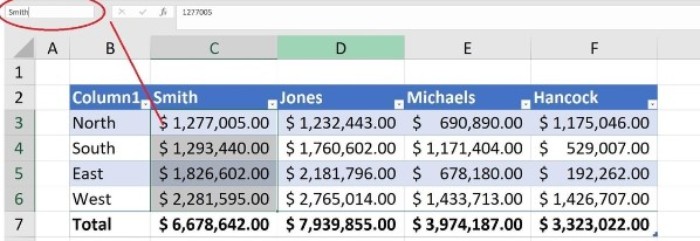
- The name should start with an alphabetical character, underscore (_), or backslash (). It cannot start with a number and should not contain spaces, most punctuation characters, or conflict with a cell reference. Names are not case-sensitive.
Navigating to a named ranges using the Name Box control
The Name Box control also serves as a quick navigation tool. Follow these steps to navigate to a named range:
- Click the dropdown arrow of the Name Box control.
- Select the desired named range from the list.
- For example, select “Smith” from the dropdown to navigate to the corresponding range.
- This method works in both Excel and the browser edition.
- Alternatively, you can press F5 to open the Go To dialog and select the named range from there.
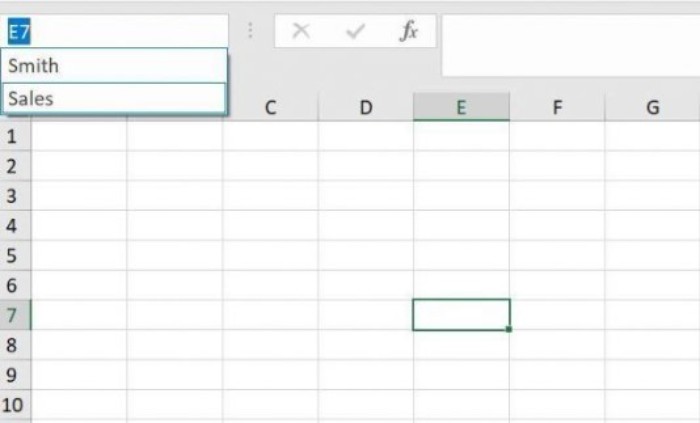
This approach allows for easy navigation between different areas of an Excel workbook. Additionally, when creating a named range using “Define Name” in the “Defined Names” group on the “Formulas” tab, you can limit the scope to the current worksheet. In this case, the named range will only appear in the dropdown when the active sheet contains the named ranges.
To provide a more intuitive navigation shortcut, you can use hyperlinks.
Navigating to a named range using a hyperlink
The Name Box control assumes prior knowledge, which may not be the case for all users. In situations like dashboards, it’s beneficial to provide intuitive navigation tools such as hyperlinks. Here’s how to create a hyperlink to a named range: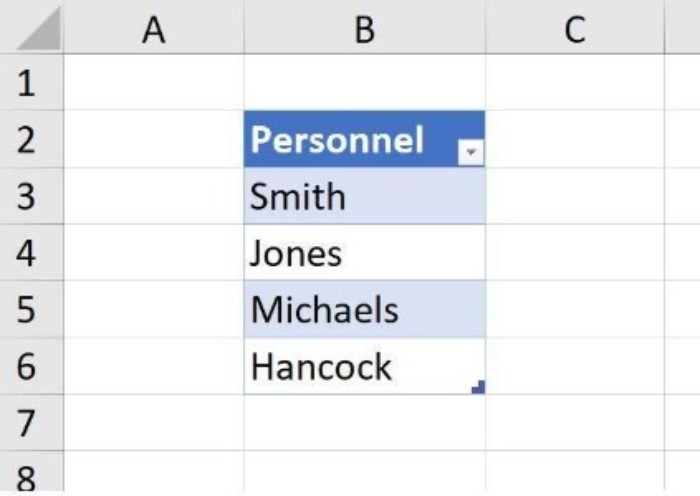
- Right-click the cell that contains the desired text value (e.g., B3 with the text “Smith”).
- Choose “Link” from the context menu.
- In the resulting dialog, select “Place In This Document” in the left pane.
- Choose the desired named range (e.g., “Smith”) from the “Defined Names” list.
- Click “OK” to create the hyperlink.

The resulting hyperlink will be displayed (e.g., “Smith” in cell B3). Users can simply click on the hyperlink to access the corresponding data (e.g., sales data for Smith).
Hyperlinks are user-friendly and familiar in their format, making them easily understandable and accessible. You can also assign hyperlinks to graphics. To remove a hyperlink, right-click it and select “Remove Hyperlink” from the context menu.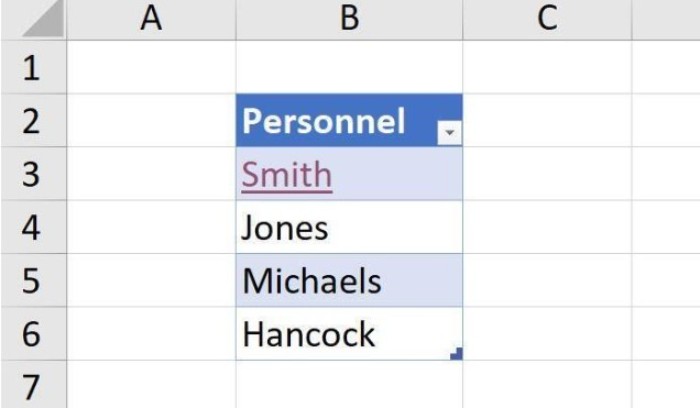
Shortcuts
By creating named ranges and utilizing them as navigation shortcuts, you can greatly improve the user experience and efficiency.
Do you use named ranges for other shortcuts? If so, please share your methods in the article discussion.