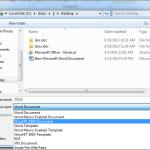Installation and Update Guide for Windows 11 22H2

Below is a guide on how to install and update to Windows 11 22H2, the latest version of Microsoft’s operating system. This version introduces various improvements and new features, optimizing the user experience and enhancing security. Here are the steps to install or update to Windows 11 22H2.
1. Check Compatibility Requirements

Installation and Update Guide for Windows 11 22H2
Before proceeding with the installation or update, ensure your device meets the system requirements for Windows 11. Microsoft provides the “PC Health Check” tool to facilitate this assessment.
2. Back Up Your Data
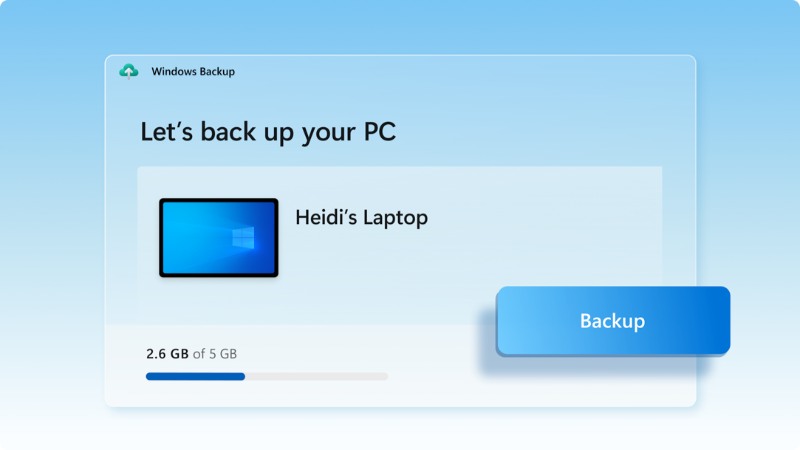
Back Up Your Data Windows 11 22H2
Always back up important data before installing or updating the operating system to avoid unintended data loss.
3. Update to Windows 11 22H2 via Windows Update
Step 1: Open “Settings” from the Start menu.
Step 2: Select “Update & Security”.
Step 3: In the “Windows Update” tab, click “Check for updates”.
Step 4: If 22H2 is available, you will see an option to download and install. Click “Download and install”.
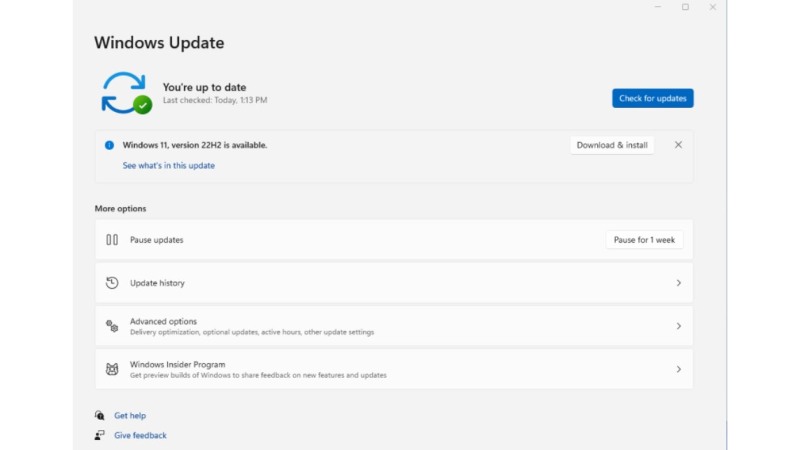
Update to Windows 11 22H2 via Windows Update
4. Perform a Clean Installation of Windows 11 22H2
If you prefer a clean installation:
Step 1: Download the Media Creation Tool from Microsoft’s website.
Step 2: Run the tool and select “Create installation media for another PC”.
Step 3: Choose the appropriate language, architecture, and edition.
Step 4: Select “USB flash drive” or “ISO file” to create the installation media.
Step 5: Boot from the created installation media and follow the on-screen instructions to install Windows.
5. Activate Windows 11
After installation, activate Windows 11 by using a product key. Enter the key in “Settings” > “Activation”.
6. Update Drivers and Software
After installing or updating, ensure all your drivers and software are updated to optimize performance and security.
Notes
Your computer will restart several times during the update process.
If you encounter any issues during the update, Microsoft offers various online tools and resources for assistance.
Updating to Windows 11 22H2 brings valuable enhancements, making it an important step to fully leverage your operating system. Follow this guide to ensure a smooth installation or update process.