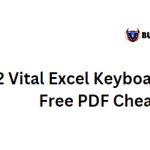Instructions for using the DATEVALUE function to convert dates in Excel
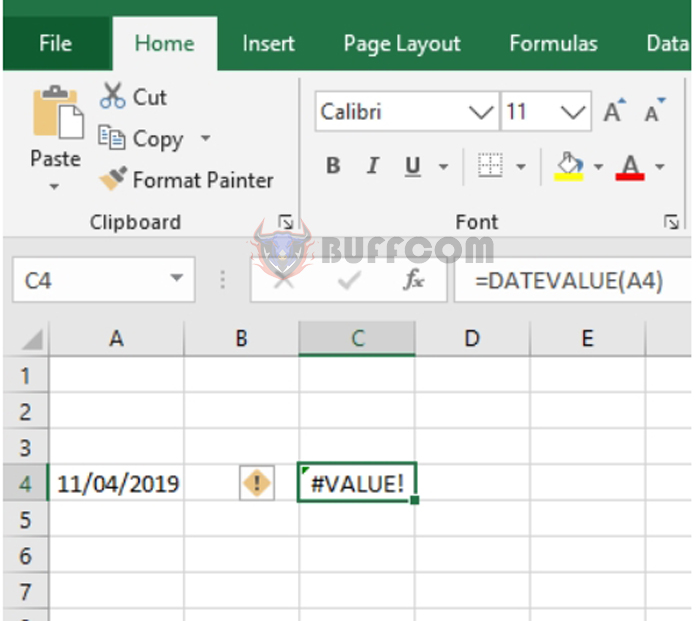
Instructions for using the DATEVALUE function to convert dates in Excel: The DATEVALUE function is used to convert a date stored as text into a serial number format that Excel recognizes as a date. Follow the steps below to learn how to use the DATEVALUE function in Excel.
1. DATEVALUE function structure
Syntax: =DATEVALUE(date_text)
Where:
- Date_text: a required argument, which is the date written as text or a reference to a cell containing a date in text format.
Note: - Date_text is a required argument and can only omit the year part of the argument. That means if you only enter the day and month, the DATEVALUE function will default to the current year.
- Date_text must be enclosed in parentheses to express the date value. Otherwise, the function will return an error value of #VALUE.
2. How to use the DATEVALUE function
For example, to convert the date “11/4/2019” to a serial format, use the following formula:
=DATEVALUE(“11/4/2019”)
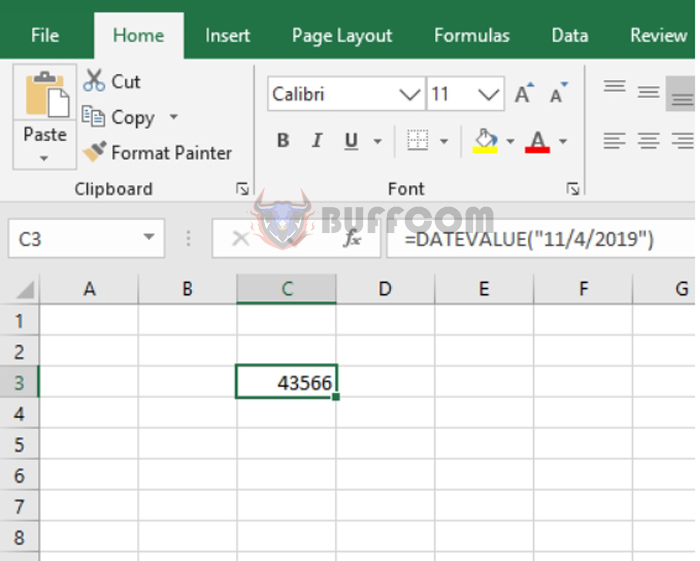
Instructions for using the DATEVALUE function to convert dates in Excel
If you use the DATEVALUE function to reference a cell with a date format that is not text, the function will return the error value #VALUE!.
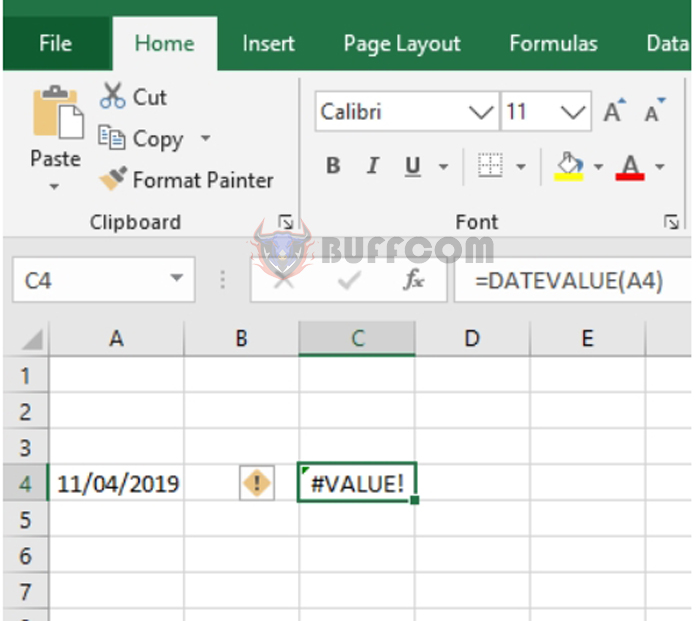
Instructions for using the DATEVALUE function to convert dates in Excel
In this case, you need to change the date format of the cell to text by adding:
=”11/04/2019″
Now, the cell will be considered as text and the DATEVALUE function will work.
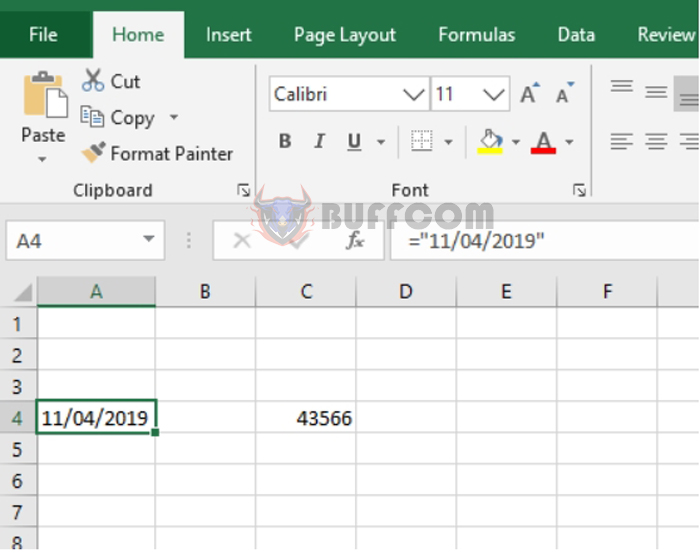
Instructions for using the DATEVALUE function to convert dates in Excel
If the year value is omitted, the function will assume the current year.
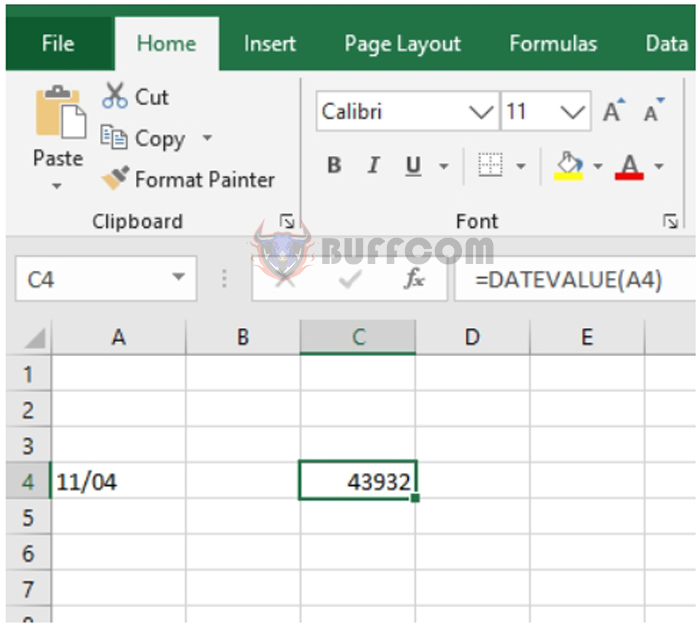
Instructions for using the DATEVALUE function to convert dates in Excel
In conclusion, this article has guided you through how to use the DATEVALUE function in Excel. We hope that you have understood how to use this function after reading this article. Good luck!