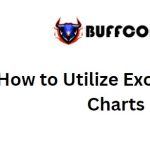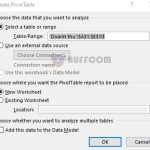Longest Toss Winning Streak – Using Excel Functions
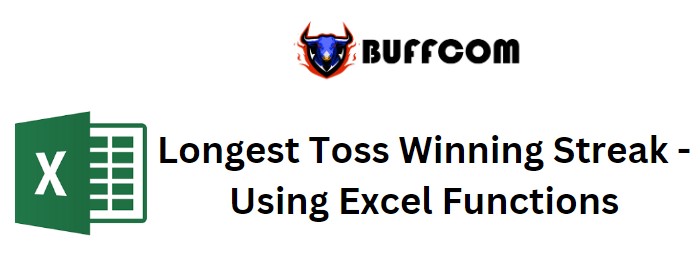
Longest Toss Winning Streak – Using Excel Functions. In this article, we will explore how to determine the longest winning streak in a coin toss session using Excel functions.
Imagine you have a large dataset representing a team’s wins and losses during a particular season, or you want to track the consecutive occurrences of “HEADS” in a coin toss session. You can use a formula to calculate the longest winning streak.
Longest Toss Winning Streak – Using Excel Functions
To achieve this, we will utilize the following functions: IF Function, FREQUENCY function, and MAX function.
Generic Formula for Longest Winning Streak: = {MAX ( FREQUENCY ( IF ( result = “H” , times ) , IF ( result = “H” , 0 , times ) ) )}
Explanation: The IF function is used to create an array containing the count of wins and FALSE values. The second array contains 0s and the count of losses using the IF function. The FREQUENCY function calculates the frequency distribution of each element in the second array. Finally, the MAX function returns the maximum occurrence of the value.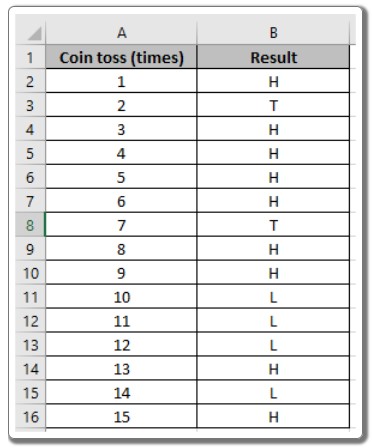
Note: Curly braces in Excel should not be manually typed; instead, use CTRL + SHIFT + ENTER.
Let’s illustrate with an example to clarify things:
Example: Finding the Longest Streak of Heads in a Coin Toss Using Frequency Distribution
John flips a coin multiple times and records the results. We want to determine the maximum consecutive occurrences of “HEADS.”
We will use the following formula to get the MAX count for the data: Formula: { = MAX ( FREQUENCY ( IF ( result = “H” , times ) , IF ( result = “H” , 0, times ) ) )}
Explanation: IF ( result = “H” , times ) returns an array of the count of wins ID and FALSE values. {1;FALSE;3;4;5;6;FALSE;8;9;FALSE;FALSE;FALSE;13;FALSE;15} IF ( result = “H” , 0 , times ) returns an array of 0s and the count of losses ID. {0;2;0;0;0;0;7;0;0;10;11;12;0;14;0} The FREQUENCY function returns the frequency of each element in the second array. =MAX({0;1;0;0;0;0;4;0;0;2;0;0;0;1;0;1}) The MAX function returns the maximum occurrence of the value.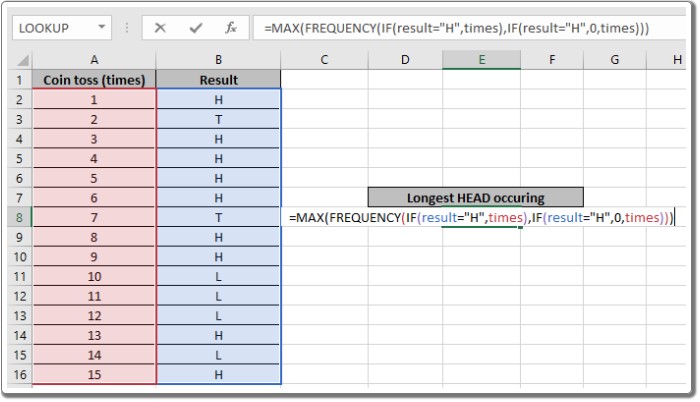
In this example, “result” is the named range used for the array B2:B16, and “times” is the named range used for the array A2:A16. Remember to press Ctrl + Shift + Enter to get the result.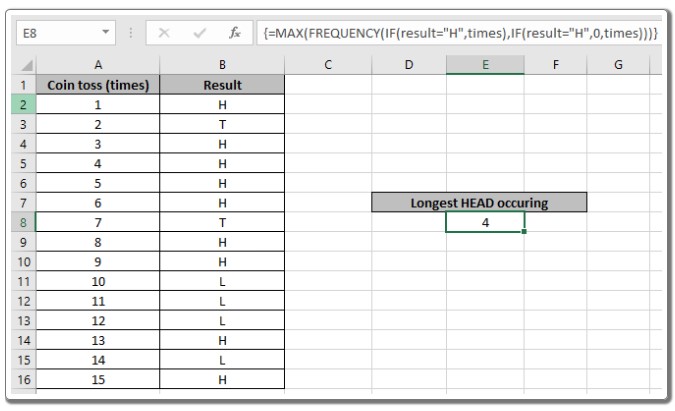
The function will return a #VALUE error if the formula does not conclude with the Ctrl + Shift + Enter shortcut.
As you can see, using the above formula allows you to find the maximum consecutive occurrence. Keep in mind the following observations:
- The function considers non-numeric values as 0s.
- It treats logic value TRUE as 1 and FALSE as 0.
- The argument array must be of the same length, or else the function returns an error.
- The function returns 0 if you do not use Ctrl + Shift + Enter for curly braces.
We hope this article about finding the Longest Toss Winning Streak in Excel has been informative. For more articles on FREQUENCY functions, please explore our collection. If you have any questions, feel free to ask in the comment box, and we will be happy to assist you.