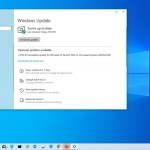Mastering Windows 10’s 7 Key Security Tools
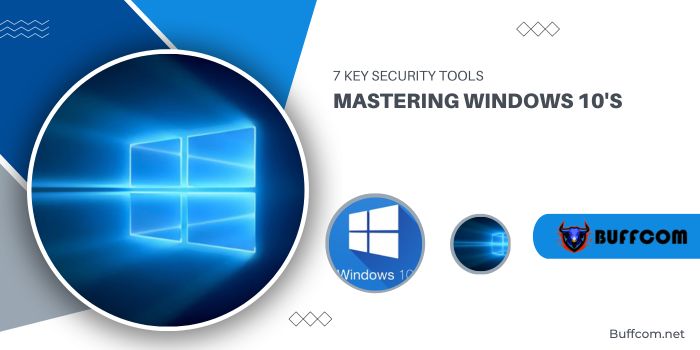
Windows 10 prioritizes security, and Microsoft has recently emphasized the importance of highlighting its security features in sales. But does Windows 10 truly deliver on this commitment? Let’s delve into the core security offerings of Windows 10 and how you can harness their potential.
Here’s an in-depth exploration of the seven pivotal security features within Windows 10 and how to make the most of them.
Mastering Windows 10’s 7 Key Security Tools
1. Enhancing Security through Windows Update Windows Update is the cornerstone of system security and functionality. It ensures regular fixes, patches vulnerabilities, and extends security updates throughout the operating system’s support lifecycle. Unlike previous versions, Windows 10 ensures ongoing support through version upgrades. This perpetual upgrade cycle ensures that your system stays secure in the long term, a significant leap forward in Windows security.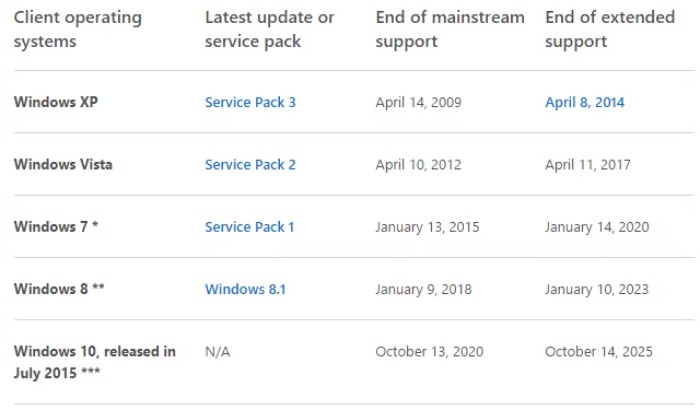
While Windows Update has faced criticism for introducing issues or unwanted features, disabling it in Windows 10 has become more challenging. Microsoft has introduced features like ‘active hours’ to mitigate the inconvenience of random restarts during critical work hours. You can adjust these settings under Settings > Update & security > Windows Update > Change active hours.
2. Leveraging Windows Defender Originally launched for Windows XP, Windows Defender has evolved into Microsoft’s default malware protection suite since Windows 8. With features like real-time protection, quarantine for suspicious files, and offline scanning, it provides robust anti-spyware and anti-virus security. Windows Defender seamlessly deactivates upon the installation of third-party anti-malware software.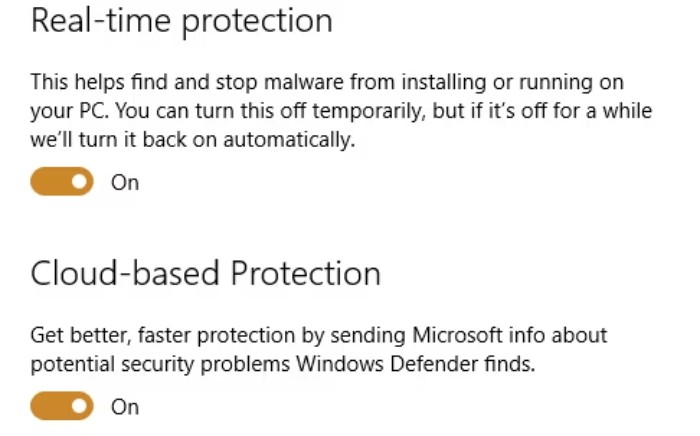
Since Windows 10 version 1607, Limited Periodic Scanning augments third-party security suites by periodically scanning for malware. Toggle this feature under Settings > Update & security > Windows Defender.
3. Embracing Biometric Authentication with Windows Hello Windows Hello revolutionizes authentication by allowing users to sign in using facial recognition, iris scans, or fingerprints. Access this feature via Start > Settings > Accounts > Sign-in options, provided you have compatible hardware.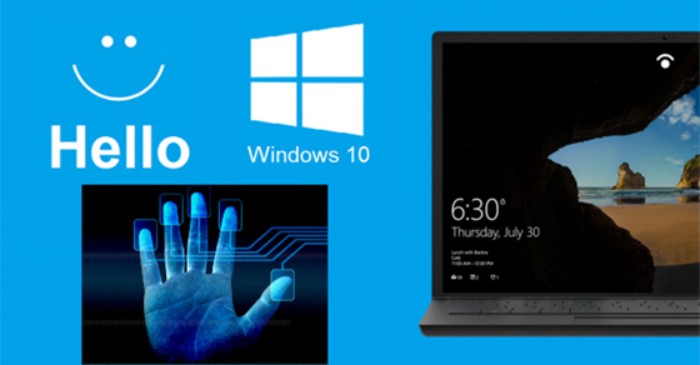
4. Strengthening Boot Security with Secure Boot Secure Boot, a UEFI BIOS feature, ensures only signed operating systems and modules can boot, preventing BIOS malware and unsupported OS versions. While this enhances security, leaked “Golden Keys” have posed challenges to this feature.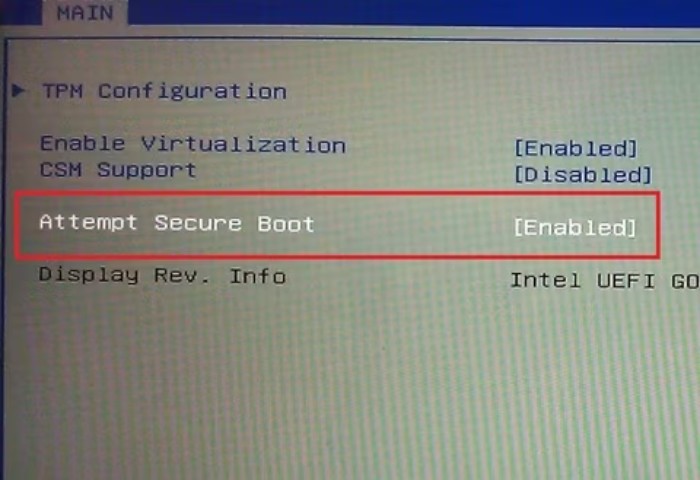
5. Locating Devices with “Find My Device” Incorporating features from Windows Phone, “Find My Device” utilizes Windows’ location service to track lost or stolen devices. Enable this via Settings > Update & security > Find My Device.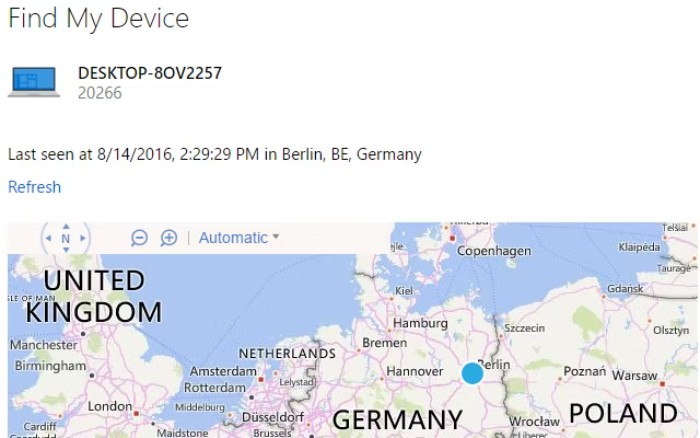
6. Exploring Windows Store’s Secure Applications The Windows Store, beyond being a sales platform, offers potentially more secure applications due to stringent quality criteria and sandboxing. However, Microsoft does not actively monitor app integrity, placing the onus on users to select trustworthy apps.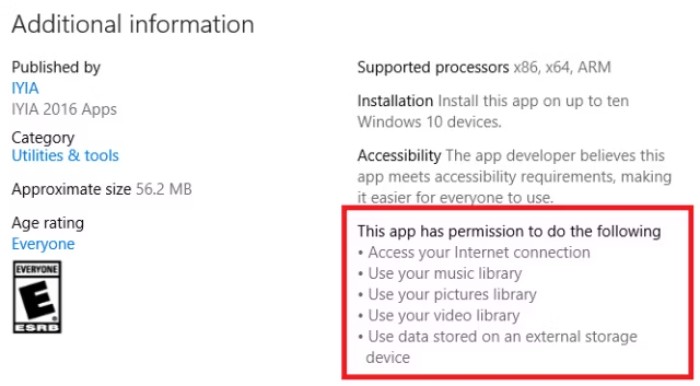
7. Encrypting Data with BitLocker Exclusive to Windows 10 Pro and Enterprise, BitLocker encrypts files or entire drives, securing data against unauthorized access. Manage BitLocker settings via Windows key + Q and search for BitLocker.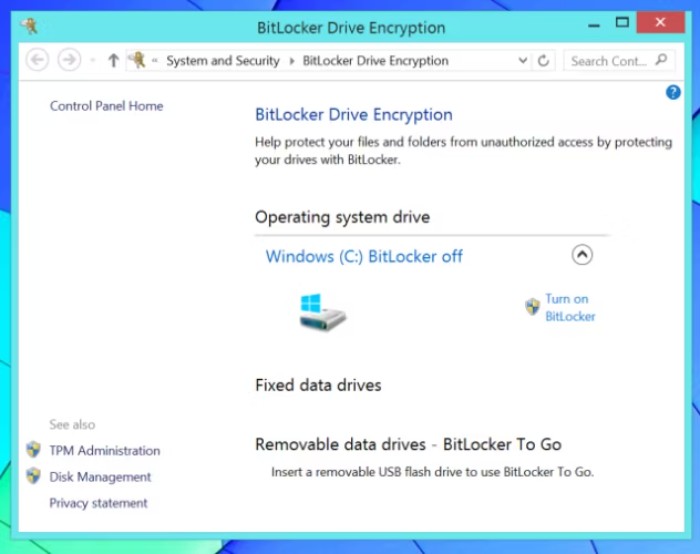
Additionally, Windows 10 Enterprise introduces advanced security features such as Windows Hello for Business, Windows Defender Advanced Threat Protection, Device Guard, Credential Guard, and more.
While Windows 10 excels in security, augment its protection with third-party security software for comprehensive safety. Which security features would you enhance in Windows 10, and what improvements do you envision for existing ones? Your insights matter!