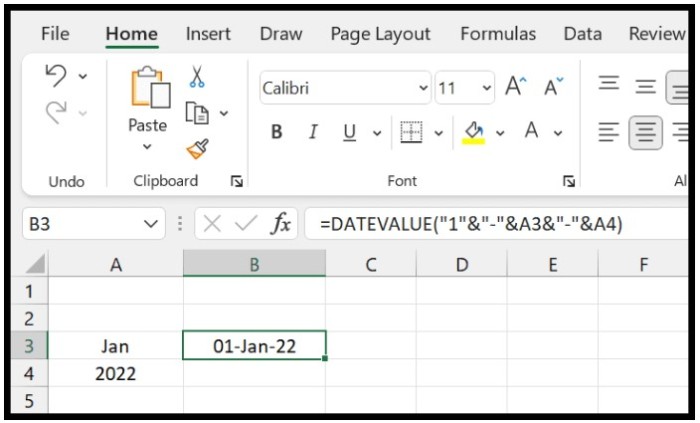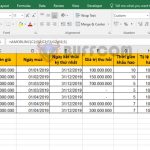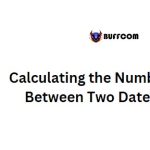Obtain the First Day of the Month in Excel

To obtain the first day of the month in Excel, you can use a formula. For example, if you have a date of January 16, 2022, and you want to obtain the 1st of January, you can subtract days from it to reach the last day of the previous month and then add one to obtain the first day of the current month.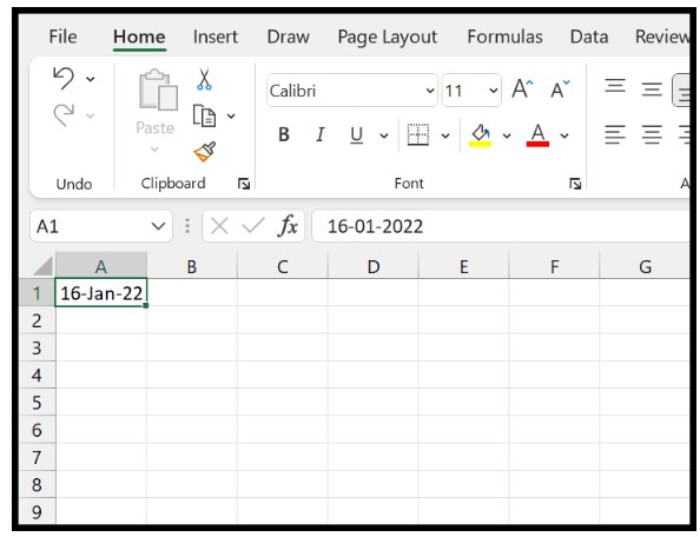
To obtain the first day of the month for a date in cell A1, follow these steps:
- Begin by typing an equals sign in cell B1.
- Then, refer to cell A1, which contains the original date, and input the sum operator.
- Use the DAY function and refer to cell A1.
- Close the DAY function and input the minus operator.
- Lastly, type “1” and press enter to obtain the result.
- The formula is: =A1-DAY(A1)+1
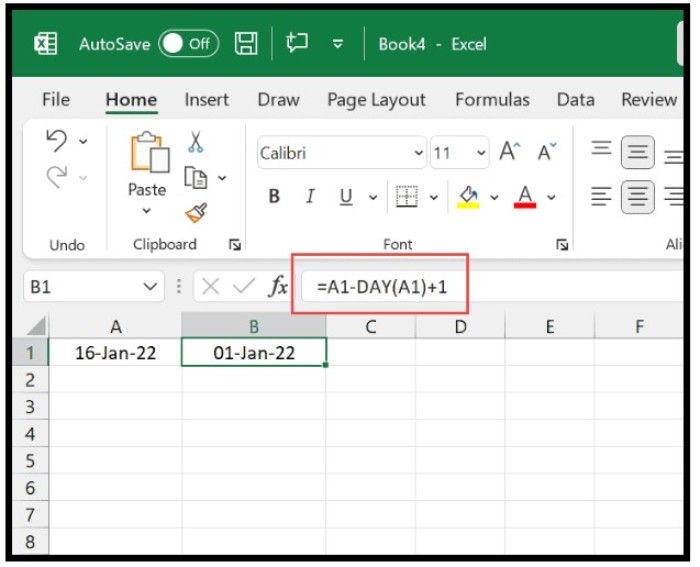
To understand this formula, it can be split into three parts: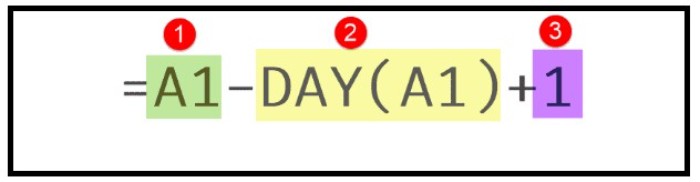
- The date from cell A1 is used in the first part.
- In the second part, the DAY function is used to obtain the day number (16 for January 16th) of the original date. This number is then subtracted from the original date, resulting in the last day of the previous month.
- In the final part, 1 is added to the last day of the previous month to obtain the first day of the current month.
Another approach to obtain the first day of the month is by using the EOMONTH function. EOMONTH returns the last date of a month and can be used to add 1 to obtain the first day of the following month. The formula is:
=EOMONTH(A1,-1)+1
Finally, if you prefer to use the month name instead of a date to obtain the first day of the month, you can use the following formula:
=DATEVALUE(“1″&”-“&A3&”-“&A4)
This formula combines the day (1), month (from cell A3), and year (from cell A4) to create a date and then converts it into an actual date.