Quickly Fixing Encrypted Excel File Error and Unable to Read Content
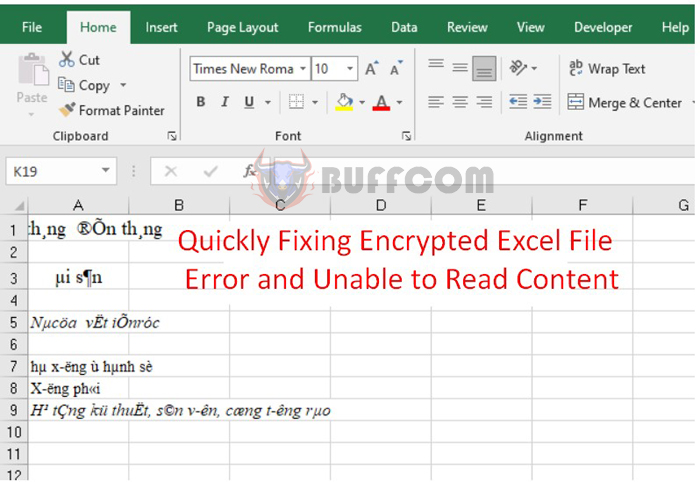
Quickly Fixing Encrypted Excel File Error and Unable to Read Content: Encrypted Excel file error and inability to read content is a common issue faced by those who regularly work with spreadsheets. The cause could be due to a corrupted file downloaded from the internet, a computer virus, software version incompatibility, etc. If you encounter such a problem, don’t worry, follow the steps below to fix it.
1. Fixing Encrypted Excel File Error
If you open an Excel file downloaded from the internet and it displays as shown below, it means that your Excel file has been encrypted. You should close the Excel file and follow the steps below to fix the error.
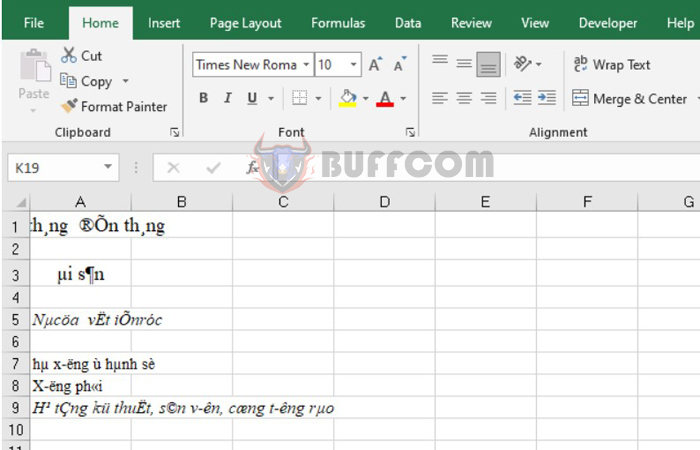
Quickly Fixing Encrypted Excel File Error and Unable to Read Content
First, right-click on the Excel file. A scroll bar will appear, and you should select the Properties option.
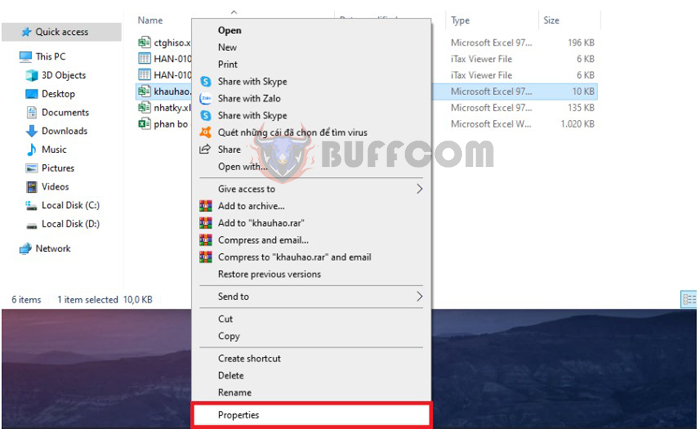
Quickly Fixing Encrypted Excel File Error and Unable to Read Content
A Properties dialog box will appear. Select the General tab. Under theSecurity section, you will see a notification “This file came from another computer and might be blocked to help protect this computer,” which means that the Excel file is from another computer and will be blocked to protect your computer. At this point, you need to tick the Unblock box to unlock the Excel file. Finally, click OK to complete the process.
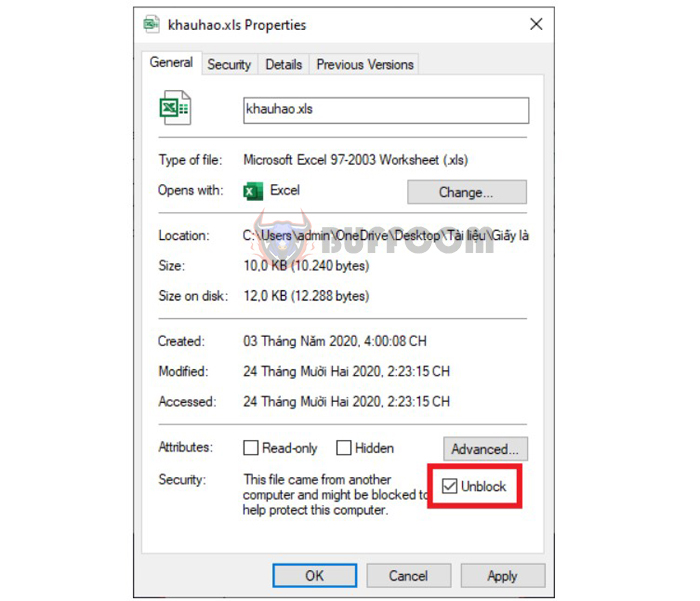
Quickly Fixing Encrypted Excel File Error and Unable to Read Content
After completing the above steps, reopen the Excel file. If the data appears normally, it means that you have successfully unlocked the encrypted Excel file.
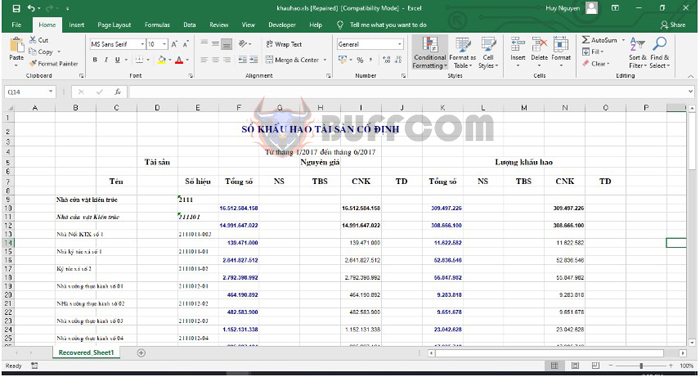
Quickly Fixing Encrypted Excel File Error and Unable to Read Content
2. Fixing Encrypted Excel File Error with Repair
First, open a new Excel file. Then select Open => Browse.
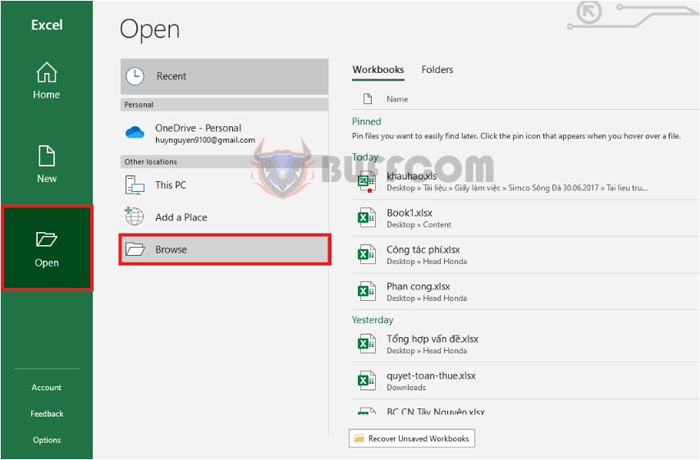
Quickly Fixing Encrypted Excel File Error and Unable to Read Content
An Open dialog box will appear. Locate the encrypted Excel file, and then click the arrow icon pointing downwards next to the Open option. The scroll bar will appear, and you should select Open and Repair.
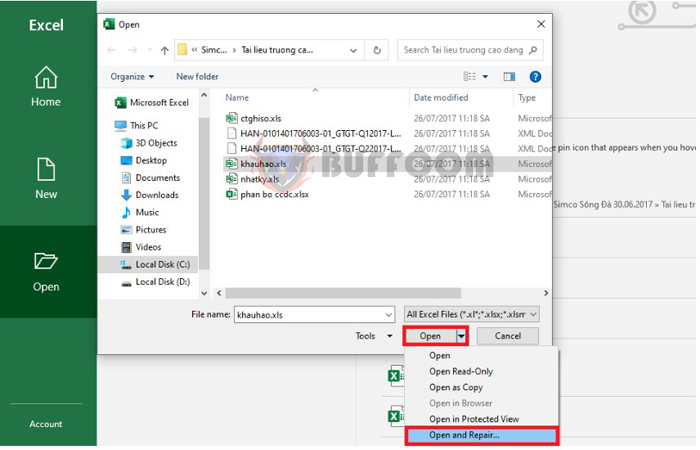
Quickly Fixing Encrypted Excel File Error and Unable to Read Content
Next, a notification will appear, and you should select Repair.

Quickly Fixing Encrypted Excel File Error and Unable to Read Content
Wait for a while for Excel to repair your file. After completion, the file will be automatically opened. Check the data, and if there are no issues, save the file as normal.
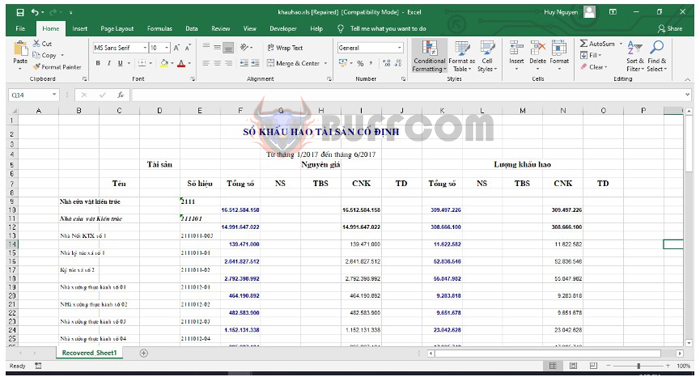
Quickly Fixing Encrypted Excel File Error and Unable to Read Content
In conclusion, this article has shown you how to fix encrypted Excel file errors. We hope that this article is useful for you in your work. Good luck!


![CreatinCreating A Diagram With SmartArt [Office 2013, 2016]](https://buffcom.net/wp-content/uploads/2023/03/Creating-A-Diagram-With-SmartArt-In-Word-150x150.jpg)