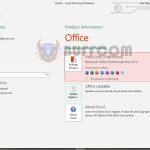Save Half the Time with Keyboard Shortcuts in Word 2010-2016 (Part 2)
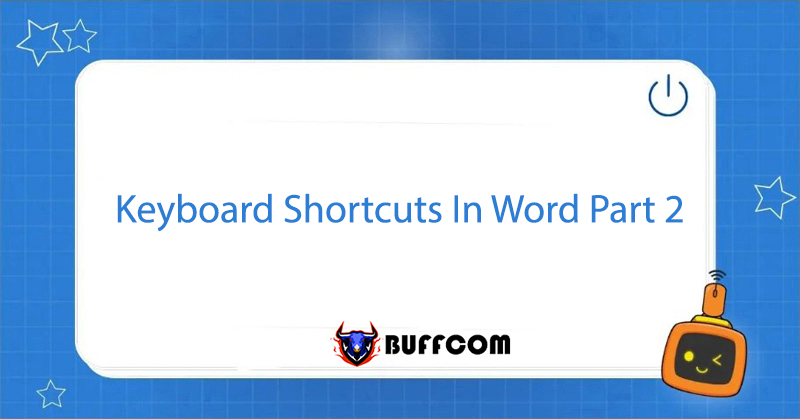
Following the article “Save Half the Time with Keyboard Shortcuts in Word 2010- Word 2016 ( part 1)”, in this article, Buffcom.net continues to share with you some commonly used shortcuts in Word Office 2010-2016 to help you improve work productivity.
Shortcuts in Word (Part 2)
F Shortcuts
- F1 Help
- F2 Move text or image. (Select image, press F2, click where to move it to, press Enter)
- F3 Insert auto-text (corresponding to the Insert – AutoText menu)
- F4 Repeat the last action
- F5 Execute the Goto command (corresponding to the Edit – Goto menu)
- F6 Move to the next panel or frame
- F7 Execute the spell check command (corresponding to the Tools – Spelling and Grammar menu)
- F8 Expand the selection
- F9 Update the selected field
- F10 Activate the command menu bar
- F11 Move to the next field
- F12 Perform the Save As command (corresponding to the File – Save As… menu)
Shift + F Shortcuts
- Shift + F1 displays the help cursor directly on objects
- Shift + F2 quickly copies text
- Shift + F3 toggle between uppercase and lowercase letters
- Shift + F4 repeat the action of the Find, Goto command
- Shift + F5 move to the most recent change in the document
- Shift + F6 move to the previous adjacent panel or frame
- Shift + F7 execute the synonym search command (corresponding to the Tools – Thesaurus menu)
- Shift + F8 shrink the selection
- Shift + F9 toggle between the code and result of a field in the document
- Shift + F10 display the context menu (corresponding to right-clicking on objects in the document)
- Shift + F11 move to the previous adjacent field
- Shift + F12 perform the Save command (corresponding to File – Save or the Ctrl + S combination)
Combine Ctrl + F Keys
- Ctrl + F2 performs the Print Preview command (equivalent to File – Print Preview).
- Ctrl + F3 cuts a Spike.
- Ctrl + F4 closes the text window (does not close the Ms Word window).
- Ctrl + F5 restores the size of the text window.
- Ctrl + F6 moves to the next text window.
- Ctrl + F7 performs the move command on the system menu.
- Ctrl + F8 performs the resize command on the system menu.
- Ctrl + F9 inserts an empty field.
- Ctrl + F10 maximizes the text window.
- Ctrl + F11 locks a field.
- Ctrl + F12 performs the Open command (equivalent to File – Open or Ctrl + O).
Combine Ctrl + Shift + F Keys
- Ctrl + Shift + F3 inserts content for Spike.
- Ctrl + Shift + F5 edits a bookmark.
- Ctrl + Shift + F6 moves to the front text window.
- Ctrl + Shift + F7 updates the text from linked source documents (such as source text in mail merges).
- Ctrl + Shift + F8 expands the selection and block.
- Ctrl + Shift + F9 breaks the link to a field.
- Ctrl + Shift + F10 activates the ruler.
- Ctrl + Shift + F11 unlocks a field.
- Ctrl + Shift + F12 performs the Print command (equivalent to File – Print or Ctrl + P).
Combine Alt + F Keys
- Alt + F1 moves to the next field.
- Alt + F3 creates an automatic word for the selected word.
- Alt + F4 exits Ms Word.
- Alt + F5 restores the window size.
- Alt + F7 searches for spelling and grammar errors in the text.
- Alt + F8 runs a macro.
- Alt + F9 switches between the code and result of all fields.
- Alt + F10 maximizes the Ms Word window.
- Alt + F11 displays the Visual Basic command window.
Combine Alt + Shift + F Keys
- Alt + Shift + F1 moves to the front field.
- Alt + Shift + F2 performs the save command (equivalent to Ctrl + S).
- Alt + Shift + F9 runs the GotoButton or MarcoButton command from the results of fields in the text.
- Alt + Shift + F11 displays the code.
Combine Alt + Ctrl + F Keys
- Ctrl + Alt + F1 displays system information.
- Ctrl + Alt + F2 performs the Open command (equivalent to Ctrl + O).
Conclusion
In this article, Buffcom.net has introduced part 2 of the shortcut keys series in Word 2010– Word 2016 to you. In addition, if you are interested in essential office computer skills, please follow Buffcom.net. If you are interested in licensed office software, please contact Buffcom.net for support!