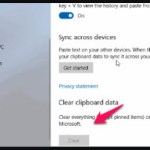Tips for printing multiple sheets at the same time in Excel
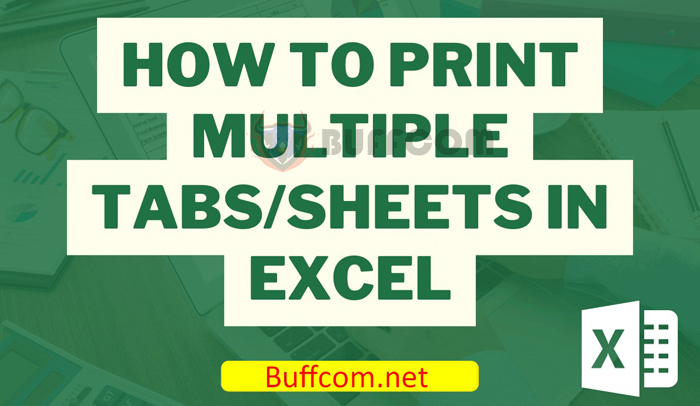
Tips for printing multiple sheets at the same time in Excel: To print in Excel, you can simply go to the Print option (or press Ctrl + P) to open the print dialog box. The data or information in the current Excel page you have open will then be printed. But what if you have an Excel file with multiple data sheets? If you have a file with 10 or 100 sheets, for example, and you need to print all of them, it can take a lot of time to do it manually. Don’t worry, this article will guide you on how to quickly and easily print multiple Excel sheets on your computer.
1. Print multiple sheets at once
First, you need to open the Excel file that contains the data you need to print. Then, arrange the sheets that you want to print close to each other for easy handling. Next, select the first sheet, hold down the Ctrl key, and then click on the next sheets to group them together into a Group.
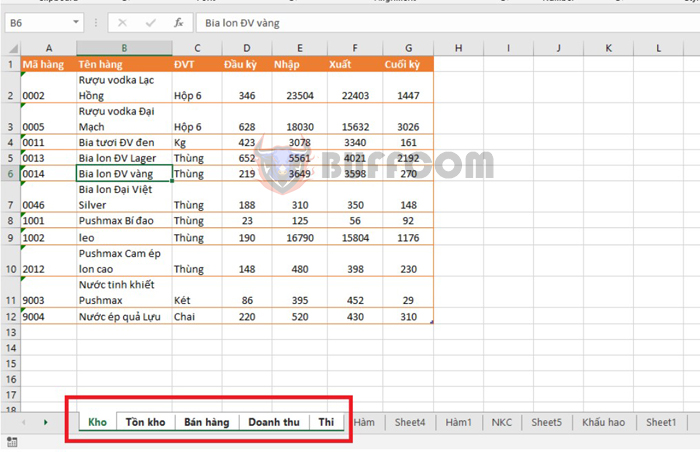
Tips for printing multiple sheets at the same time in Excel
Next, select the File tab on the toolbar. Then, in the File interface, select Print. Or you can use the shortcut key Ctrl + P to open the print setup interface. Here, you can choose the printer, adjust the print layout, and check if you have all the data you need. After setting up and checking everything, click Print to start printing.
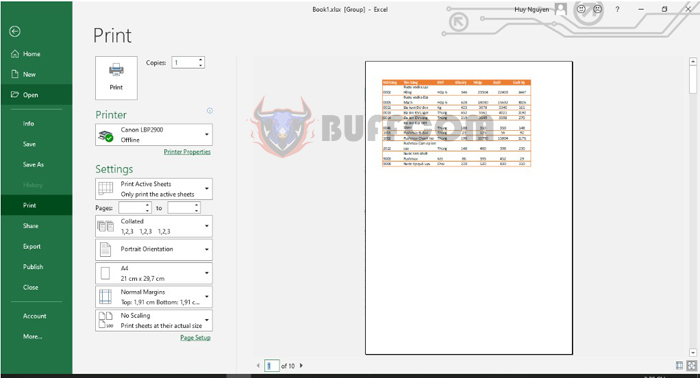
Tips for printing multiple sheets at the same time in Excel
2. Print all sheets in the file at once
If you need to print all the sheets in the file, you don’t need to select each sheet. Instead, right-click on any sheet, and a scroll bar will appear. Select the Select All Sheets option.
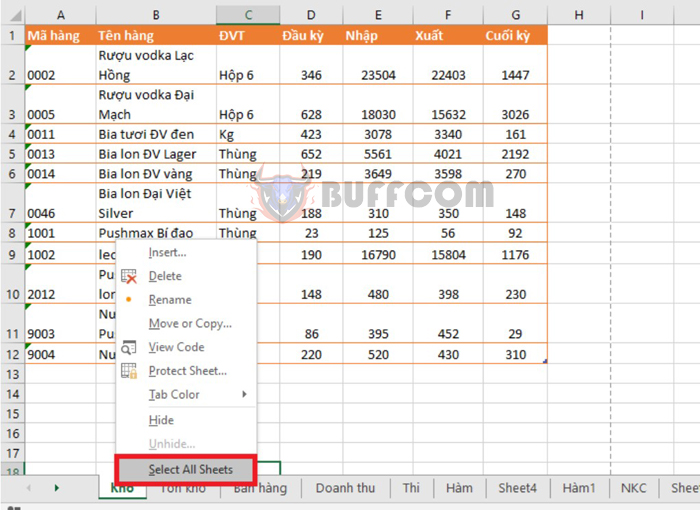
Tips for printing multiple sheets at the same time in Excel
This will group all the sheets in the file into one Group.
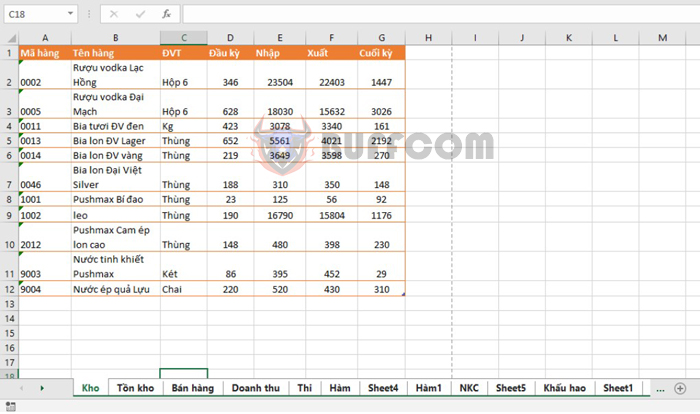
Tips for printing multiple sheets at the same time in Excel
Now, select the File tab on the toolbar. Then, in the File interface, select Print. Or you can use the shortcut key Ctrl + P to open the print setup interface. Here, you can choose the printer, adjust the print layout, and check if you have all the data you need. After setting up and checking everything, click Print to start printing.
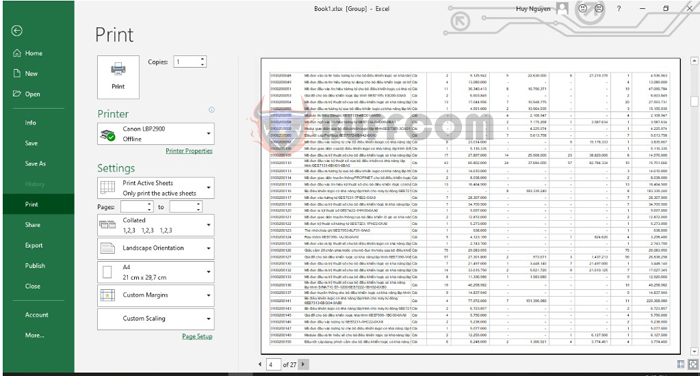
Tips for printing multiple sheets at the same time in Excel
That’s it! This article has provided tips on how to print multiple sheets at once in Excel. We hope this article is helpful to you in your work. Good luck!