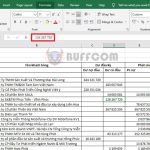Tips for quickly switching and arranging workbooks in Excel
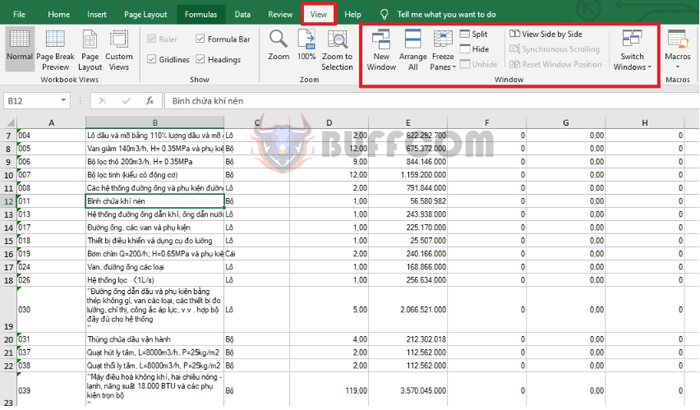
Tips for quickly switching and arranging workbooks in Excel: When working with multiple Excel files, it can be difficult to switch between windows. Follow the steps below to learn how to quickly switch and arrange workbooks in Excel.
First, select the “View” tab on the toolbar in any open Excel file. Under the “Window” section of the View tab, you’ll find tools to manage your Excel windows. These tools include: “New Window”, “Arrange All”, “View Side by Side”, and “Switch Windows”.
New Window:
This tool allows you to create a duplicate of the current Excel window so that you can edit it without fear of losing data.
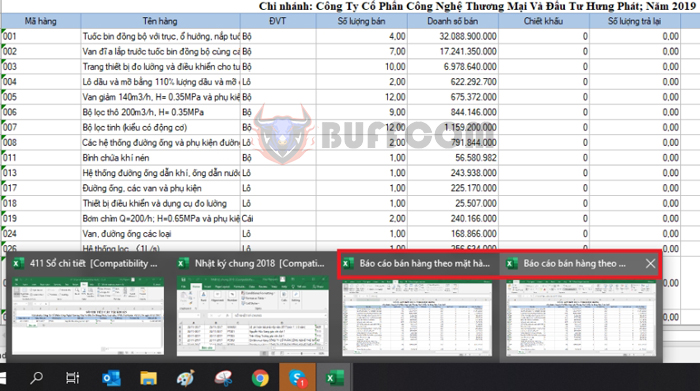
Tips for quickly switching and arranging workbooks in Excel
Arrange All:
This tool allows you to arrange all open workbooks on one screen. You can choose to arrange them horizontally, vertically, or in a tiled manner.
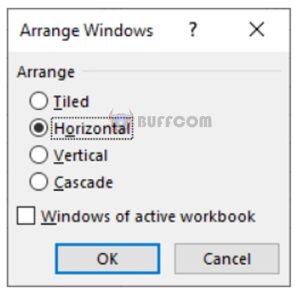
Tips for quickly switching and arranging workbooks in Excel
After clicking OK, all open workbooks will be arranged on one screen.
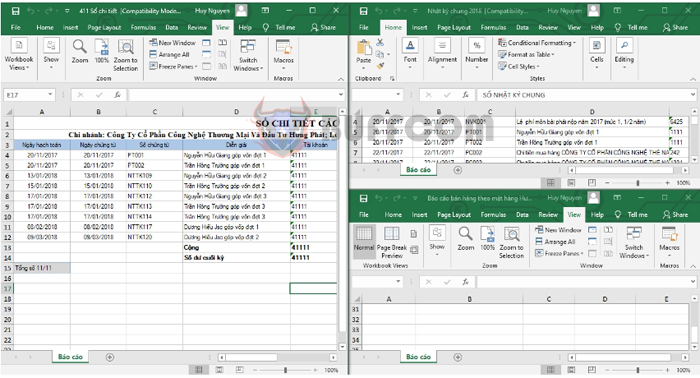
Tips for quickly switching and arranging workbooks in Excel
View Side by Side:
This tool allows you to choose two open workbooks to place side by side or stack on top of each other. This is useful for comparing data.
 Switch Windows:
Switch Windows:
Click this button when you have multiple Excel workbooks open and want to quickly switch between them. This feature allows you to switch between windows without having to maximize or minimize them.
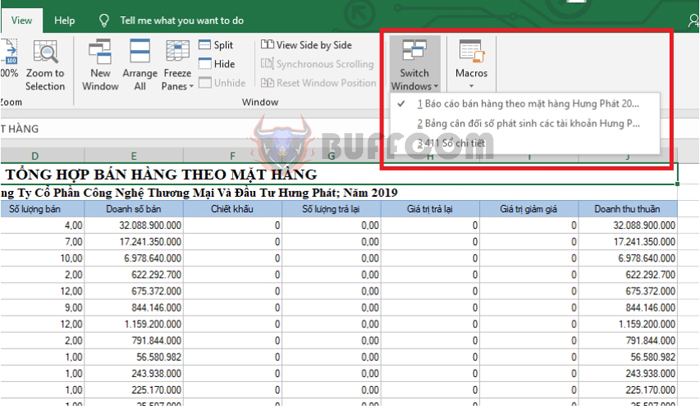
Tips for quickly switching and arranging workbooks in Excel
In conclusion, this article has provided tips on how to switch and arrange workbooks in Excel. We hope this article is helpful to you in your work. Good luck!