Top 10 Microsoft Office 365 Productivity Tips

Maximizing productivity in Microsoft Office 365 can help your team manage tasks more efficiently, allowing them to focus on innovation and creativity. Here are ten tips to help you and your employees get the most out of Office 365.
1. Use “Tell Me”
The “Tell Me” feature simplifies finding commands and performing tasks without navigating through menus. Just click the “Tell me what you want to do” box on the ribbon and type in your task. A dropdown menu will appear with options, making it easy to execute commands quickly.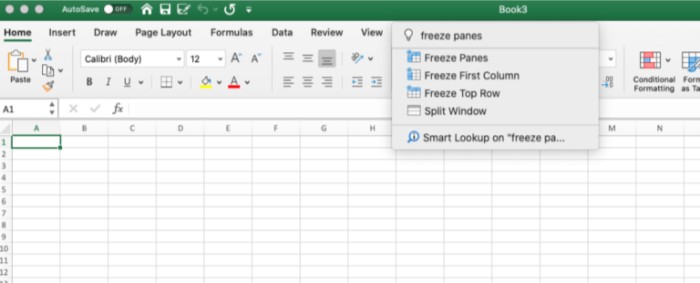
2. Use Focused Inbox
Focused Inbox in Outlook helps manage email overload by sorting your messages into two tabs: Focused and Other. Important emails go to the Focused tab, while less critical ones go to Other. You can move emails between tabs by right-clicking on a message and selecting “Move to Focused” or “Move to Other.”
3. Perfect Your Presentation With Templafy
Templafy ensures consistency in your documents by integrating with Microsoft applications to provide uniform formatting and branding. This tool helps create a cohesive look across all company communications, saving time and maintaining professionalism.
4. Organize Notes With OneNote
OneNote is a versatile app for storing and organizing information. It allows you to create notebooks with unlimited pages and sections, where you can save links, photos, drawings, and handwritten notes. OneNote also supports co-authoring, making it a great tool for collaborative projects.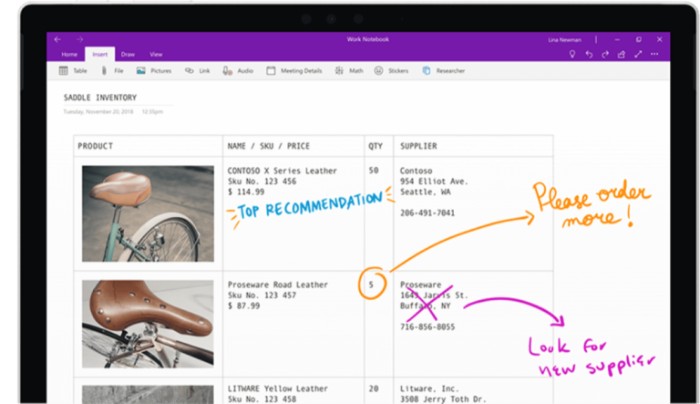
5. Use Smart Lookup
Smart Lookup helps you quickly find information without leaving your document. To enable it, type “Smart Lookup” in the Tell me box. Then, right-click a word or phrase and select Smart Lookup to get relevant information from the web and your documents.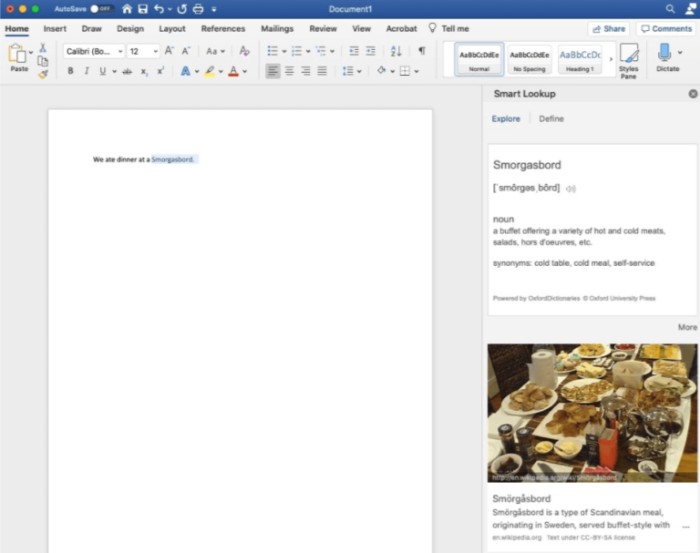
6. Recall Sent Messages
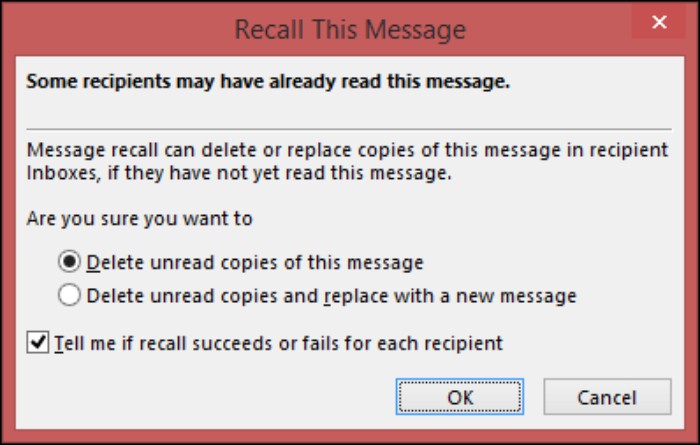
Top 10 Microsoft Office 365 Productivity Tips
Outlook allows you to recall unread emails sent within the same organization. To do this, open the sent message, go to the Message tab, select Actions > Recall This Message, and choose to delete unread copies or replace them with a new message. This feature is only available if both sender and recipient use Microsoft 365 or Microsoft Exchange email accounts.
7. Use SharePoint to Store and Reference Documents
SharePoint is excellent for managing company documents like handbooks and policies. It allows employees to access and update information easily. Store important documents on SharePoint to enable seamless collaboration and easy reference.
8. Utilize Keyboard Shortcuts
Microsoft Office offers numerous keyboard shortcuts that can speed up your workflow. For example:
- Ctrl + C (Copy)
- Ctrl + V (Paste)
- Ctrl + Z (Undo) Learning and using these shortcuts can save significant time. Refer to Microsoft’s keyboard shortcuts list and incorporate a few into your daily routine to improve efficiency.
9. Share Your Work
Sharing files directly from Office apps is straightforward. Right-click a file and select Share, or use the Share option from the document menu. You can invite people via email to view or collaborate on the document. For best results, save files to OneDrive to enable easy sharing and collaboration from any device.
10. Don’t Recreate, Restore
Office 365 allows you to restore previous versions of documents, saving time if you accidentally delete or alter important content. In OneDrive or SharePoint, click File > Info > Version History to view and restore previous versions of your documents.
By implementing these tips, you can enhance your productivity and make the most of Microsoft Office 365’s powerful features. These strategies will help you and your team work smarter, not harder, ensuring efficient and effective task management.


