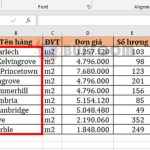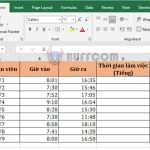Using REPT function to repeat text or numbers in Excel
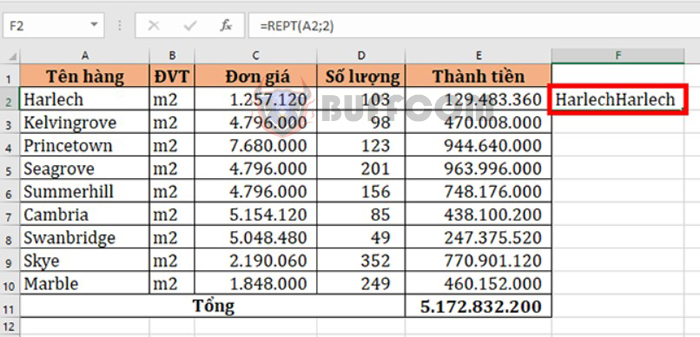
Using REPT function to repeat text or numbers in Excel: With the REPT function, characters in a table can automatically repeat based on the number of times you specify, instead of manually entering each character one by one. The REPT function returns a text string that repeats the specified character or number according to the number of times you enter in the formula. Therefore, the REPT function helps save a lot of time and effort. This article will share with you how to use the REPT function to repeat text or numbers in Excel.
1. REPT function structure
Syntax: =REPT(text; number_times)
Where:
- Text: Required argument, is the text you want to repeat.
- Number_times: Required argument, is a positive number that specifies the number of times to repeat the text.
Note:
- If number_times is 0 (zero), the REPT function returns a blank text string.
- If number_times is not an integer, it is truncated.
- If number_times is negative or not a number, the function returns an error #VALUE!.
- The result of the REPT function cannot exceed 32,767 characters, or it will return an error #VALUE!.
2. How to use the REPT function
a. Use the REPT function to repeat text or numbers
For example, to repeat the first item name twice, use the following formula: =REPT(A2;2)
Or: =REPT(“Harlech”;2)
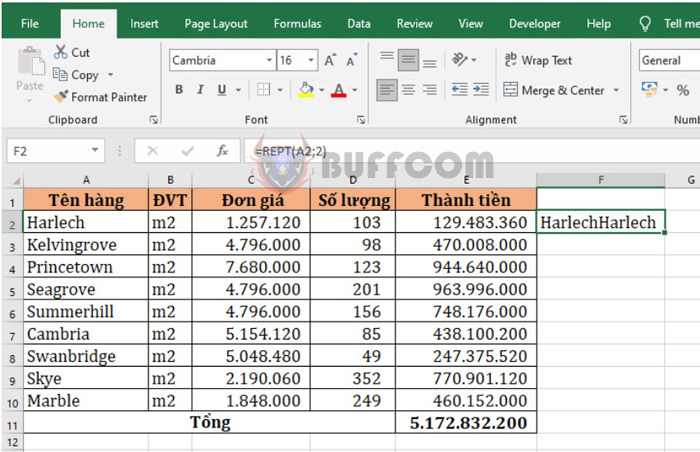
Using REPT function to repeat text or numbers in Excel
In case the number_times argument is negative, the function will return the #VALUE! error value.
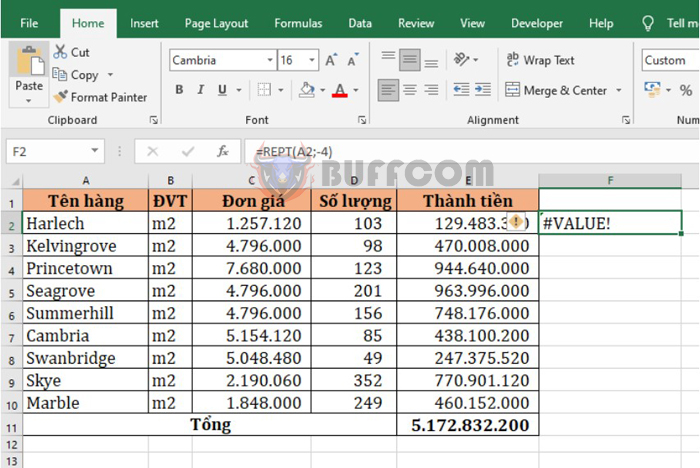
Using REPT function to repeat text or numbers in Excel
b. Using the REPT function to create a chart
The REPT function also has an interesting application which is creating a chart. First, enter the following formula into cell F2:
=REPT(“g”;E2/$E$11*100)
The formula means repeating the letter “g” a number of times corresponding to the percentage of the first item’s amount over the total amount of all items.
Next, copy the formula for all remaining cells and select the Webdings font. When using this font, the letter “g” will correspond to special characters.
That’s all it takes to quickly create a proportion chart of the items.
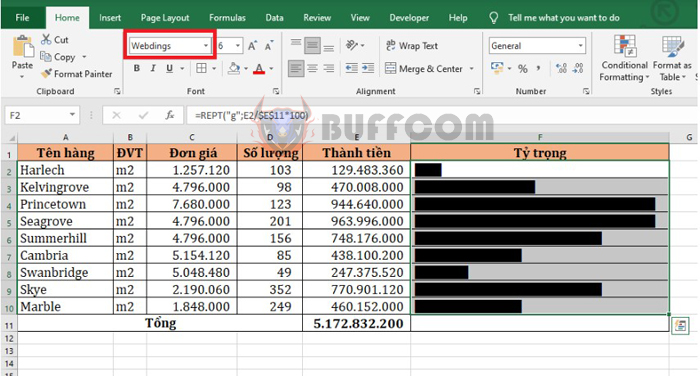
Using REPT function to repeat text or numbers in Excel
Next, you can color your chart to make it stand out more in the Font Color section.
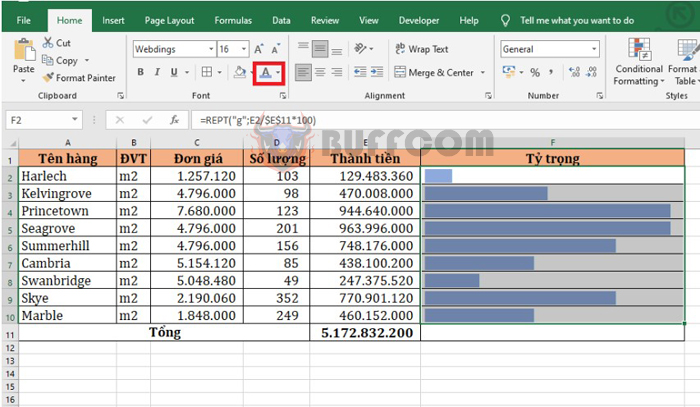
Using REPT function to repeat text or numbers in Excel
Thus, this article has shown you how to use the REPT function to repeat a text or number in Excel. Hopefully, the article will be helpful to you in your work. Good luck!