Simplifying Data Analysis: Using VLOOKUP and CHOOSE Functions Together
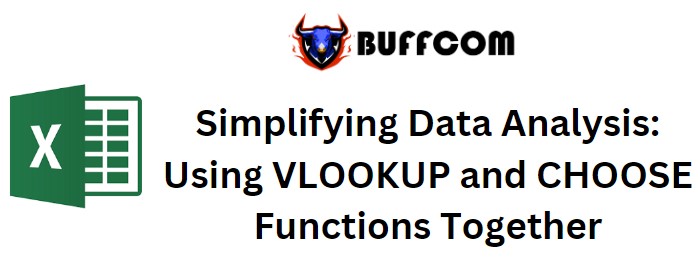
Introduction:
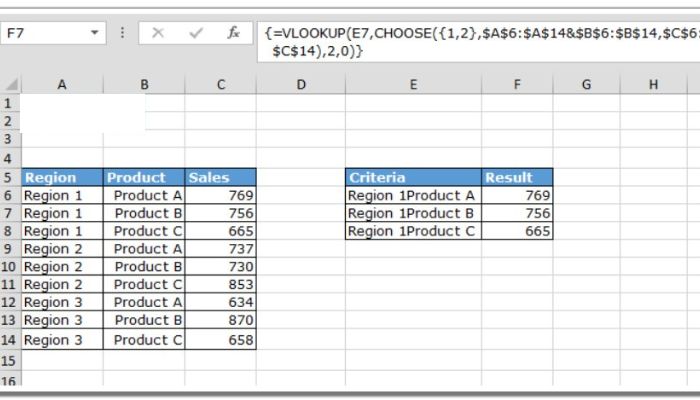
Simplifying Data Analysis: Using VLOOKUP and CHOOSE Functions Together
Simplifying Data Analysis: Using VLOOKUP and CHOOSE Functions Together. In this article, we will explore a method to simplify data analysis by combining the VLOOKUP and CHOOSE functions. Traditionally, a helper column is used when applying the VLOOKUP function. However, we will show you how to achieve the same result without the need for a helper column.
Simplifying Data Analysis: Using VLOOKUP and CHOOSE Functions Together
Scenario:
Let’s consider a sales report example with three regions and three products. In column E, we have criteria that represent combinations of regions and products. Our goal is to use a formula to derive the corresponding result in column F, based on the values in columns A, B, and C.
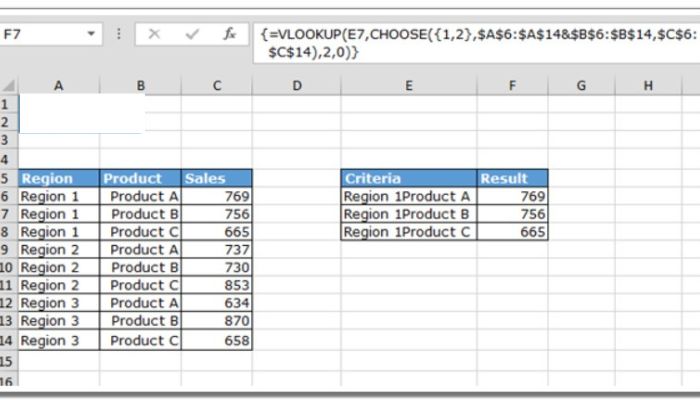
Simplifying Data Analysis: Using VLOOKUP and CHOOSE Functions Together
The Common Approach:
Typically, to obtain the desired output, we would create a helper column. For instance, in cell G2, the formula would be =VLOOKUP(F2,$C$2:$D$10,2,0).
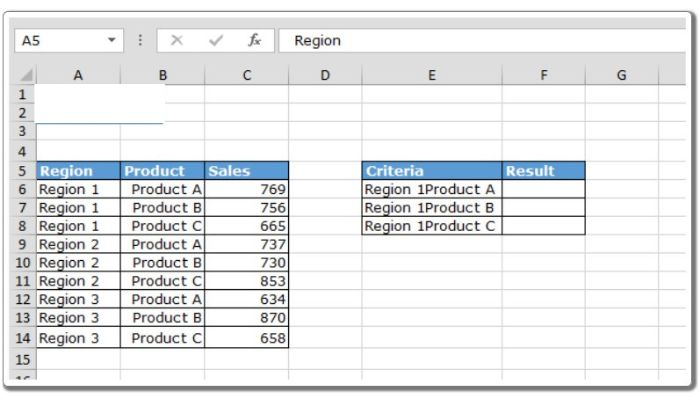
Simplifying Data Analysis: Using VLOOKUP and CHOOSE Functions Together
A More Efficient Solution: To avoid the use of a helper column, we can leverage the power of the VLOOKUP and CHOOSE functions together. Follow the formula below:
Formula: {=VLOOKUP(E2,CHOOSE({1,2},$A$2:$A$10&$B$2:$B$10,$C$2:$C$10),2,0)}
Please note that this is an array formula, and to input it correctly, enclose the formula within curly brackets. To do so, press CTRL + SHIFT + ENTER.
Benefits of Using VLOOKUP and CHOOSE Functions: 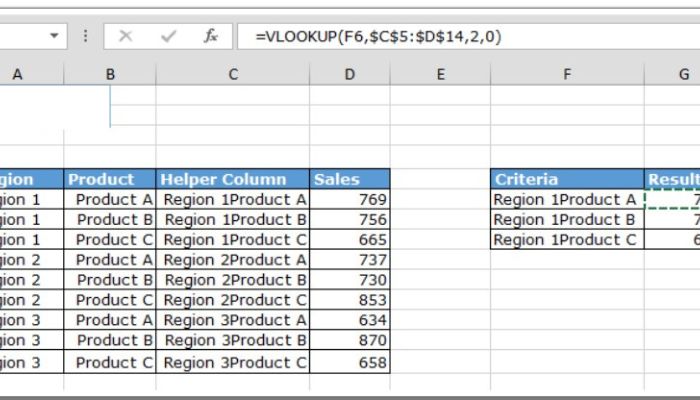
By combining the VLOOKUP and CHOOSE functions, we streamline the data analysis process. This approach eliminates the need for a helper column and simplifies the overall formula structure. It allows for more efficient data management and enhances readability and understanding.
Conclusion:
In summary, by utilizing the VLOOKUP and CHOOSE functions together, we can achieve the desired output without the use of a helper column. This technique enhances the efficiency and readability of our data analysis, making it easier for users to obtain accurate results. Experiment with this method to simplify your own data analysis tasks.

