What is the main function of Microsoft Word?
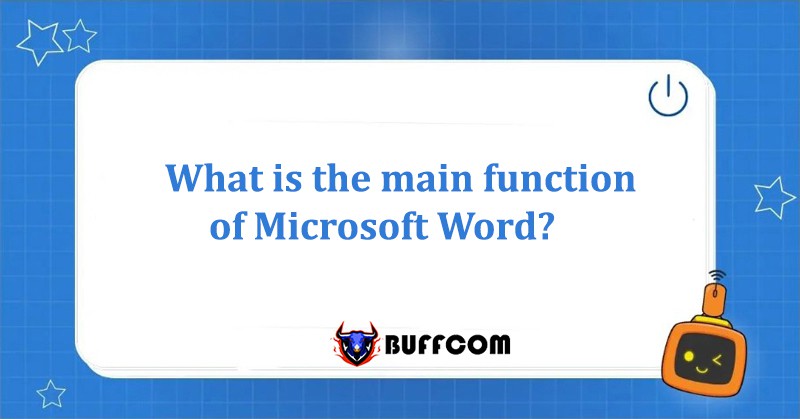
What is the main function of Microsoft Word? As Microsoft Word is widely used in education, work, and daily life as one of the most popular word processing software in the world. Besides being known as a text editor tool, does Microsoft Word have any other functions? Let’s explore the main functions of Microsoft Word with Buffcom.net!
What is Microsoft Word?
Microsoft Word, commonly abbreviated as Winword or Word, is a versatile word processing software that belongs to the Microsoft Office application suite. Currently, Microsoft Word has the most users in the world because of its diverse and unique features.
Microsoft Word is a word processing program that allows users to work with text documents accompanied by various effects such as font style, color of text, graphic effects, multimedia effects (audio, video).
The Main Function of Microsoft Word
Compose Mail
Main Functions of Microsoft Word Mail Merge Mail Merge helps users save time when processing lists by inserting them into a fixed template such as contracts, invitations, and notifications. This is a useful feature in Word.
Step 1: To perform this function, you just need to open Word and select Mailings on the toolbar.
Then click on Start Mail Merge.
Step 2: You choose the type of document to merge (Letters, Email Messages, Envelopes, Labels, Directory).
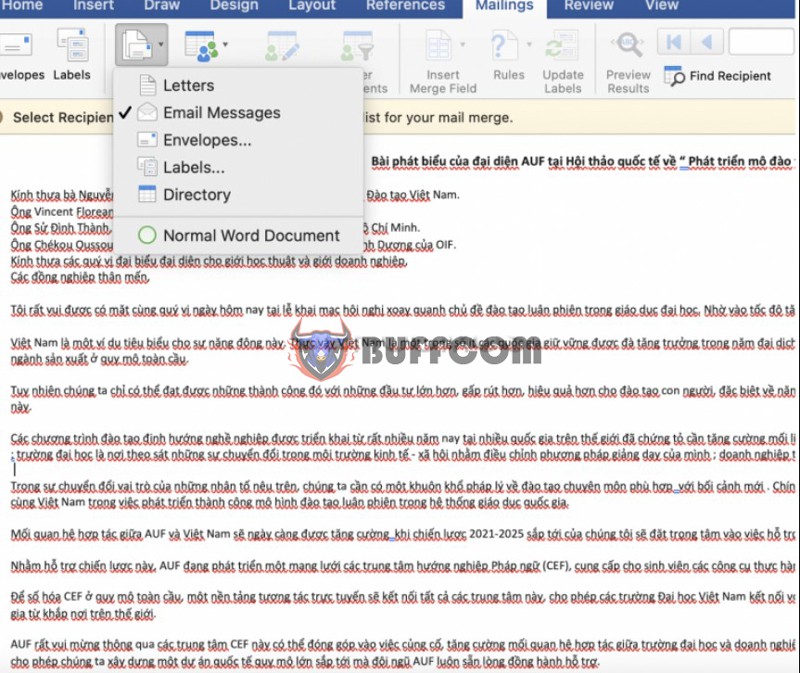
The Main Function of Microsoft Word
Step 3: You can choose one of the following three types of documents: current document, available template, saved document on your computer.
Step 4: Select the recipients for the document you have created.
Step 5: Write the letter and adjust the layout of the original document.
Step 6: Complete the letter, merge it, and view all the documents created.
Watermark
Watermark Watermark is a function that creates a faded content behind the text.
To perform this, in Word, you select the Page layout function.
Then click on Watermark.
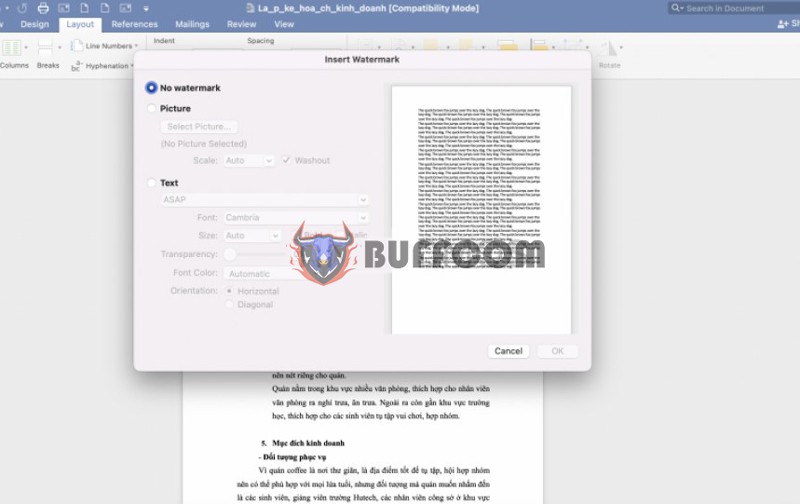
The Main Function of Microsoft Word
You can choose from the available watermark templates from the list.
In addition, you can open Custom Watermark to design the content as desired by selecting an available image or entering text in the dialog box.
To remove a watermark, simply click on Remove Watermark.
Autocorrect
Autocorrect helps users to compose faster and more accurately.
To perform this function, simply open the File tab on the toolbar. Then select Options -> Proofing -> AutoCorrect Options.
Select the AutoCorrect tab, define the abbreviation in the Replace field and the full word in the With field, and then select Add to add the abbreviation.
Then you just need to type the abbreviation and press the Space bar, and the full word will be replaced.
To delete, simply select Delete.
Document Protection
After finishing the document, if you want to protect it with a password, just use the document protection function in Word.
First, click on the File tab on the toolbar.
Then select Info -> Protect Document -> Encrypt with Password, enter the password to protect the document, and select OK.
To disable this feature, do the same but leave the password field blank and select OK again.
Word Count Function
The Word Count function allows users to track statistics about their documents, such as the total number of pages, words, characters (excluding spaces), characters (including spaces), paragraphs, and lines. To quickly view the number of words, users can look at the bottom left corner of the Status bar in the Word window.
Display Settings
To adjust the display settings in Word, users can select the View tab on the ribbon. This provides options such as:
Document View: displays the document in various formats (Print Layout, Full Screen Reading, Web Layout, Outline, Draft).
Show group: options to show or hide the Ruler, Gridlines, and Navigation Pane.
Zoom group: to zoom in or out of the document.
Window group: to change the way the Word window is displayed.
Conclusion on Microsoft Word’s Main Functions
Microsoft Word is an extremely useful tool for document creation on Windows and Mac operating systems. Its features extend beyond basic text editing to include spelling and grammar checking, watermarking, and more.
If you are still having difficulty using Word, follow Buffcom.net’s articles to provide additional information to complete your work. If the problem is with the software you are using, contact Buffcom.net to find the software you need!


