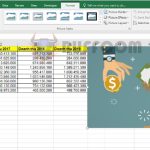What To Do If You Forget The Password To Protect An Excel File?
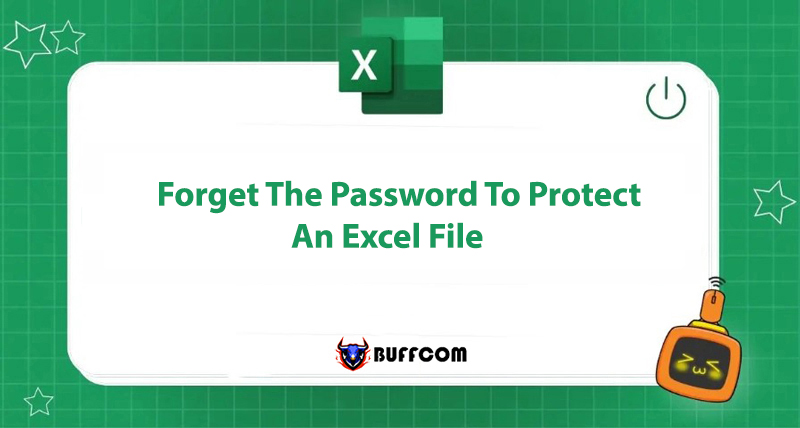
Assuming that you have a Microsoft Excel file containing “extremely” important data and you want to keep the data secret, you create a password for the Excel file to ensure safety and protect the file’s data. However, after a long time of not using it, forgetting the password is a common occurrence. Or suppose someone you know uses the data from your Excel file and sets a new password without your knowledge. What should you do in this case to open the Excel file? Please refer to the article below from the MOS Office Computer Center.
I. Crack Sheet Password Protection
To crack sheet password protection, follow these steps:
- Open the Excel file that contains the sheets with a password.
- Press the Alt + F11 key combination to open the Visual Basic Editor.
- Click Insert – Module and then paste the code below into the right pane:
Sub PasswordBreaker()
‘Author unknown but submitted by brettdj of www.experts-exchange.com
Dim i As Integer, j As Integer, k As Integer
Dim l As Integer, m As Integer, n As Integer
Dim i1 As Integer, i2 As Integer, i3 As Integer
Dim i4 As Integer, i5 As Integer, i6 As Integer
On Error Resume Next
For i = 65 To 66: For j = 65 To 66: For k = 65 To 66
For l = 65 To 66: For m = 65 To 66: For i1 = 65 To 66
For i2 = 65 To 66: For i3 = 65 To 66: For i4 = 65 To 66
For i5 = 65 To 66: For i6 = 65 To 66: For n = 32 To 126
ActiveSheet.Unprotect Chr(i) & Chr(j) & Chr(k) & _
Chr(l) & Chr(m) & Chr(i1) & Chr(i2) & Chr(i3) & _
Chr(i4) & Chr(i5) & Chr(i6) & Chr(n)
If ActiveSheet.ProtectContents = False Then
MsgBox “One usable password is ” & Chr(i) & Chr(j) & _
Chr(k) & Chr(l) & Chr(m) & Chr(i1) & Chr(i2) & _
Chr(i3) & Chr(i4) & Chr(i5) & Chr(i6) & Chr(n)
ActiveWorkbook.Sheets(1).Select
Range(“a1”).FormulaR1C1 = Chr(i) & Chr(j) & _
Chr(k) & Chr(l) & Chr(m) & Chr(i1) & Chr(i2) & _
Chr(i3) & Chr(i4) & Chr(i5) & Chr(i6) & Chr(n)
Exit Sub
End If
Next: Next: Next: Next: Next: Next
Next: Next: Next: Next: Next: Next
End Sub
- Close the VB Editor window. Navigate to the worksheet you want to break the password. Click Tools – Macro – Macros, and then double-click PasswordBreaker to finish.
II. Open Excel File by Restoring Password
In case you forget or lose your password and can’t open encrypted Excel files protected by a password, you can rely on third-party tools to restore the password. iSumsoft Excel Password Refixer is one of the tools you can use to recover the password.
Step 1: Download and Install iSumsoft Excel Password Refixer
Download and install iSumsoft Excel Password Refixer on your computer.
Step 2: Add Encrypted Excel File to the Program
Run the iSumsoft Excel Password Refixer tool, then click the Open button.
Navigate to the path containing the encrypted Excel file and add the Excel file to the program.
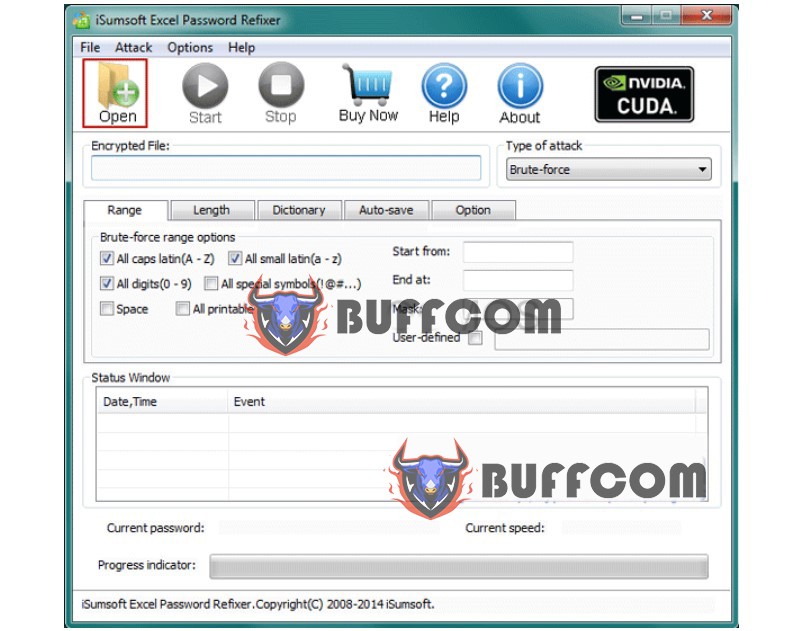
Step 3: Choose a method to “intrude” the Excel file.
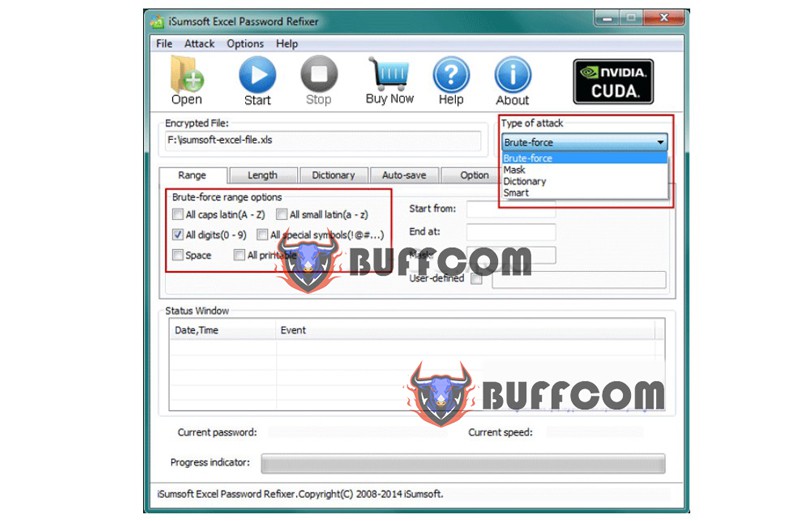 Step 4: Restore Excel Password
Step 4: Restore Excel Password
Click the Start button on the Toolbar.
Now, wait for the tool to restore the password. After successfully recovering the password, a dialog box containing the Excel file password will appear on the screen.
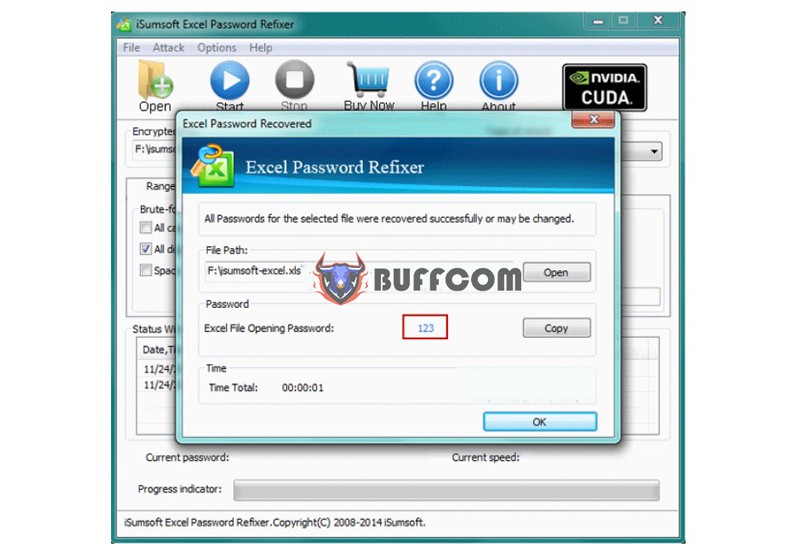
Just copy this password to open the encrypted Excel file.
III. Crack Password to Open Excel File
In addition to the above method, you can also use the “crack” password method to open Excel files. In this case, you can rely on the iSumsoft Excel Password Remover tool to remove the password protection from the Excel file.
Step 1: Download and Install iSumsoft Excel Password Remover
Download and install iSumsoft Excel Password Remover on your computer.
Step 2: After successful installation, run the program. Click the Open button and navigate to the encrypted Excel file with a password to add the file to the program.
Step 3: Click the Remove Password button to start the process of “cracking” the password to protect the Excel file.
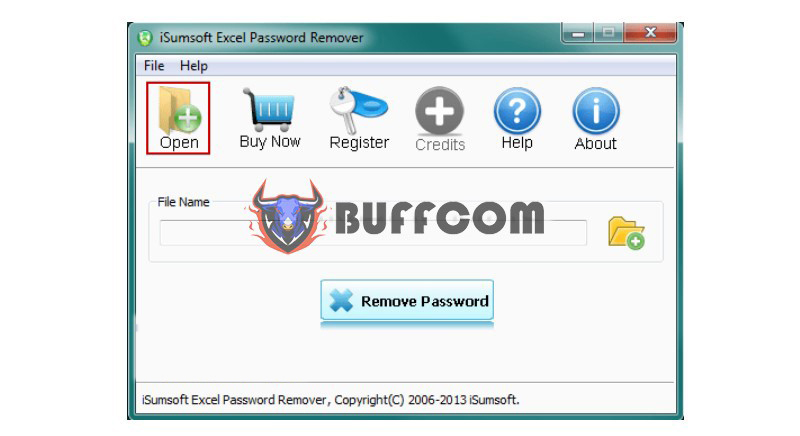 After the process is complete, you can open the Excel file.
After the process is complete, you can open the Excel file.
Note:
If your Excel file format is .xlsx, Excel Password Remover will not work. This is because the program only supports the .xls format.
Above are the instructions for you to recover the password of an Excel file using three methods. Good luck with your recovery. If you need the latest version of Office software, please contact Buffcom.net for support!