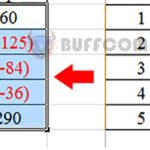3 Ways to Use Subtraction Formula in Excel
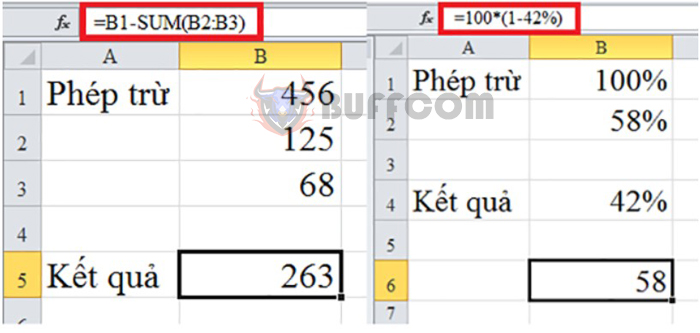
3 Ways to Use Subtraction Formula in Excel: Subtraction is one of the four most commonly used formulas in Excel. Subtraction is used for many different cases: subtracting multiple cells in a data table, subtracting percentages, subtracting dates… in Excel to apply to different calculations. There is no subtract function in Excel, to perform subtraction we will use the “-” operator. This article will guide you on how to perform subtraction formula in Excel through some specific examples. Please refer to it.
1. Subtracting Multiple Cells in Excel
This is a basic and commonly used subtraction formula in Excel. To perform subtraction of multiple cells, we will use the “-” operator. In addition, users can use the SUM function in Excel.
Example 1: Using the minus sign in calculations
Using the minus sign in an Excel spreadsheet is extremely simple. You just need to enter the “=” sign and then enter the subtraction operation for the numbers to be calculated in the data table and then press Enter. Then the screen will display an accurate result as shown below:
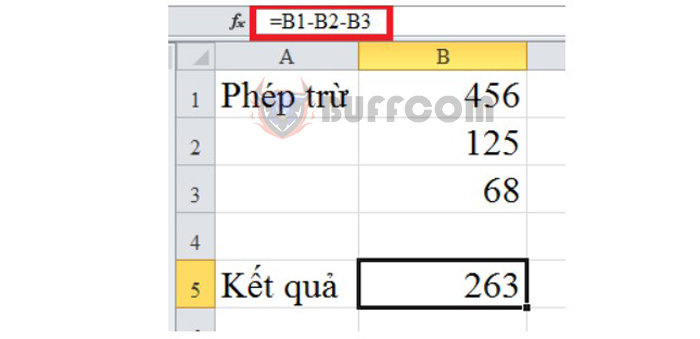
3 Ways to Use Subtraction Formula in Excel
Example 2: Using the SUM function in calculations
There are two ways to subtract in Excel using the SUM function for you to choose from.
To convert to subtraction, add “-” to turn the arguments into negative values. Then you perform calculations as usual as in the spreadsheet below.
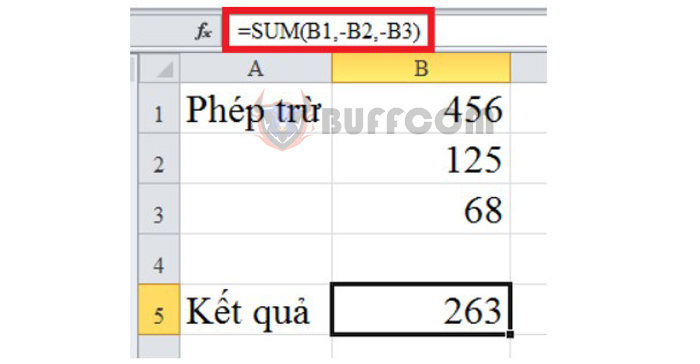
3 Ways to Use Subtraction Formula in Excel
In addition, users can use the formula =B1-SUM(B2:B3) and also get the same result as above. Or simply, we can understand this subtraction operation as B1-(B2+B3). Please follow the instructions in the spreadsheet below.
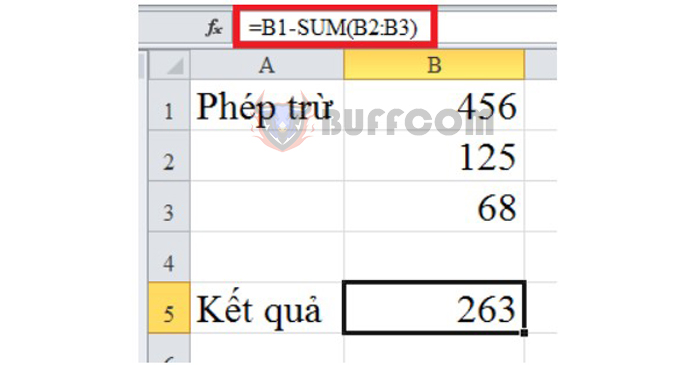
3 Ways to Use Subtraction Formula in Excel
2. Subtracting percentages in Excel
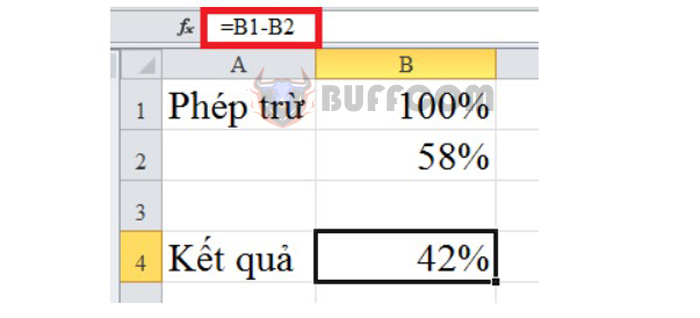
3 Ways to Use Subtraction Formula in Excel
Subtracting percentages in Excel is still performed similarly to subtracting formulas.
On the other hand, if you want to subtract from a number to calculate the percentage value, use the formula =Number * (1-x%). Please observe the implementation below.
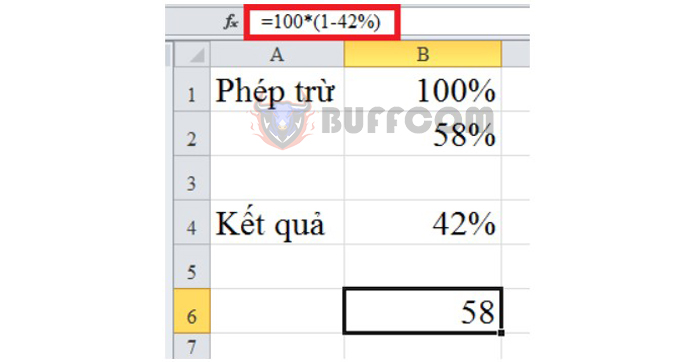
3 Ways to Use Subtraction Formula in Excel
3. Subtracting dates in Excel
The implementation is simple by using the “-” sign in the date subtraction formula. Or we can use the DATE function in Excel to calculate the date value. Please follow the instructions below.
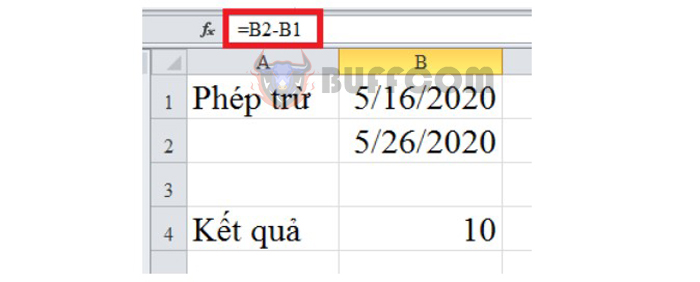
3 Ways to Use Subtraction Formula in Excel
The above article has guided you on how to perform the subtraction formula in Excel. Through some examples of using the subtraction formula, we can see that subtraction is very simple and fast, just apply the “-” operator. Hope this article is helpful for you.