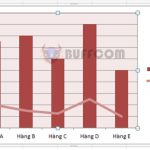How to Quickly Disable Privacy Warning in Excel
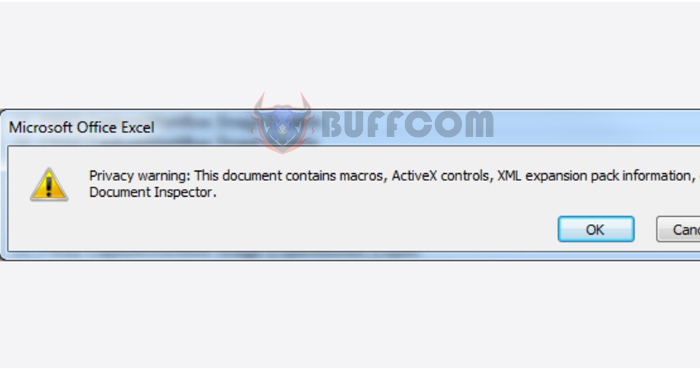
How to Quickly Disable Privacy Warning in Excel: When working with Excel spreadsheets, you may encounter Privacy Warning notifications. This warning appears when you are handling an Excel file that contains macros, ActiveX Control, or other elements. To open or save data, you must click the OK button to continue editing or entering content in the Excel file. This error does not affect data, but continuous notifications can be frustrating for users. This article will guide you on how to disable Privacy Warning notifications in Excel. Please follow along.
At the Excel interface, you will receive a complete Privacy Warning notification on Excel with the content Privacy Warning: This document contains macros, ActiveX controls, XML, Expansion pack information, or Web component… as shown below.
How to Quickly Disable Privacy Warning in Excel
When this notification appears continuously, it does not affect data in Excel, but it can be annoying for users. To disable this notification, follow these simple steps:
Step 1: Select File > Options
At the Excel interface, click on the File tab on the toolbar. Next, click on the Options item to perform the settings.
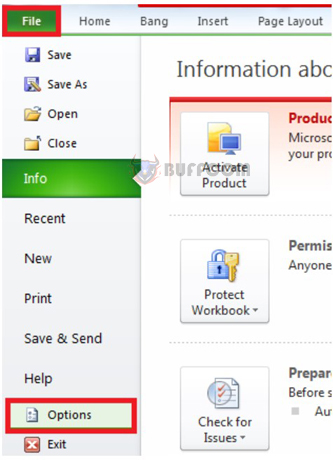
How to Quickly Disable Privacy Warning in Excel
Guide to Quickly Disable Privacy Warning in Excel
Step 2: Select Trust Center > Trust Center Settings…
The Excel Options window will appear on the screen. At this interface, click on the Trust Center item below. Next, look to the right and select the Trust Center Settings… item as shown below:
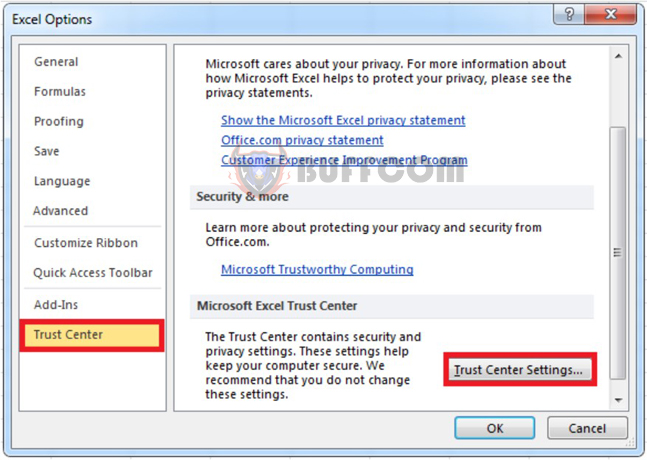
How to Quickly Disable Privacy Warning in Excel
Step 3: Select Privacy Options > uncheck the item Remove personal information from file properties on save
Then, the Trust Center window will appear on the screen. Next, select the Privacy Options item below. Look to the right and uncheck the Remove personal information from file properties on save item. Then click OK to finish as shown below:
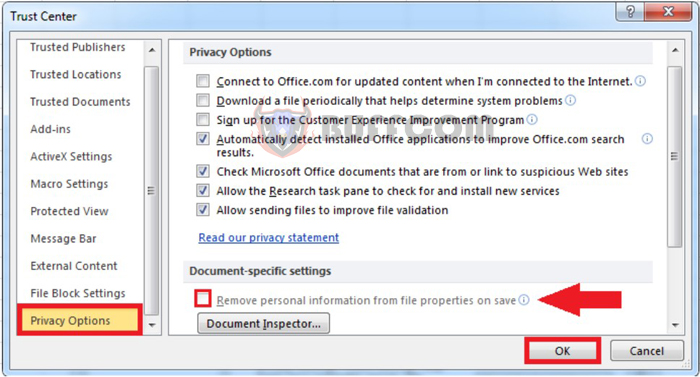
How to Quickly Disable Privacy Warning in Excel
Guide to Quickly Disable Privacy Warning in Excel
You have now completed the steps to quickly disable Privacy Warning notifications. You can continue to work on Excel as usual.
In this article, we have provided you with a guide on how to disable Privacy Warning notifications in Excel. With just three simple steps, you can easily disable the notification to work more efficiently. We hope this article provides useful information for you. Good luck!