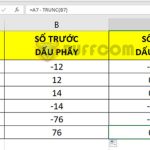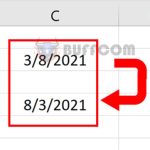How to fix Circular Reference errors in Excel
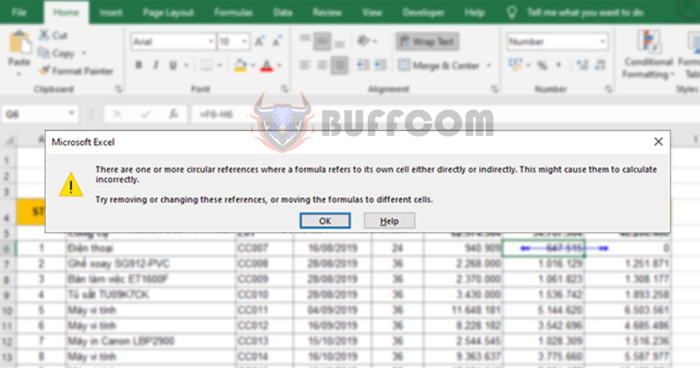
Circular references error can appear in each cell or when a worksheet is just opened. This is essentially a warning to users that the main content contains a loop in the calculation formula. Loops in Excel calculations are basically unnecessary when performing continuous calculations in a loop. Therefore, when a loop occurs, we always receive a notification. However, in some cases, it is necessary to use loops, so depending on each case, we have different ways to handle the error message. Follow the article below to learn how to fix this error.
How to fix Circular Reference errors in Excel

How to fix Circular Reference errors in Excel
As in the case shown in the image below, we can see that the formula in cell G6 is = F6 – H6.
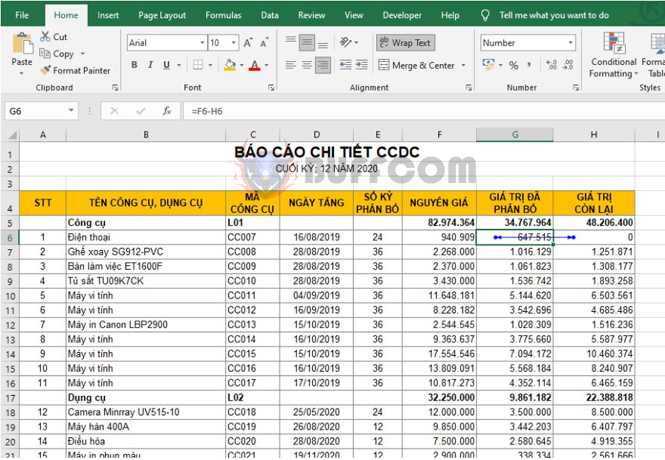
How to fix Circular Reference errors in Excel
And the formula in cell H6 is = F6 – G6. This causes a loop that makes Excel unable to return the result of the calculation formulas in those cells.
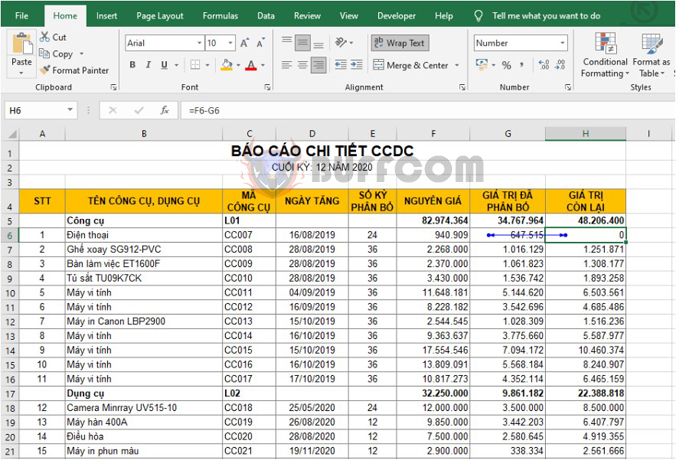
How to fix Circular Reference errors in Excel
To fix this error, first, select the Formulas tab on the toolbar. Next, select Error Checking => Circular References instruction to check the formula again, remove the references that cause loops in that formula. You will immediately see the location of that loop error in the Excel table. After knowing the location, you proceed to delete, convert the formula, and correct the references in the formula.
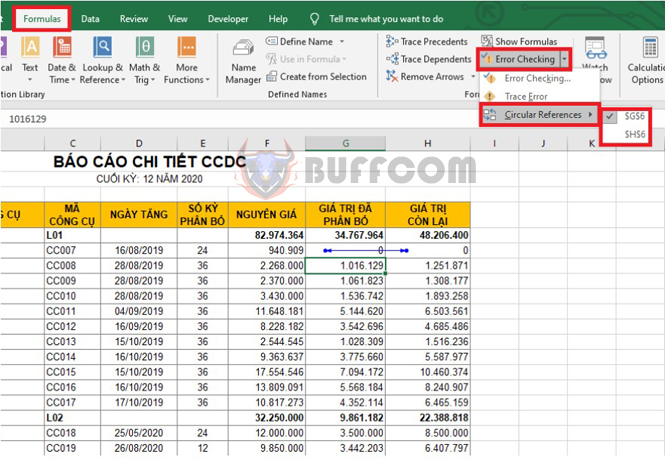
How to fix Circular Reference errors in Excel
After editing a formula, the remaining formulas will also automatically return the correct result.
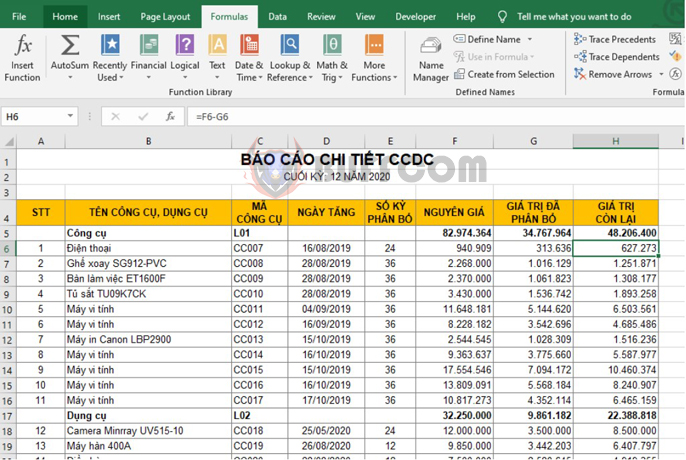
How to fix Circular Reference errors in Excel
If you are forced to use a loop to calculate, you can also set the maximum number of loops to use. Select the File tab on the toolbar. Then, click on the More option in the bottom left corner of the screen => Options.
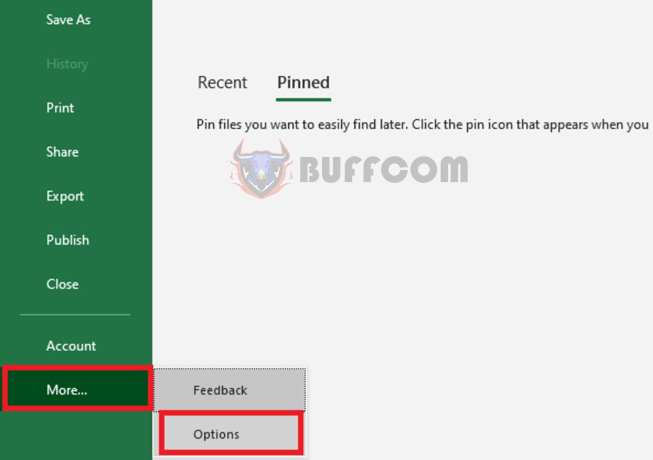
How to fix Circular Reference errors in Excel
At this point, the Excel Options window appears. Select the Formulas tab in the left-hand category. Then, look to the right-hand content and tick the Enable iterative calculation option to use iterative calculation. Below the Maximum Iterations section is the maximum number of loops used. Finally, click OK to save.
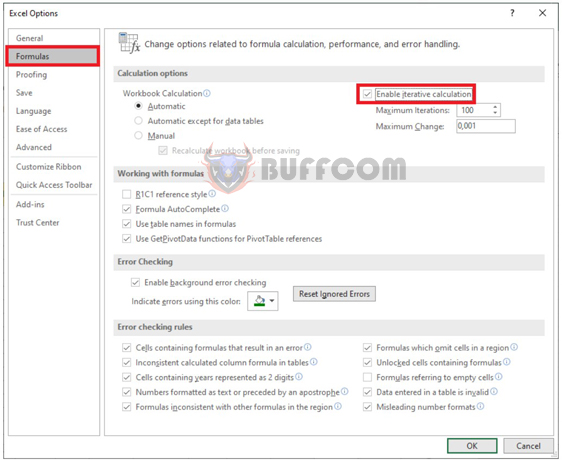
How to fix Circular Reference errors in Excel
Thus, the above article has instructed you on how to fix the Circular Reference error in Excel. Hopefully, this article will be useful to you in your work. Wish you success!