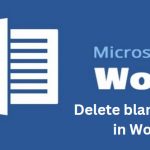Tips for Calculating Debit and Credit Balances for Accounting Accounts in Excel
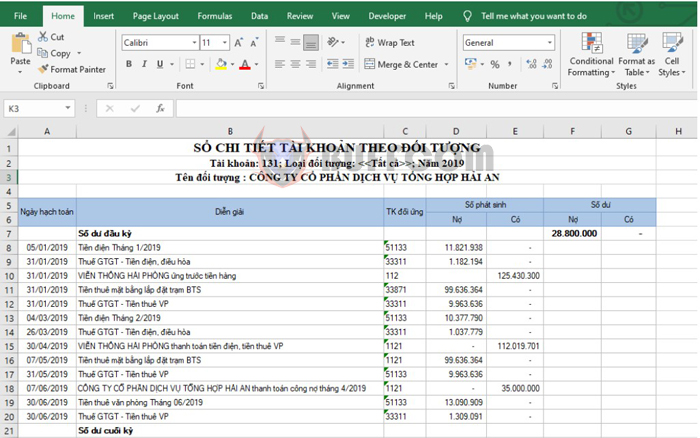
Tips for Calculating Debit and Credit Balances for Accounting Accounts in Excel: Accounting accounts can have debit balances, credit balances, or both. You may have difficulty calculating accurate balances for all accounts if you do not know how to do so. Follow the steps below to learn how to calculate debit and credit balances for accounting accounts in Excel.
For example, suppose we have a detailed accounts receivable table for an object as shown in the image below. We need to calculate the accounts receivable balance for this object. As this is an accounts receivable object on account 131, it may have a balance on either the debit or credit side. To calculate the accounts receivable balance for this object, please follow the steps below.
Step 1: First, to calculate the debit balance, enter the following formula into cell F8:
=MAX($F$7+SUM($D$8:D8)-$G$7-SUM($E$8:E8);0)
This formula means to take the larger value of (the beginning debit balance plus the total amount of debit transactions during the period minus the beginning credit balance minus the total amount of credit transactions during the period) and 0.
Copy the formula for all cells in the Debit column to obtain the balances for all transactions during the period.
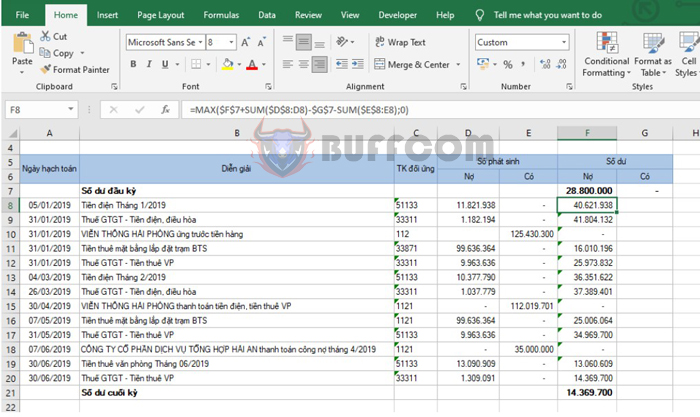
Tips for Calculating Debit and Credit Balances for Accounting Accounts in Excel
Step 2: Next, we need to put the formula to calculate the credit balance for transactions. We have the formula to calculate the credit balance in cell G8 as follows:
=-MIN($F$7+SUM($D$8:D8)-$G$7-SUM($E$8:E8);0)
This formula means to take the negative value of the smaller value of (the beginning debit balance plus the total amount of debit transactions during the period minus the beginning credit balance minus the total amount of credit transactions during the period) and 0.
Copy the formula for all cells in the Credit column to obtain the balances for all transactions during the period.
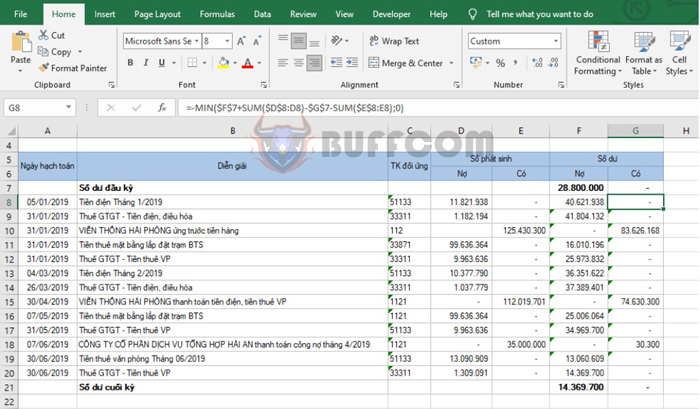
Tips for Calculating Debit and Credit Balances for Accounting Accounts in Excel
Additionally, you can use the IF function instead of the MAX and MIN functions to calculate debit and credit balances as follows:
- Debit balance:
=IF(($F$7+SUM($D$8:D8)-$G$7-SUM($E$8:E8))>0;$F$7+SUM($D$8:D8)-$G$7-SUM($E$8:E8);0) - Credit balance:
=IF(($F$7+SUM($D$8:D8)-$G$7-SUM($E$8:E8))<0;-($F$7+SUM($D$8:D8)-$G$7-SUM($E$8:E8));0)
Copy these two formulas for cells in the Debit and Credit columns. You will get the same result as using the MAX and MIN functions. Use these functions flexibly in different situations.
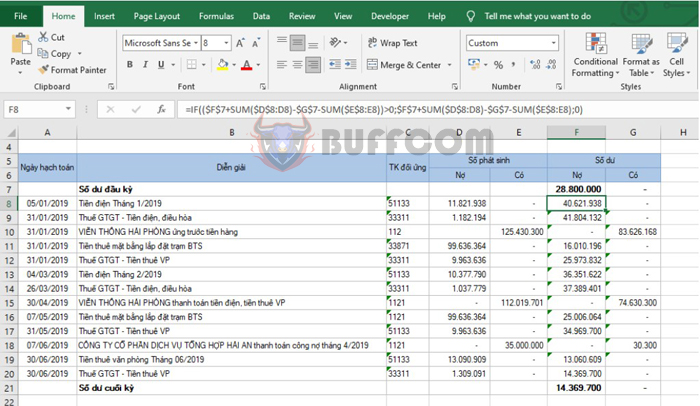
Tips for Calculating Debit and Credit Balances for Accounting Accounts in Excel
With the guidance above, hopefully you are now able to accurately and quickly calculate the Debit and Credit balances of accounting accounts on Excel. Calculating the correct and accurate balances is crucial in the accounting process and helps you manage your company’s finances effectively. Use the flexible formulas and functions in Excel to solve different cases, enhance efficiency, and save time in your work. Wishing you success!