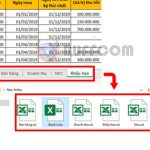How to save an Excel file containing VBA Macros
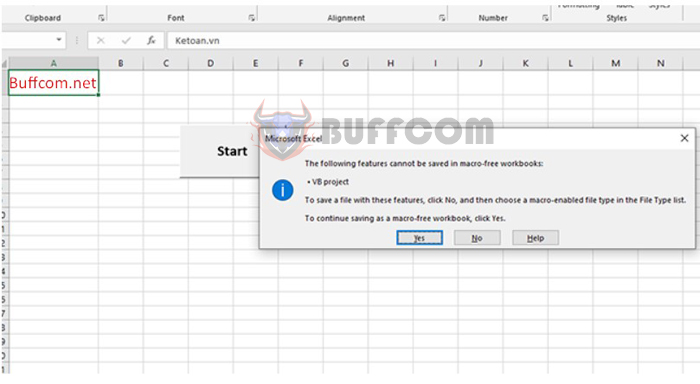
How to save an Excel file containing VBA Macros: VBA Macros code is popular for its ability to set up repeated actions, from simple to complex, without having to start over from scratch. However, VBA Macros can only be used in one calculation and value setting, and cannot be reused if you want to apply them to another file. Therefore, the codes used in the file will automatically disappear when you save the file as usual. So how do you save an Excel file containing VBA Macros so that they work again when you open the file? The following article will guide you on how to do it.
Step 1
First, select the File tab on the toolbar. Next, on the File interface, select Save As => Browse.
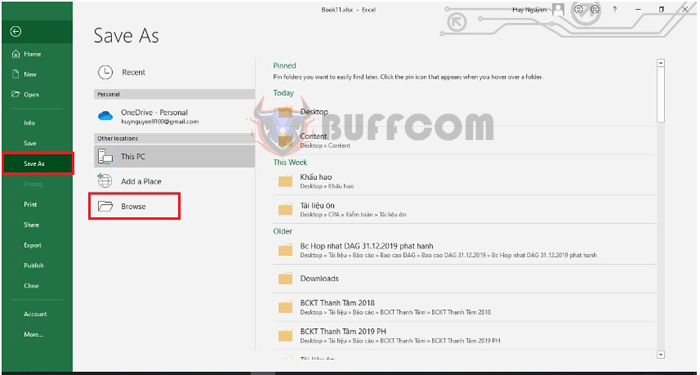
How to save an Excel file containing VBA Macros
Step 2: At this point, the Save As dialog box appears.
You proceed to select a new location to save the file and name the file. Then, in the Save as type section, select Excel Macro-Enabled Workbook (*.xlsm). Finally, press OK to complete.
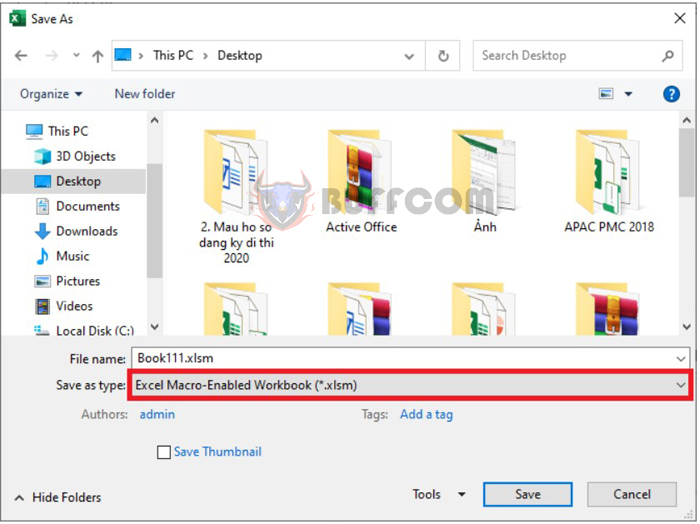
How to save an Excel file containing VBA Macros
Step 3
After saving the file, close it and go to the saved location. Here, you can see the file containing the VBA code with the Excel file icon marked with a dot and the extension .xlsm.
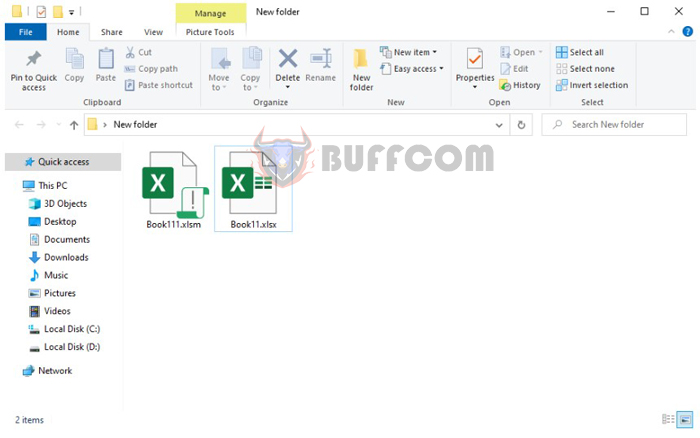
How to save an Excel file containing VBA Macros
Step 4: Open the file containing the VBA code. At this point, the code will be disabled and cannot work. You need to click on the Enable Content section. That’s all you need to do, and the VBA code in the file can now work normally. You can proceed to edit data and save the file as usual.
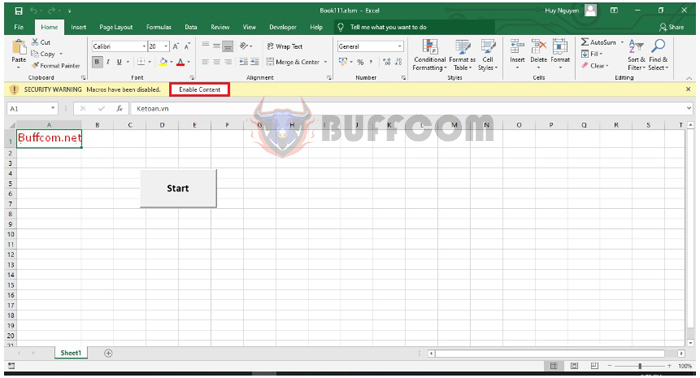
How to save an Excel file containing VBA Macros
Thus, the above article has guided you on how to save an Excel file containing VBA code. Hopefully, the article will be helpful to you in your work. Good luck!