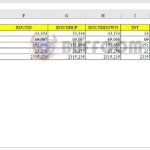How to change measurement units to centimeters in Word and Excel
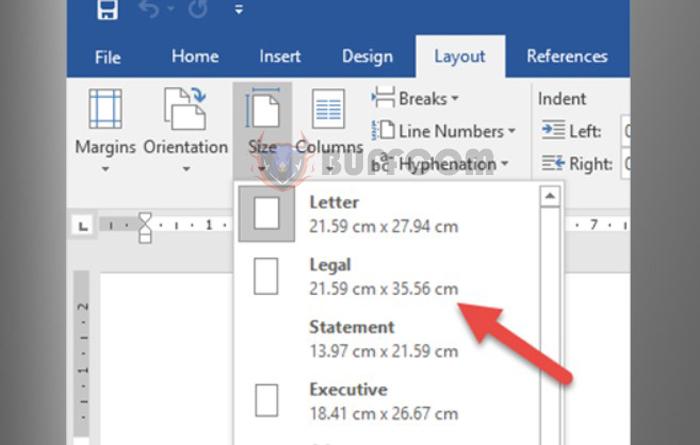
How to change measurement units to centimeters in Word and Excel: By default, the measurement units in Word and Excel from 2007 onwards are in inches. This unit is commonly used in countries such as the US, but it is not suitable for Vietnam where centimeters (cm) are widely used. However, you can change the unit from inches to cm in Word and Excel if desired. Follow the steps below to learn how.
1. Change measurement units to cm in Excel
Step 1: To change the measurement units to cm in Excel, first open any Excel file. Then select the File tab on the toolbar. In the File interface, select the Options menu in the lower-left corner of the screen.
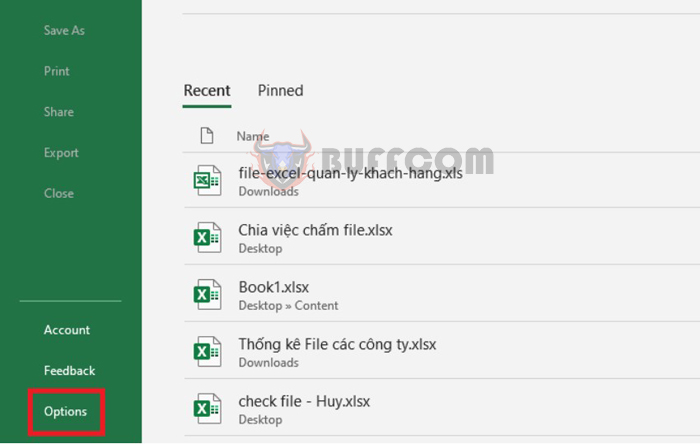
How to change measurement units to centimeters in Word and Excel
Step 2: Now, the Excel Options window appears. Select the Advanced tab on the left-hand side. Then scroll down to the Display section, select Centimeters in the Ruler units section. Finally, click OK to complete the setup. That’s it! The measurement units in Excel have been quickly changed to centimeters.
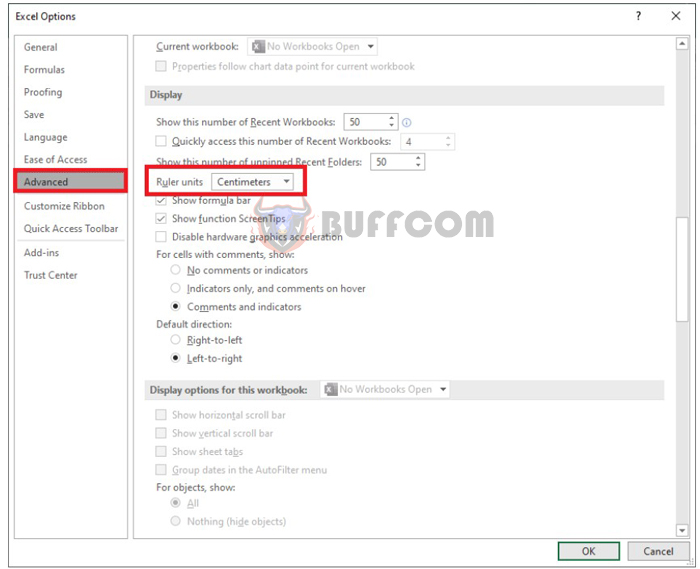
How to change measurement units to centimeters in Word and Excel
2. Change measurement units to cm in Word
Step 1: To change the measurement units to cm in Word, first open any Word file. Then select the File tab on the toolbar. In the File interface, select the Options menu in the lower-left corner of the screen.
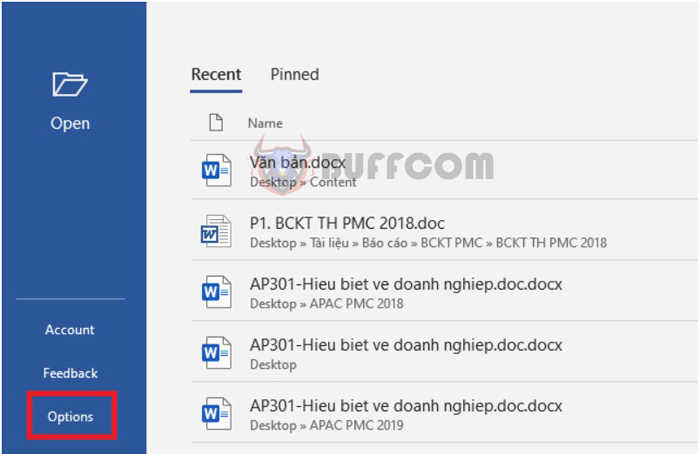
How to change measurement units to centimeters in Word and Excel
Step 2: Now, the Word Options window appears. Select the Advanced tab on the left-hand side. Then scroll down to the Display section, select Centimeters in the Show measurements in units of section. Finally, click OK to complete the setup. That’s it! The measurement units in Word have been changed to centimeters.
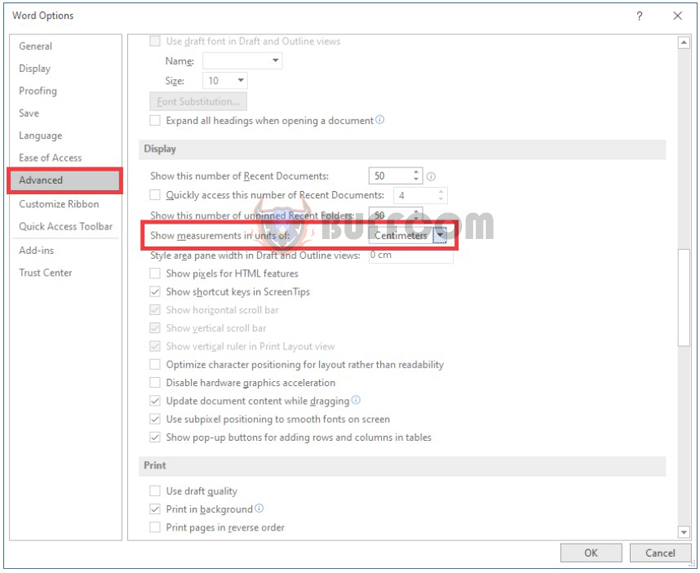
How to change measurement units to centimeters in Word and Excel
In conclusion, this article has provided you with the steps to change measurement units to centimeters in Word and Excel. We hope this article is helpful to you in your work. Good luck!