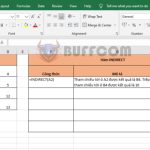How to use SUMIFS function to sum multiple criteria in Excel
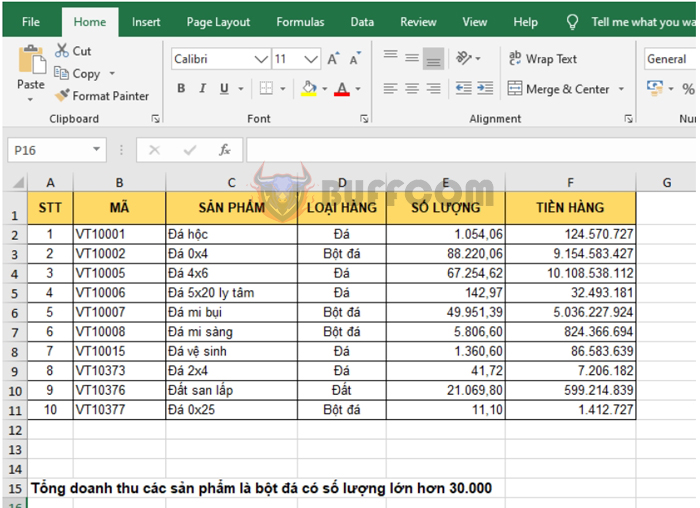
How to use SUMIFS function to sum multiple criteria in Excel: Excel provides users with many functions to calculate sums. In this article, we will introduce how to use the SUMIFS function to sum multiple criteria in Excel.
1. SUMIFS function structure
Syntax: =SUMIFS(sum_range, criteria_range1, criteria1, [criteria_range2, criteria2], …)
Where:
- Sum_range: required argument, the range to be summed.
- Criteria_range1: required argument, the range that contains the criteria for the first condition.
- Criteria: required argument, the first condition.
- Criteria_range2…: optional argument, the range that contains the criteria for the second condition and onwards.
- Criteria…: optional argument, the second condition and onwards.
Note: If Criteria is in text form or contains mathematical symbols, it must be enclosed in double quotes (” “).
2. How to use the SUMIFS function
Suppose we have a revenue table as shown below. We want to calculate the total revenue of products that are Ice Powder and have a quantity greater than 30,000.
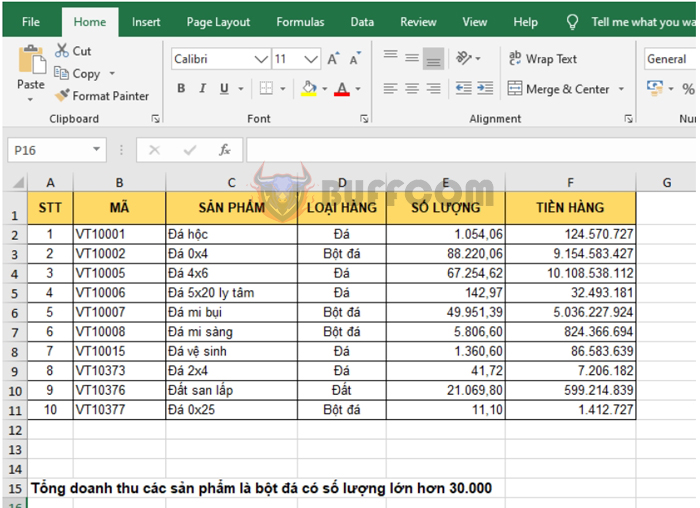
How to use SUMIFS function to sum multiple criteria in Excel
Using the above function structure, the formula for calculating the total revenue of Ice Powder products with a quantity greater than 30,000 is:
=SUMIFS(F2:F11,D2:D11,D3,E2:E11,”>30000″)
We can see that two products meet the condition, 0x4 Stone and Stone dust with revenues of 9,154,583,427 and 5,036,227,924 respectively. Adding the revenue of these two products, we get the result of the function, which is 14,190,811,351.
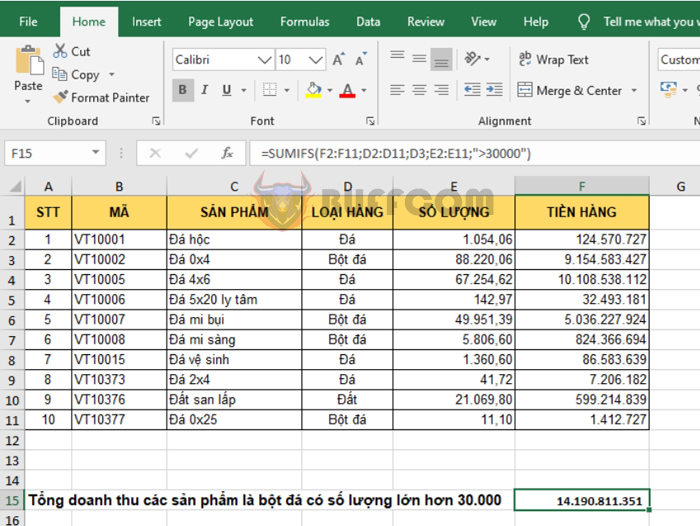
How to use SUMIFS function to sum multiple criteria in Excel
Thus, this article has guided you on how to use the SUMIFS function to sum multiple criteria in Excel. We hope that this article will be useful to you in your work. Good luck!