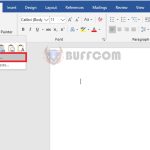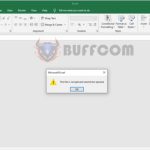Instructions to enable automatic formula updates in Excel
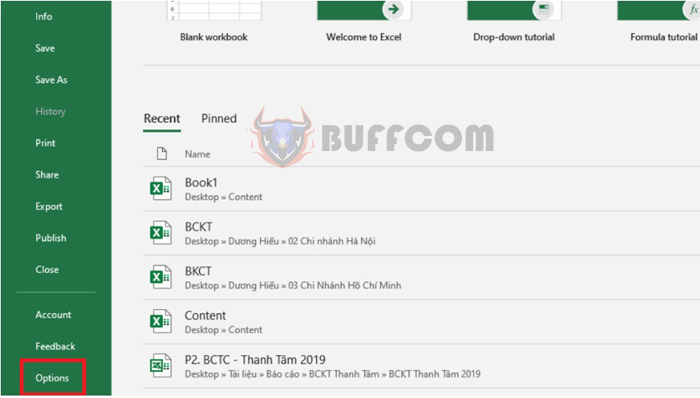
Instructions to enable automatic formula updates in Excel: During your work in Excel, if you encounter situations where formulas are not automatically updating values when the values of related cells are changed, this article by Buffcom.net will guide you on how to enable automatic formula updates in Excel.
For example, in the image below, we can see that the data in cells C2, D2, E2 have all been deleted. However, the formula in cell F2 still displays the old result.

Instructions to enable automatic formula updates in Excel
To update the formula in the file, press F9 or press Ctrl + S to save the data. Before saving, the formulas will be updated.
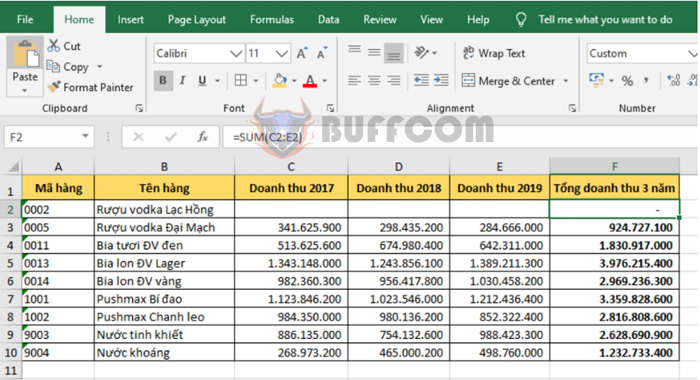
Instructions to enable automatic formula updates in Excel
Or for convenience, you can enable automatic formula updates as follows:
Step 1: Select the File tab on the Ribbon. Then select the Options button in the lower left corner.
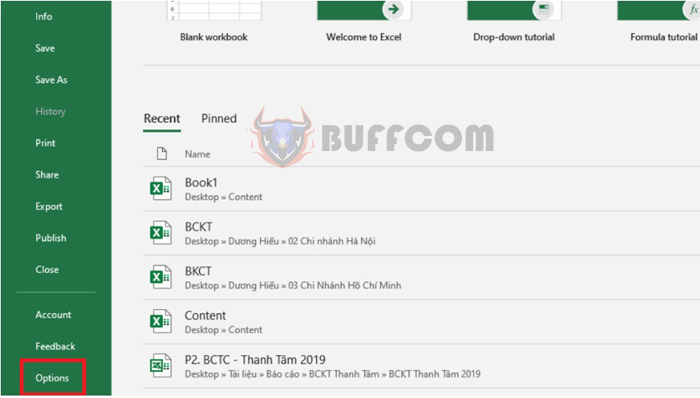
Instructions to enable automatic formula updates in Excel
Step 2: At this point, the Excel Options window appears. Select the Formulas tab. Then check the box for Automatic under Calculation options. Finally, click OK to complete the setup. With just that, the formulas in your Excel file will always automatically update values when the values of related cells are changed. You will not need to press F9 to update formulas every time they change or press Save file to update formulas anymore.
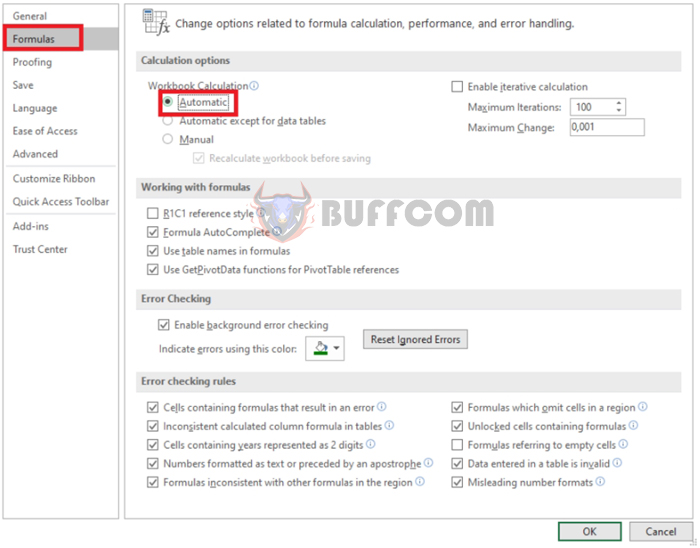 Thus, the article has guided you on how to enable automatic formula updates in Excel. Hopefully, the article will be helpful to you in your work. Good luck!
Thus, the article has guided you on how to enable automatic formula updates in Excel. Hopefully, the article will be helpful to you in your work. Good luck!