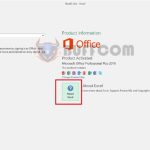How to display all formulas in an Excel worksheet
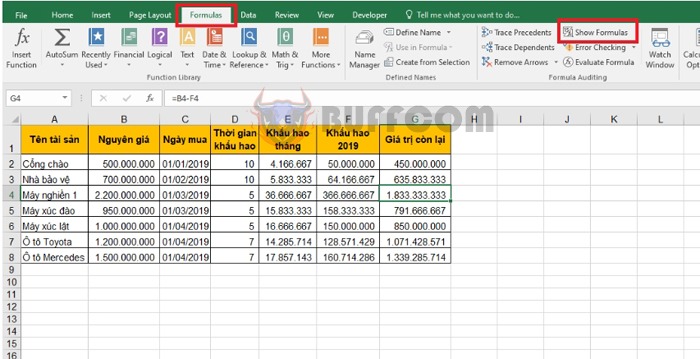
How to display all formulas in an Excel worksheet: When editing an Excel file from someone else for your work, you may need the feature to display all formulas in a cell. This feature will help you easily identify which area is using a formula and which area is for data. In addition, you can also check if the formula in the cell is correct. This article will introduce you to how to display all formulas in an Excel worksheet.
Normally, to check a formula, you need to click on the cell and check the formula at the Formula section. Or press F2 to display the formula of a cell.
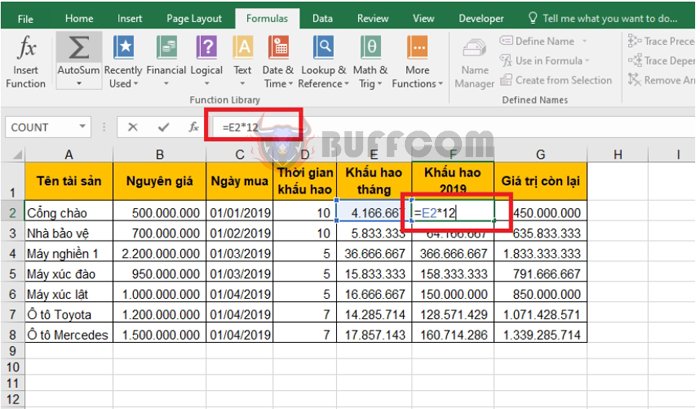
How to display all formulas in an Excel worksheet
Checking formulas for each cell will be time-consuming if there are too many cells to check. At this point, displaying all formulas in the worksheet will help you quickly perform the check.
To show all formulas in the worksheet, you just need to select the Formulas tab on the toolbar. Then choose Show Formulas in the Formula Auditing section. Alternatively, you can also use the shortcut Ctrl + ~ to quickly display all formulas in the worksheet.
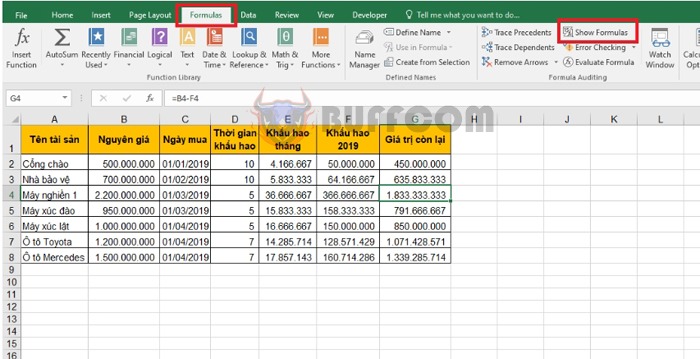 With this, all formulas in the worksheet will be displayed. Now you can quickly check the formulas.
With this, all formulas in the worksheet will be displayed. Now you can quickly check the formulas.
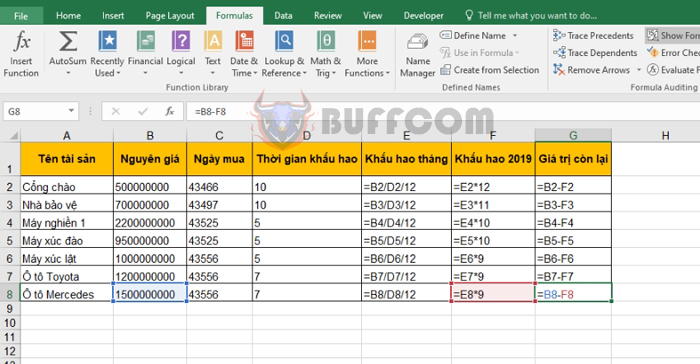
How to display all formulas in an Excel worksheet
After checking, to turn off the display of formulas, you again select the Formulas tab => Show Formulas. Or use the shortcut Ctrl + ~ once again to turn off the display of formulas.
Thus, this article has guided you on how to display all formulas in Excel. Hopefully, this article will be helpful to you in your work. Wish you success!