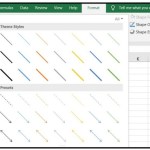Converting minutes to hours and minutes format (HH:MM)
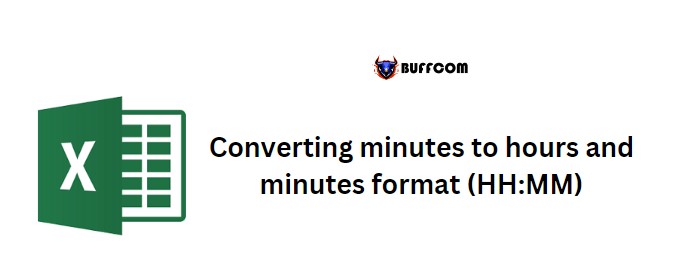
To convert minutes to hours and minutes (HH:MM) in Excel, you can use a simple formula. Multiply the number of minutes by (24*60) which is the total number of minutes in a day. This will return a number with decimals, where the integer part represents hours, and the decimal part represents minutes. You can then apply the [h]:mm format in the custom formatting option to convert this number to the hours and minutes format.
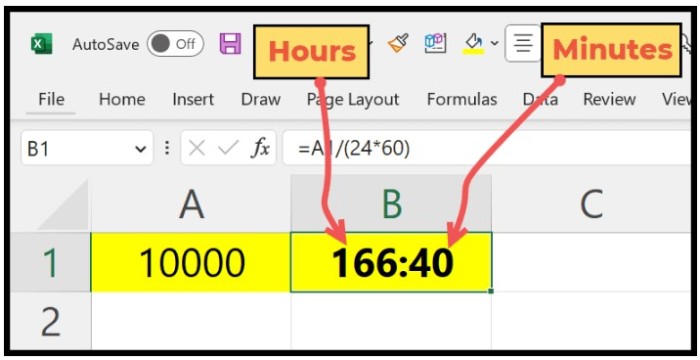
Converting minutes to hours and minutes format (HH:MM)
Converting minutes to hours and minutes format (HH:MM)
Here are the steps to convert minutes into hours and minutes using the formula method in Excel:
- Refer to the cell where you have the minutes value in cell A1.
- Type the division operator (/) and enter starting parentheses.
- Enter 24, type the division operator (/) again, and enter 60.
- Close the parentheses and hit enter to get the result in hours with decimal points.
- To convert the decimal points to minutes, apply the [h]:mm format in the custom formatting option.
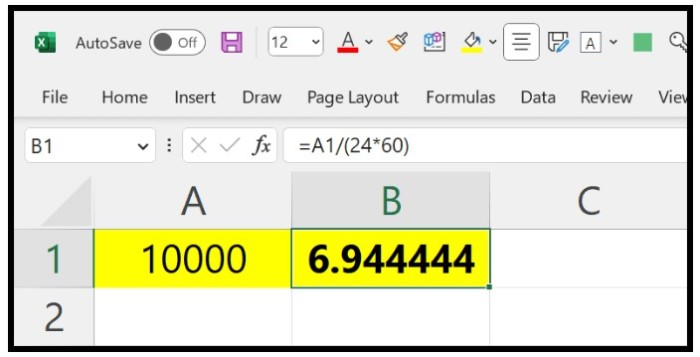
Converting minutes to hours and minutes format (HH:MM)
Alternatively, you can use the TEXT function to add time for the value within the formula.
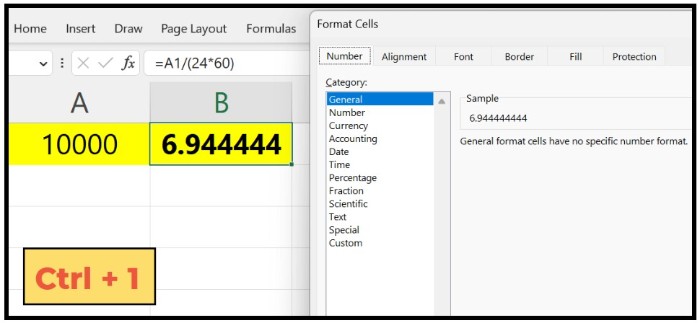
Converting minutes to hours and minutes format (HH:MM)
This formula works the same as the earlier method, but you can avoid changing the formatting of the cell.
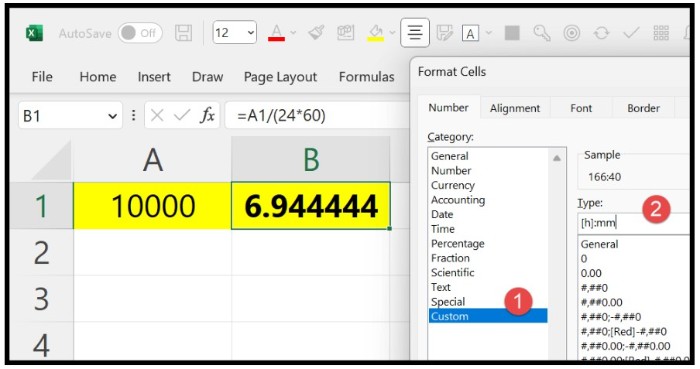
Converting minutes to hours and minutes format (HH:MM)
The formula is:
=TEXT(A1/(24*60),”[h]:mm”)
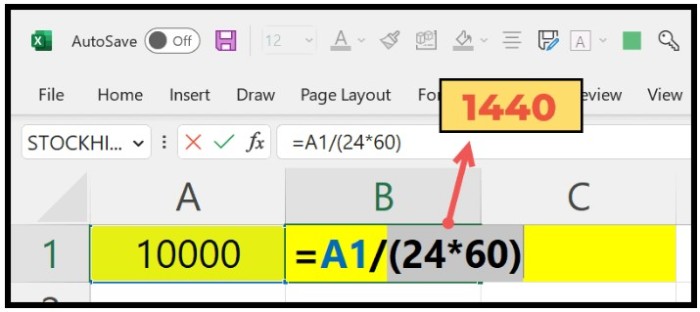
You can also use the formula A1/60 to convert minutes to hours and minutes as a number.
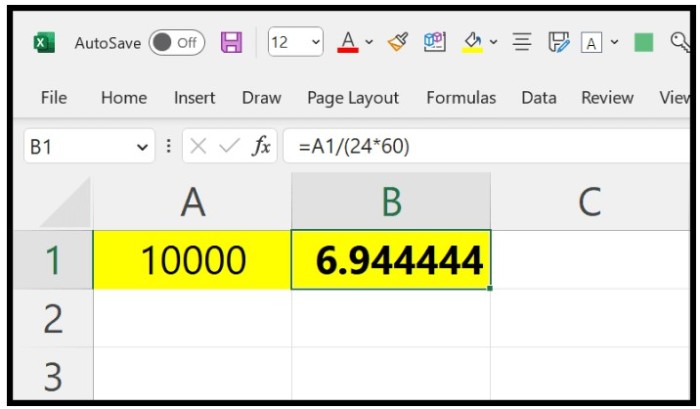
In this formula, the hours will be an integer and minutes will be a decimal.
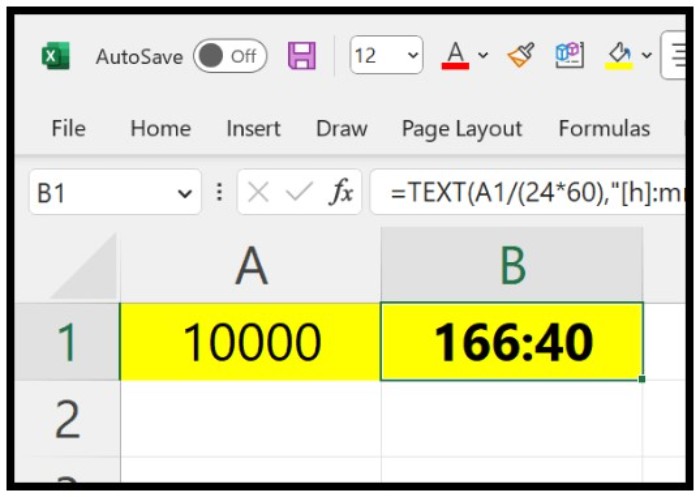
Converting minutes to hours and minutes format (HH:MM)
Lastly, you can use the CONVERT function in Excel to convert minutes to hours.
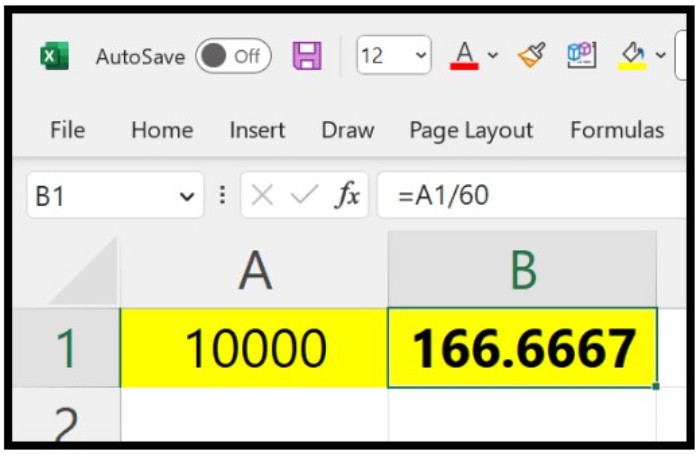
Converting minutes to hours and minutes format (HH:MM)
This function requires you to specify the minute value, the original unit of the value (minutes “mn”), and then the conversion unit (hours “hr”).
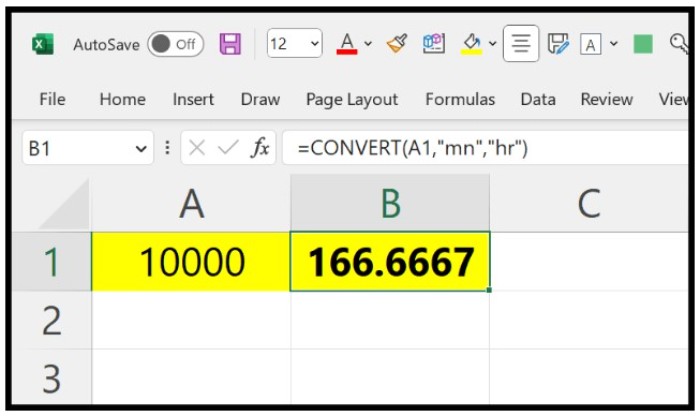
The formula is:
=CONVERT(A1,”mn”,”hr”)