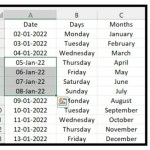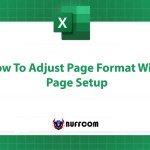Excel Fill Justify to Merge Text from Multiple Cells to One Cell
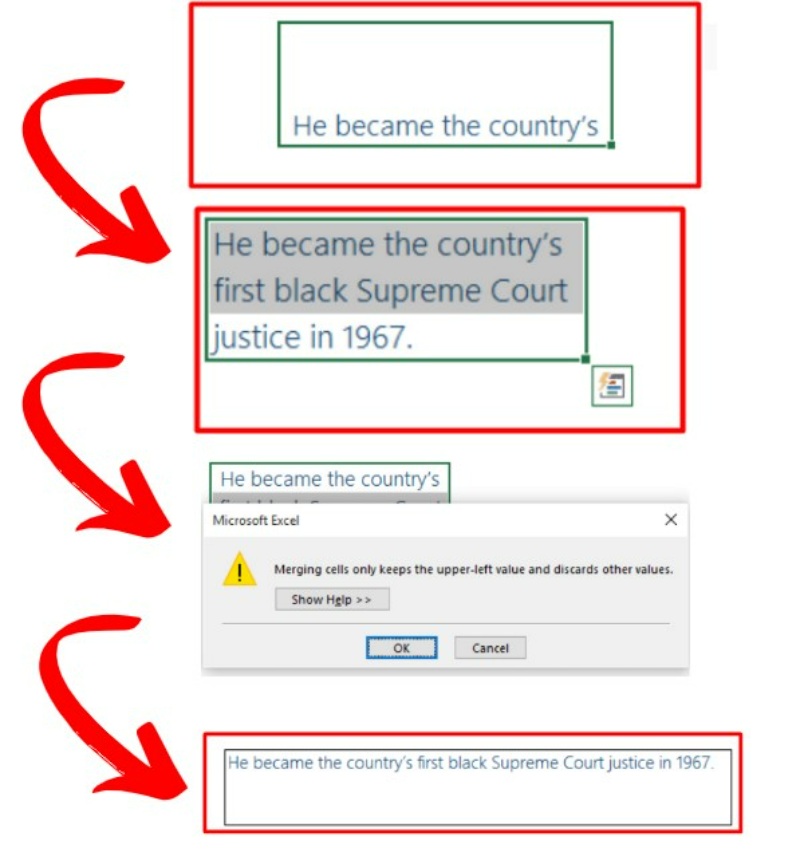
Excel Fill Justify is a valuable feature that allows you to merge data from multiple cells into a single cell. This article will explain how to merge text from multiple cells into a single cell using Fill Justify, which is one of the essential Excel skills. It is the most effective way to combine text into one cell, so other ideas are unnecessary.
Merge Text from Multiple Cells to One Cell
To understand how Fill Justify can merge data from multiple cells, consider the following example. Suppose you have some text in three cells, but they form a single sentence. When you try to merge them using the Merge Cells option, you only get the text from the first cell. However, by using Fill Justify, you can combine all the text into a single cell.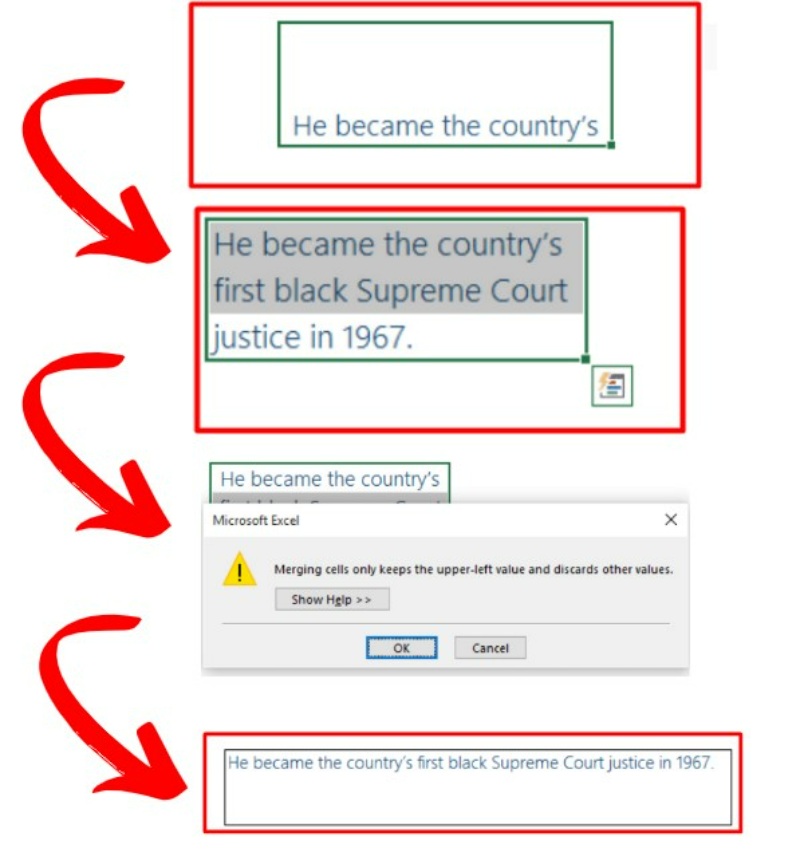
Steps to use:
To merge text from multiple cells into a single cell using Fill Justify, follow these simple steps:
- Make sure that the column where the text is captured is wide enough to store the entire text in a single cell.
- Select all the cells that contain the text.
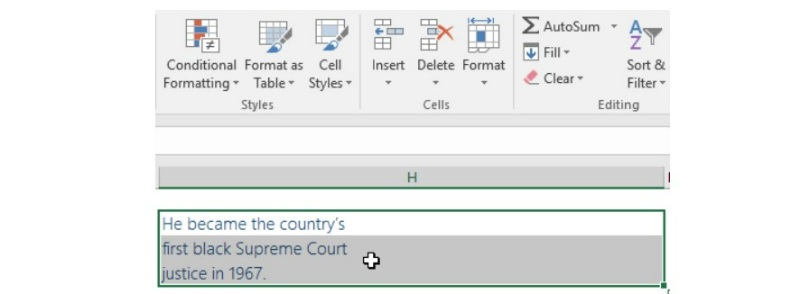
- Go to the Home tab, click on the Editing group, and select Fill and then Justify.
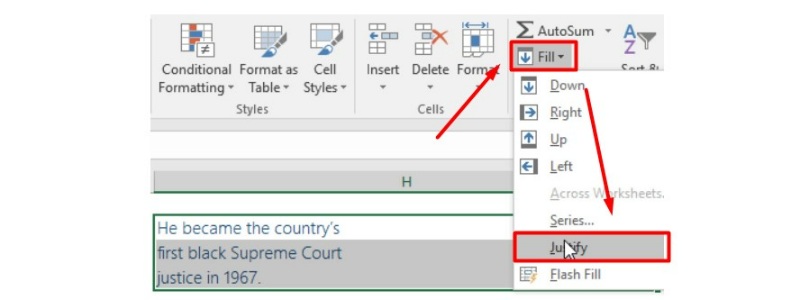
- Your selected data from multiple cells will now be converted into a single cell.
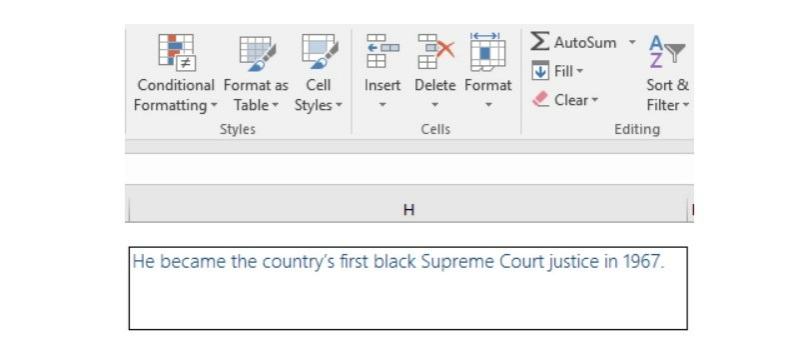
You can use the shortcut key Alt+E+I+J to apply Fill Justify quickly.
Here are some important points to consider while using Fill Justify:
- Fill Justify can only merge textual data and not numbers.
- Only 255 characters can merge into a single cell using Fill Justify. If there are more than 255 characters, the rest of the characters will not merge into the cell.
- The width of the column is an important factor to consider while using Fill Justify.
In conclusion, fill justify is a powerful tool in Excel that can be used to merge text from multiple cells into a single cell. It is a simple yet effective method that can save a lot of time and effort. By following the steps mentioned above, anyone can easily use this feature and make their Excel spreadsheets more organized and efficient. However, it is important to keep in mind the limitations of this feature, such as the inability to merge numerical data and the character limit of 255. With a little practice, fill justify can become an essential tool in your Excel arsenal, helping you to improve your basic Excel skills and work more efficiently.