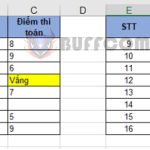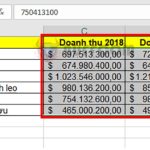How to use the COUNTIF function to count values that meet conditions in Excel
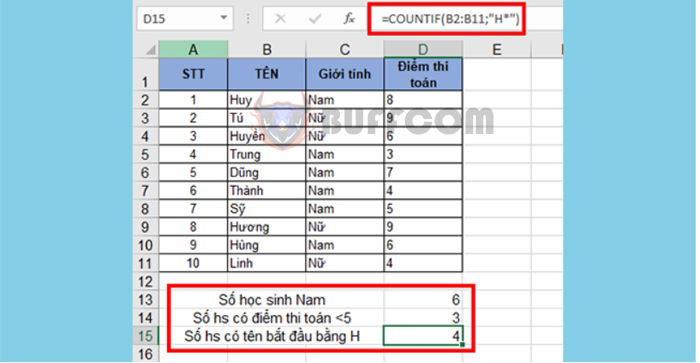
How to use the COUNTIF function to count values that meet conditions in Excel: The COUNTIF function is a conditional counting function in Excel. It is commonly used with statistical data tables to count the number of cells that meet a specified condition. You can also use the COUNTIF function to count duplicate cells or count data. The following article will guide you on how to use the COUNTIF function with several illustrative examples.
1. Syntax of the COUNTIF function
The function syntax is as follows: =COUNTIF(Range, Criteria)
Where:
- Range: The range of cells that you want to count.
- Criteria: The condition that determines which cells to count.
Note: The COUNTIF function applies to only one condition.
2. How to use the COUNTIF function
Suppose you have a list of students as follows:
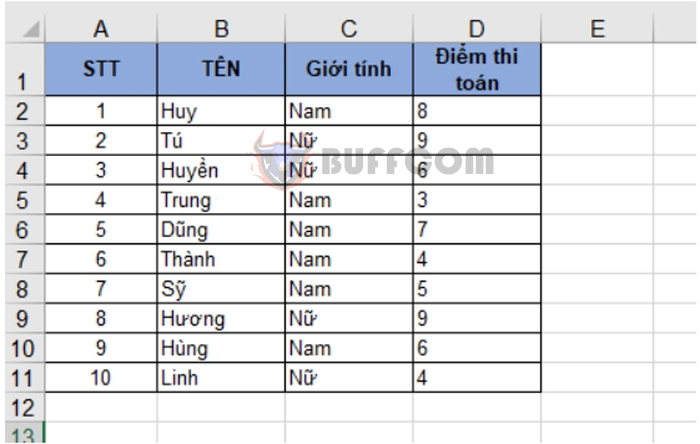
a. Counting the number of male students.
The formula is: =COUNTIF(C2:C11, C2)
Where:
- C2:C11 is the range containing the gender of the students.
- C2 is the cell containing “Male” as the condition to be counted.
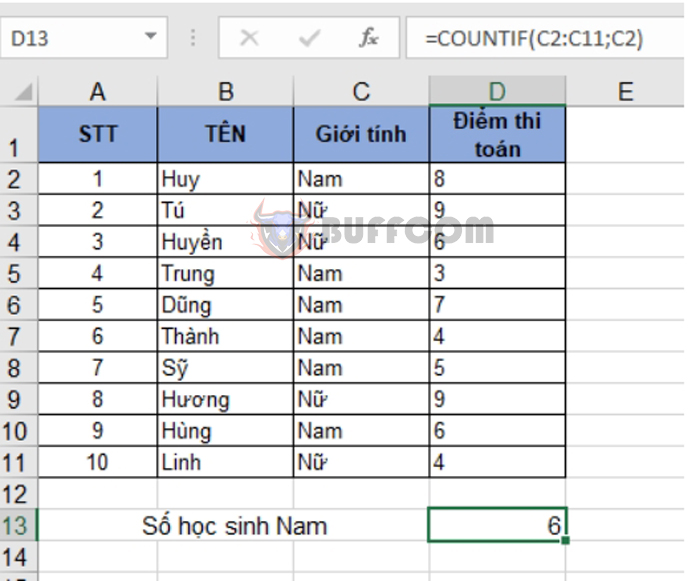 You can also replace the condition C2 with “Male”. In this case, the counting formula becomes: =COUNTIF(C2:C11, “Male”)
You can also replace the condition C2 with “Male”. In this case, the counting formula becomes: =COUNTIF(C2:C11, “Male”)
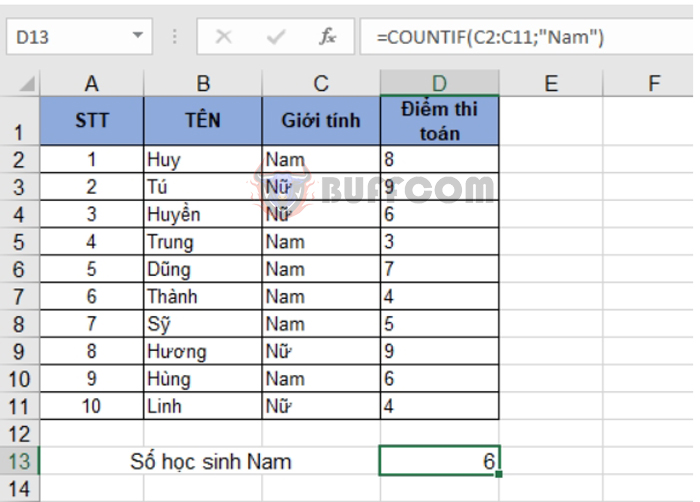 b. Counting the number of students with math scores less than 5.
b. Counting the number of students with math scores less than 5.
The counting formula is: =COUNTIF(D2:D11, “<5”)
Where:
- D2:D11 is the range containing the math scores of the students.
- “<5” is the condition to be counted.
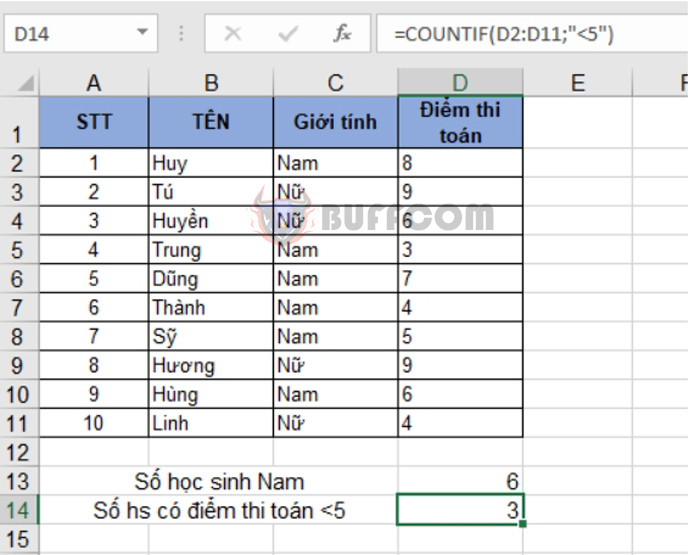 Alternatively, you can use the “&” character to compare with a cell containing the number 5: =COUNTIF(D2:D11, “<“&D8)
Alternatively, you can use the “&” character to compare with a cell containing the number 5: =COUNTIF(D2:D11, “<“&D8)
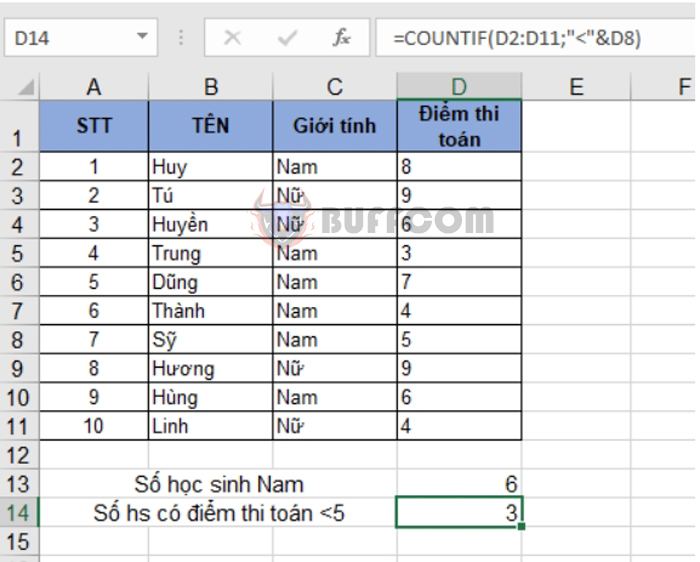 The formula is similar for counting numbers greater than, greater than or equal to, or less than or equal to.
The formula is similar for counting numbers greater than, greater than or equal to, or less than or equal to.
c. Counting the number of students with names starting with “H.”
You can use the “*” wildcard to replace other characters in the condition cell. The counting formula for students with names starting with “H” is:
=COUNTIF(B2:B11, “H*”)
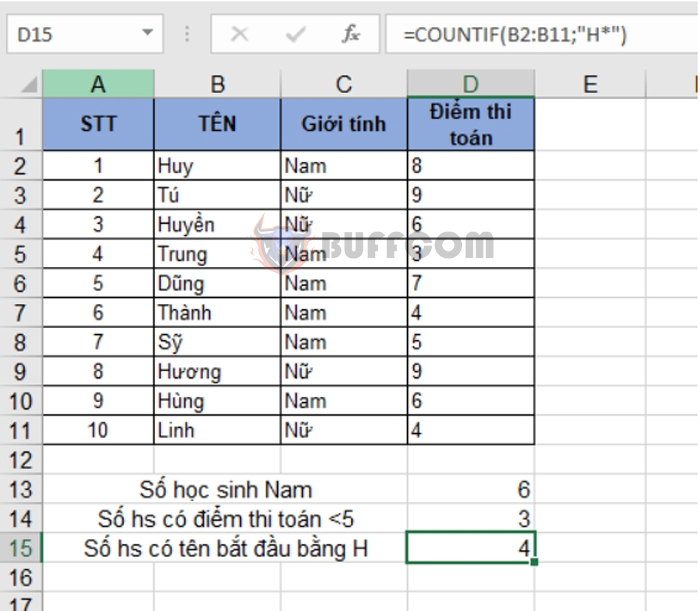
How to use the COUNTIF function to count values that meet conditions in Excel
That’s it! The above article has provided guidance and examples of how to use the COUNTIF function in Excel. Good luck with your Excel tasks!