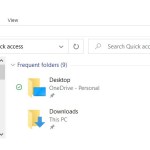How to adjust print settings to fit paper size in Excel
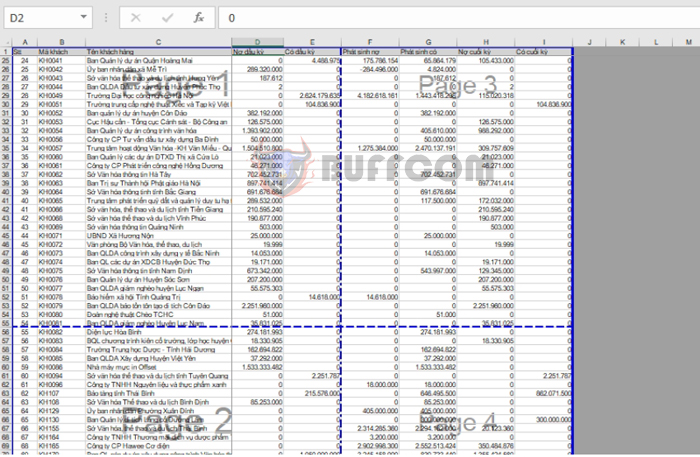
How to adjust print settings to fit paper size in Excel: Excel is a spreadsheet format, not a paper format like Word. Often, the data on an Excel worksheet extends beyond the size of a standard A4 paper for printing. Therefore, before printing, we need to adjust the data to fit within the A4 paper size. The following article will guide you on how to adjust print settings in Excel.
1. Enable the display of print page boundaries
To see the page boundaries for editing data to fit the print page, follow these steps:
Select the View tab => in the Workbook Views section, choose Page Break Preview or Page Layout.
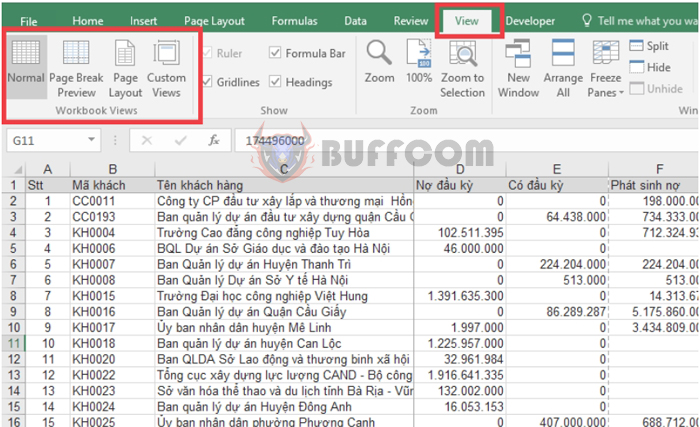 Alternatively, you can select it in the bottom right corner of Excel.
Alternatively, you can select it in the bottom right corner of Excel.
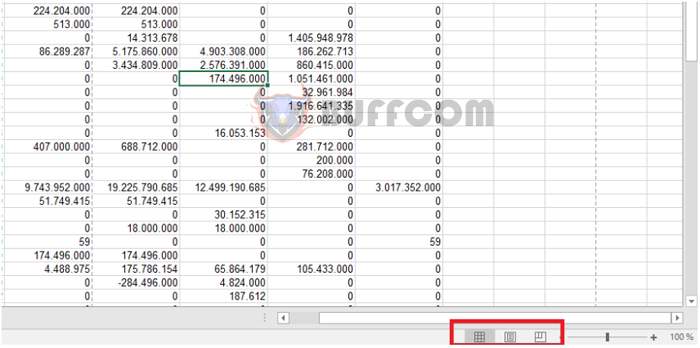 If you choose Page Break Preview, the Excel interface will change to the following view.
If you choose Page Break Preview, the Excel interface will change to the following view.
The blue lines represent the page boundaries. The faint numbers counting the pages, such as Page 1, Page 2, Page 3, indicate the printing order of the pages.
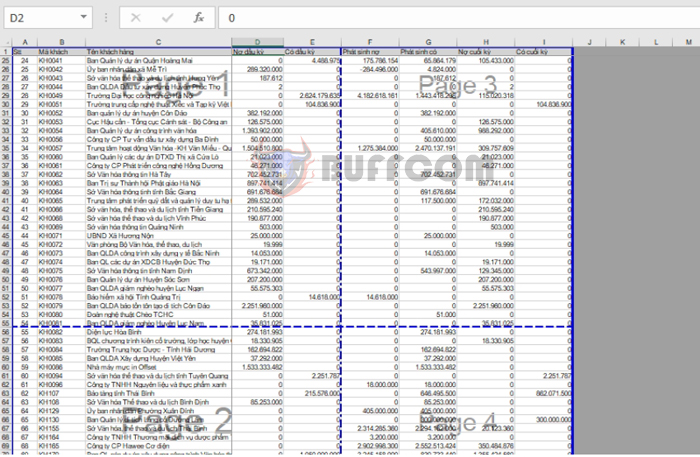 If you choose Page Layout, the Excel interface will display the worksheet as individual pages, similar to Word.
If you choose Page Layout, the Excel interface will display the worksheet as individual pages, similar to Word.
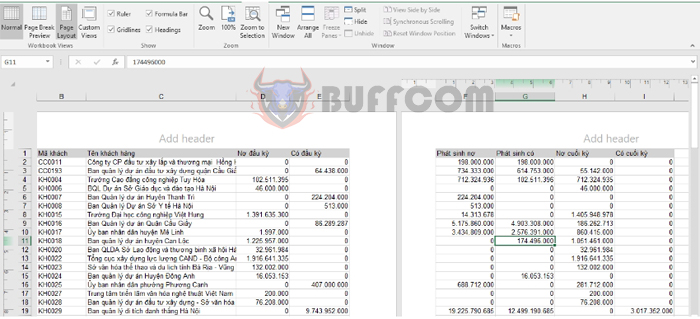 2. Adjust the print page to fit A4 paper
2. Adjust the print page to fit A4 paper
Step 1: Select the Page Layout tab => click on the square box in the bottom right corner of the Page Setup section.
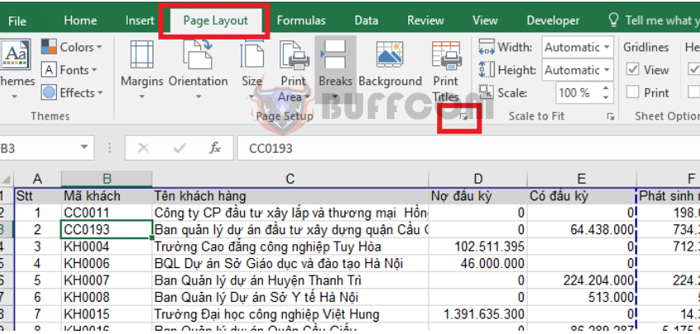
Step 2: The Page Setup window will appear. Under the Page tab, select A4 for the Paper size.
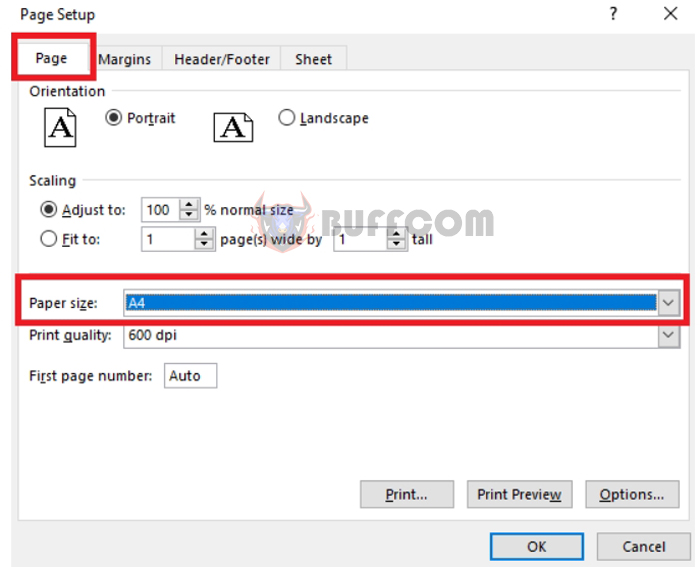 Step 3: Choose the orientation (horizontal or vertical) for the print page in the Orientation section. Portrait is for vertical, and Landscape is for horizontal.
Step 3: Choose the orientation (horizontal or vertical) for the print page in the Orientation section. Portrait is for vertical, and Landscape is for horizontal.
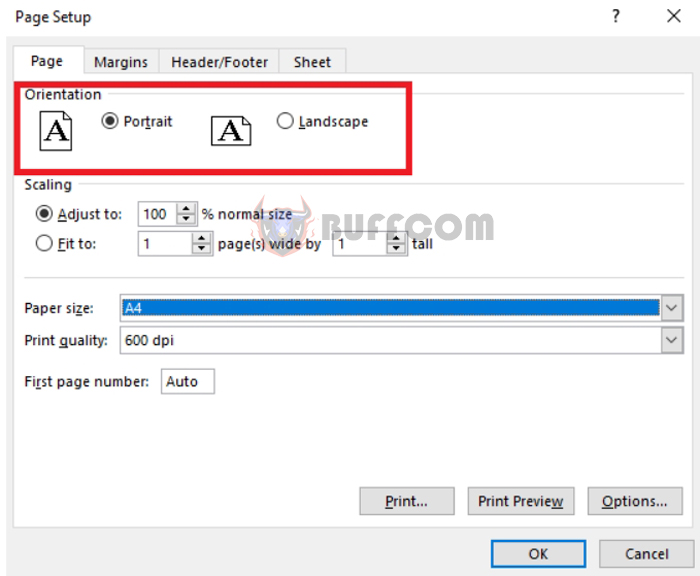 Step 4: Set the scaling to fit the paper size in the Scaling section. In this section, you have two options:
Step 4: Set the scaling to fit the paper size in the Scaling section. In this section, you have two options:
- Adjust to: Scale by a percentage.
- Fit to: Automatically fit to the number of pages you select.
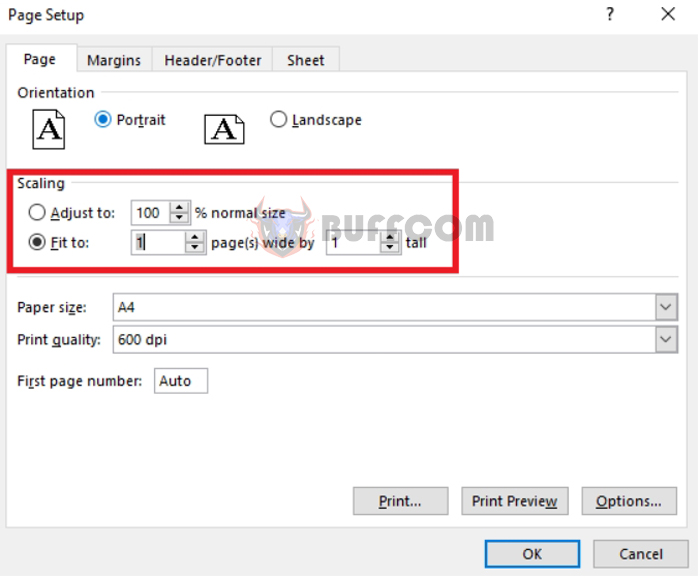 Step 5: Adjust the margins
Step 5: Adjust the margins
Go to the Margins tab. Here, you can adjust the top, bottom, left, and right margins of the print page.
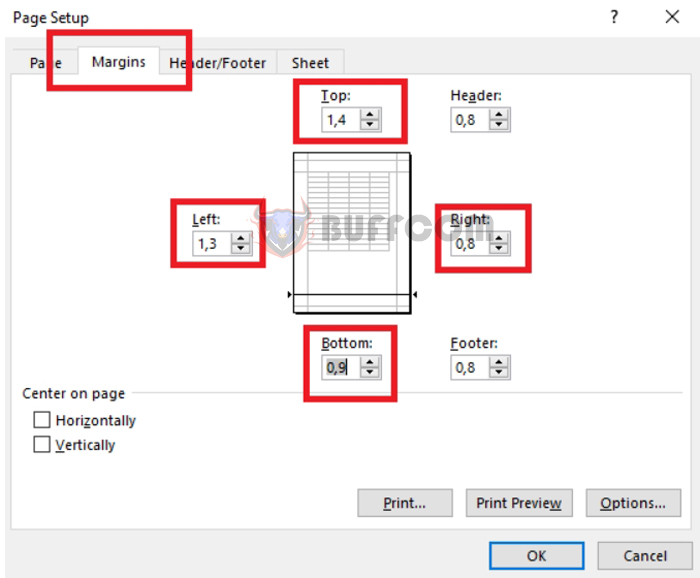 Step 6: After completing the adjustments, select the File tab => Print, or press the Ctrl + P shortcut to preview the result. If it’s not satisfactory, continue adjusting.
Step 6: After completing the adjustments, select the File tab => Print, or press the Ctrl + P shortcut to preview the result. If it’s not satisfactory, continue adjusting.
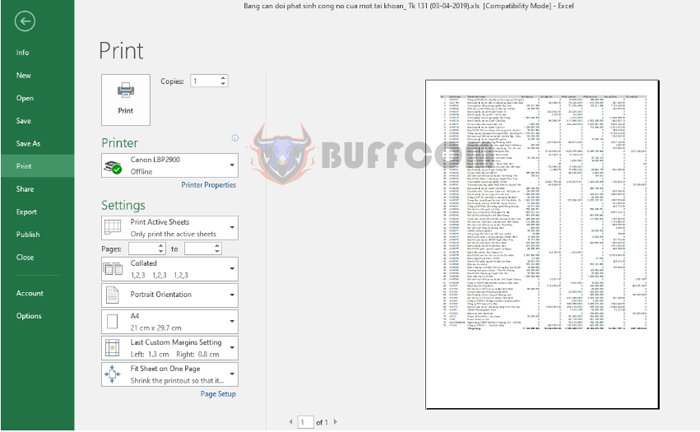
How to adjust print settings to fit paper size in Excel
That’s it! The above article has provided guidance on how to adjust print settings in Excel. Hopefully, it will be useful to you in your work. Good luck!