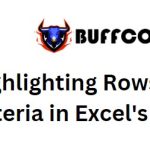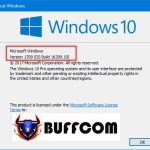Compilation Of Useful Keyboard Shortcuts In Windows 10

Today, Buffcom.net would like to share with you a list of useful keyboard shortcuts in Windows 10. These shortcuts will help you use your computer more conveniently and efficiently. If you find them helpful, feel free to share them with your friends.
Multitasking and Snap Feature:
Windows key + Left/Right arrow: Snap the active app to the left or right side of the screen.
Windows key + Up/Down arrow: Snap the active app to the top or bottom of the screen.
Note: You don’t have to snap all apps manually. Just snap one or two apps, and Windows will suggest snapping the remaining apps automatically.
Virtual Desktops:
Windows key + Ctrl + D: Create a new virtual desktop.
Windows key + Ctrl + Left/Right arrow: Switch between virtual desktops.
Windows key + Ctrl + F4: Close the current virtual desktop.
Windows key + Tab: View all virtual desktops and running apps. It also launches the Task View feature in Windows 10.
Cortana, Settings, Action Center:
Windows key + Q: Open Cortana and listen for voice commands.
Windows key + S: Open Cortana for keyboard input.
Windows key + I: Open the Windows 10 Settings.
Windows key + A: Open the Action Center, the centralized area for notifications.
Windows key + X: Open the context menu similar to right-clicking the Start button.
Command Prompt:
Shift + Left/Right arrow: Highlight text.
Ctrl + Shift + Left/Right arrow: Highlight the entire block of text instead of individual characters.
Ctrl + C / Ctrl + V: Copy and paste command lines in the Command Prompt window (works with other apps as well).
Ctrl + A: Select all text in the Command Prompt.
Navigation Shortcuts:
Windows key + Comma: Temporarily hide all apps to show the desktop.
Windows key + D: Minimize all open windows and show the desktop.
Ctrl + Shift + M: Restore all minimized windows (useful after pressing Windows + D).
Windows key + Home: Minimize all windows except the active window.
Windows key + L: Lock the computer and show the lock screen.
Windows key + E: Open File Explorer.
Alt + Up arrow: Go up one level in File Explorer.
Alt + Left/Right arrow: Go back or forward in File Explorer.
Alt + Tab: Quickly switch between open apps.
Alt + F4: Close the current window.
Windows key + Shift + Left/Right arrow: Move a window to a different monitor (useful for multi-monitor setups).
Windows key + T: Cycle through apps on the taskbar, then press Enter to open the desired app.
Windows key + number [1…9]: Launch the corresponding application on the taskbar.
Digging Deeper into Windows:
Ctrl + Shift + Esc: Open the Task Manager in Windows 10.
Windows key + R: Open the Run dialog box.
Shift + Delete: Permanently delete a file without sending it to the Recycle Bin.
Alt + Enter: Display the Properties dialog box for the selected file.
Windows key + U: Open the Ease of Access Center.
Windows key + Space: Change the keyboard language.
Images, Videos, and Screen Capture:
Windows key + PrtScr: Capture a screenshot and save it to the Pictures folder.
Windows key + G: Open the game bar for video recording (requires supported graphics card).
Windows key + P: Switch display modes or project to an external screen.
Windows key + Plus sign (+): Open the Magnifier tool and zoom in.
Windows key + Minus sign (-): Open the Magnifier tool and zoom out.
If your computer supports multitouch touchpad or touch screen:
Three-finger tap: Open Cortana, which can be changed to view notifications (switchable in Settings).
Three-finger swipe up: Open the Task View multitasking interface, swipe down with three fingers to close it.
Three-finger swipe down: Show the desktop; swipe up with three fingers to restore open apps.
Three-finger swipe left or right: Switch between open windows.
Above is a compilation of useful keyboard shortcuts in Windows 10. If you are interested in a genuine Windows key, please contact Buffcom.net for assistance!