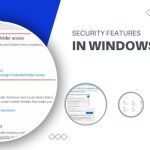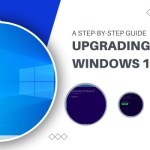Features and Customization Options in Windows 10
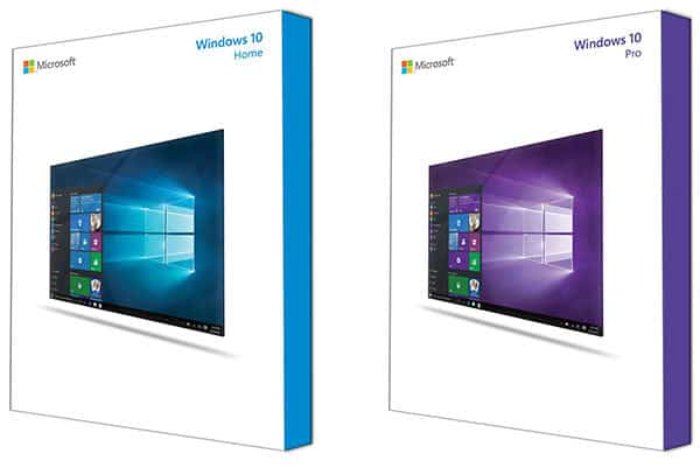
In the ever-evolving landscape of Windows operating systems, the choice between Windows 10 Home and Windows 10 Pro becomes crucial for users seeking distinct functionalities tailored to their needs. One significant aspect that delineates the two versions is the customization of Windows updates. Let’s delve into the intricate details of how each version handles updates and explore other features that set them apart.
Customizing Windows Updates:
Windows 10 Home, adhering to Microsoft’s service-oriented architecture, necessitates mandatory updates and bug fixes. However, users have limited autonomy in installing these updates. The 2016 Anniversary Update aimed to streamline the process, introducing features like Active Hours and Restart Options. Despite these improvements, users find themselves with minimal control when Microsoft initiates updates and restarts.
In contrast, Windows 10 Pro emerges as a versatile toolbox, providing users with a plethora of options. While the default settings align with Windows 10 Home, Pro extends greater control over Windows updates. Notably, the Pro version allows users to pause updates for up to 35 days, offering a valuable feature for those contending with limited connectivity. The ability to configure such options through the Group Policy Editor distinguishes Pro as a more customizable and user-friendly option.
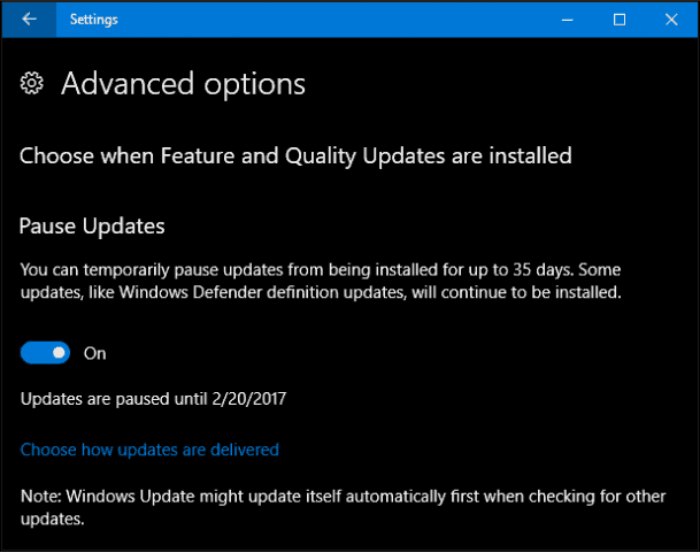
Features and Customization Options in Windows 10
BitLocker Drive Encryption:
A conspicuous absence in Windows 10 Home is the BitLocker Drive Encryption feature. The argument against its inclusion—complexity—is debatable, given the precedent set by the integration of Firewalls in earlier operating systems. This omission leaves Home users without a robust encryption tool, a void that becomes apparent when comparing it to Windows 10 Pro.
Windows 10 Pro, catering to a more diverse user base, comes equipped with BitLocker. The decision to include BitLocker in the Pro version and not in Home may imply a nuanced strategy by Microsoft. The lines between the targeted audience for Home and Pro are becoming increasingly blurred, evident in the varied testimonials from users on Microsoft’s Surface Facebook page.
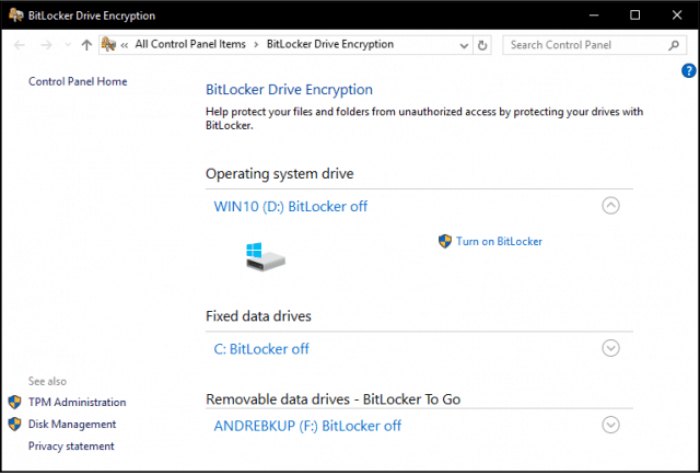 Hyper-V:
Hyper-V:
For proficient users in a home environment, advanced features like Hyper-V, an integrated virtualization solution, can prove indispensable. Compatibility issues with older applications often arise with Windows 10 updates. Hyper-V offers a readily available solution, particularly with its new Quick Create feature, catering not only to experienced users but also to those new to such functionalities.
 Language Pack and Beyond:
Language Pack and Beyond:
In a globalized world where multilingual households are common, Windows 10 Home’s support for language packs addresses a significant need. However, the confusion surrounding country-specific distributions and single-language versions may deter users from fully leveraging this feature. Windows 10 Pro, in contrast, seamlessly accommodates users’ diverse language preferences.
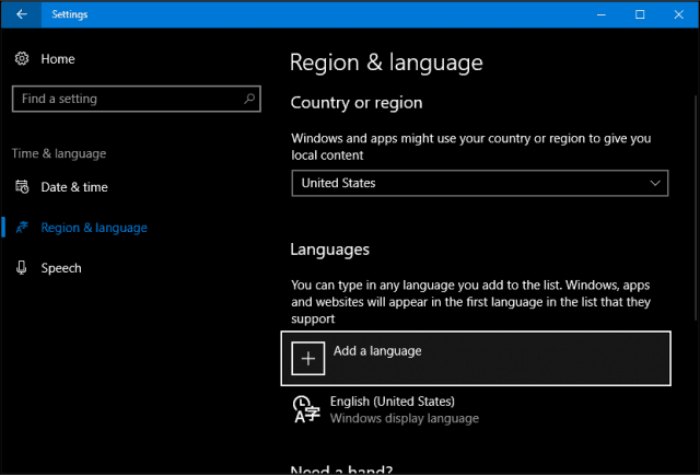 In the realm of Windows 10 Home and Windows 10 Pro, the choice is not merely about the operating system; it’s about tailoring your computing experience to fit your needs. Whether it’s the ability to pause updates, the inclusion of robust encryption tools, or advanced virtualization features, the decision between Home and Pro should align with your specific requirements. As Windows continues to evolve, understanding these nuances becomes paramount in making an informed choice that enhances your computing journey.
In the realm of Windows 10 Home and Windows 10 Pro, the choice is not merely about the operating system; it’s about tailoring your computing experience to fit your needs. Whether it’s the ability to pause updates, the inclusion of robust encryption tools, or advanced virtualization features, the decision between Home and Pro should align with your specific requirements. As Windows continues to evolve, understanding these nuances becomes paramount in making an informed choice that enhances your computing journey.