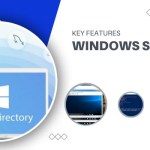Security Measures for Windows 11 Home Users

In the ever-evolving landscape of digital connectivity, the importance of safeguarding our systems and data cannot be overstated. Windows 11, the latest iteration of Microsoft’s operating system, comes equipped with a myriad of security features designed to protect users from various threats. However, ensuring optimal security requires proactive steps and a comprehensive understanding of the available tools.
Keep Windows 11 Updated:
Ensuring robust security begins with regular software updates. By selecting “Windows Update” from Settings, you can verify the application of the latest patches and fixes to your operating system. Click on “Advanced options” and “Active Hours” to prevent Windows from restarting and applying updates during your working hours.
Review Login Options:
Navigate to your name at the top left of the Settings panel, then select “Sign-in options” to explore various login methods available. Features like Face Recognition (utilizing a webcam) or Fingerprint Recognition (using fingerprint sensors) offer more secure alternatives to traditional passwords, supported by most modern computers.
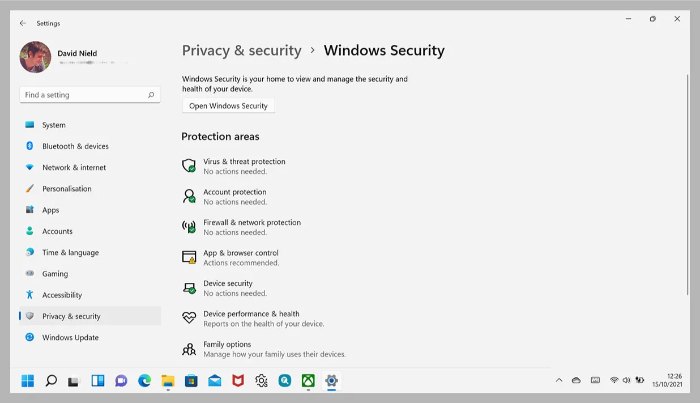
Security Measures for Windows 11 Home Users
Log Out When Away:
Utilize the “If you’ve been away, when should Windows require you to sign in again?” option from the same Sign-in screen to ensure login is always required. Additionally, you can use the “Dynamic Lock” option to prompt Windows to lock your device when you move away (as indicated by the connected smartphone’s location).
Activate Built-in Security Tools:
Under “Privacy & Security,” select “Windows Security” from Settings to confirm that the Windows security suite is enabled. This is crucial if you haven’t installed third-party security options. Any security issues requiring attention will be highlighted with a yellow exclamation mark—click on an issue for more details.
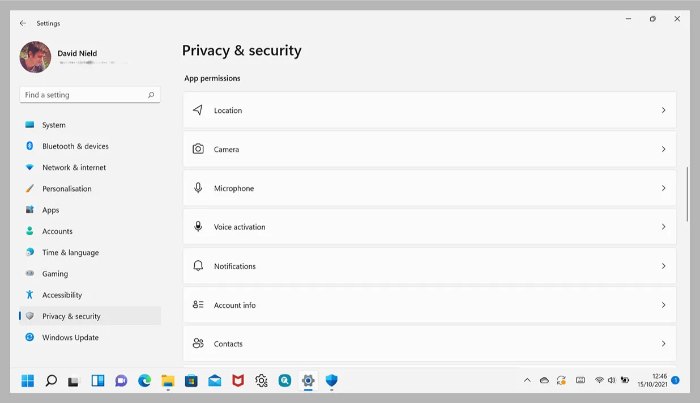 Run Malware Scans:
Run Malware Scans:
Within the Windows Security screen, click “Open Windows Security” to access the integrated security center of Windows 11. Most features here run automatically in the background, including dangerous malware scans. However, you can manually initiate a scan by clicking “Virus & threat protection” and selecting “Quick Scan.”
Check Device Security:
Any hardware issues with your Windows 11 computer, including problems with TPM and Secure Boot processes, will be listed on the “Device Security” page when you open the Windows Security tool. Immediate steps to enhance the security of your operating system and stored data, if needed, will be detailed here.
Stay Safe Online:
Choosing “App & Browser control” from the Windows Security utility allows you to enable two settings: Reputation-based Protection (Windows 11 preemptively guards against suspicious applications or low-activity apps) and Exploit Protection (minimizing the impact of various remote hacking attempts).
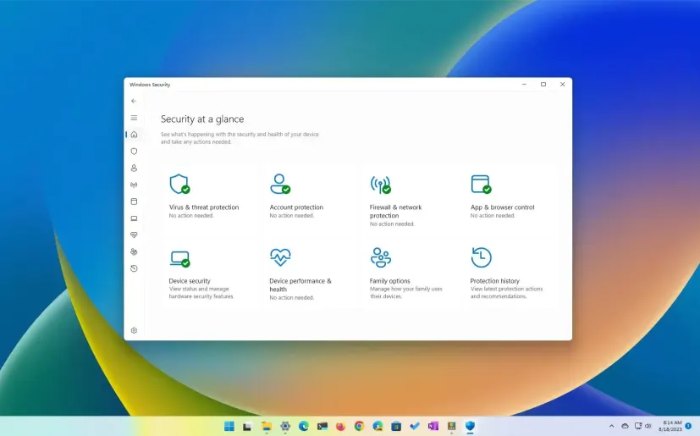 Inspect Security Software:
Inspect Security Software:
Open Settings from within Windows Security to view the software safeguarding your Windows 11 computer under “Security Providers”—this may include Windows Defender or third-party alternatives. Configure security notification settings to ensure you stay informed.
Manage App Permissions:
Similar to smartphones, you can decide which permissions applications are granted in Windows 11. Open the “Privacy & Security” page from the main Settings, scroll down to view permissions, and click on any, such as Location, Camera, or Microphone, to manage which programs currently have access.
Ensure Device Traceability:
From “Privacy & Security” in Settings, select “Find My Device” to record your device’s location periodically. This allows you to log in to your Microsoft account on another device and track the whereabouts of your Windows 11 computer—useful if you misplace it.
Encrypt Your Device Data:
Enhance data security by encrypting your hard drive, making it challenging for others to access information (e.g., by extracting the drive from your computer). While not available on every computer, if your device supports it, activate encryption by selecting “Privacy & Security” and then “Device Encryption” from Windows 11 Settings.