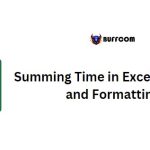Adding Seconds to Time in Excel
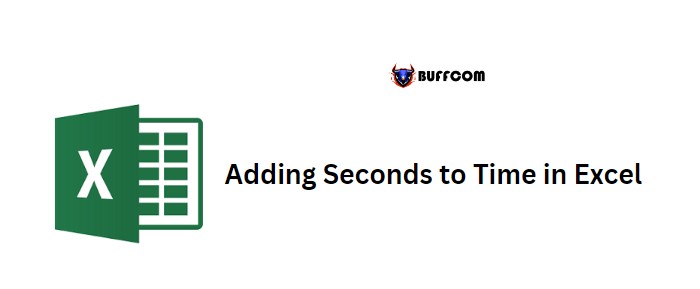
Adding Seconds to Time in Excel. To add seconds to a time value in Excel, you can use a simple formula that involves dividing the seconds by the total seconds in a day (86400) and then adding the result to the original time value. For instance, suppose you have a time value of 11:30:18 AM in cell A1, and you want to add 34 seconds to it.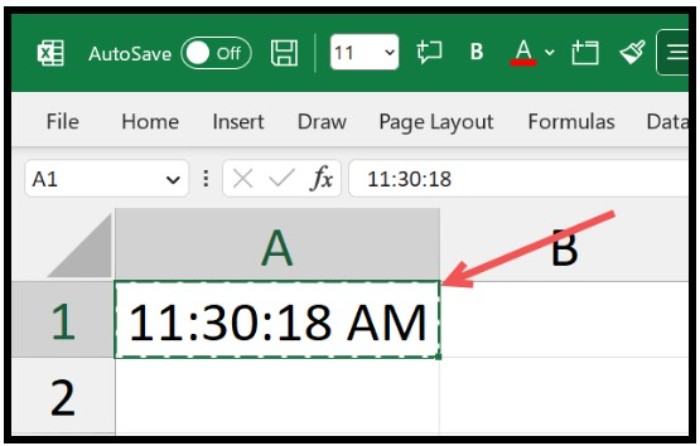
Adding Seconds to Time in Excel
Formula 1: Using Operators
Follow these steps:
- Type the equal sign in a cell and refer to the cell with the original time value.
- Type the plus sign, followed by an opening parenthesis.
- Enter the number of seconds to add, followed by a division sign and the total number of seconds in a day (86400).
- Close the parenthesis and press Enter.
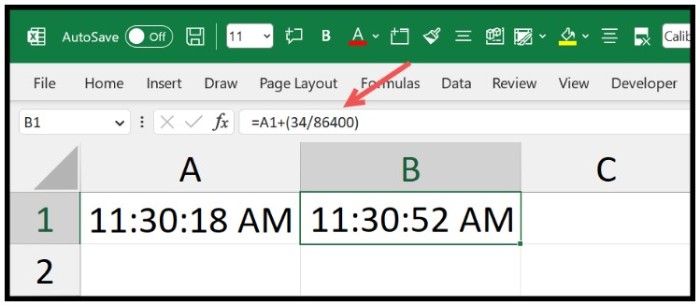
Adding Seconds to Time in Excel
The formula will look like this: =A1+(34/86400)
Formula 2: Using the TIME Function
You can also use Excel’s TIME function to add seconds to a time value. Here’s an example:
- Refer to the cell with the original time value.
- Type the plus sign, followed by the TIME function.
- Within the TIME function, enter zero for hours and minutes, and the number of seconds to add.
- Close the parenthesis and press Enter.

Adding Seconds to Time in Excel
The formula will look like this: =A1+TIME(0,0,34)