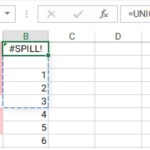Automatically Add Borders When There Is Data In Excel
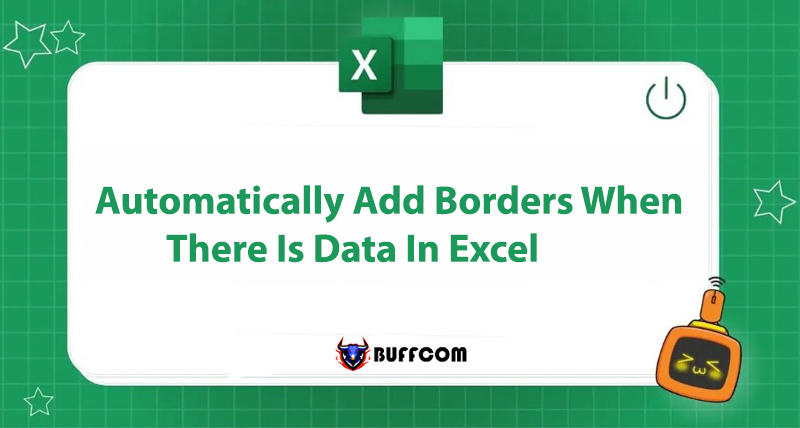
Using Excel is almost a necessary requirement in work and study nowadays. So, during the process of working with Excel, have you ever wondered how to automatically add borders when there is data without having to manually add them? Buffcom.net will reveal a very interesting method for you. Let’s follow along!
Manually Adding Borders in Excel
After completing calculations with the data, we need to create a frame for them before printing or sending reports. Typically, we will manually add borders to the data as follows:
Step 1: Highlight the entire area that needs to be bordered.
Step 2: On the toolbar, click on the triangle icon of the Borders cell. You can now freely choose the frame style for the data as desired.
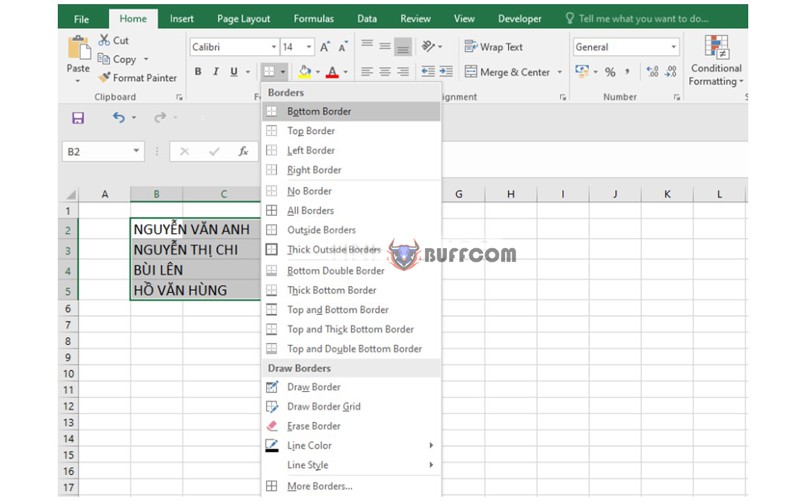 However, this is a manual and time-consuming process. If you have additional data, you will need to add borders to each cell as before.
However, this is a manual and time-consuming process. If you have additional data, you will need to add borders to each cell as before.
Next, we will reveal a super simple trick for you.
Automatically Adding Borders When There is Data in Excel
First, you need to highlight the entire data.
Step 1: In the Home section on the toolbar, select Conditional Formatting. Then choose New Rule.
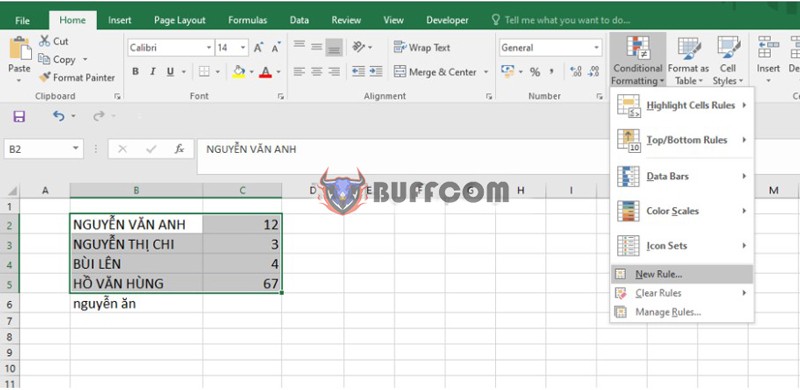 Step 2: A dialog box appears, select Use a formula to determine which cells to format. Next, enter the formula as follows: = B2 <> “” (B2 is the position of the first cell in the selected column)
Step 2: A dialog box appears, select Use a formula to determine which cells to format. Next, enter the formula as follows: = B2 <> “” (B2 is the position of the first cell in the selected column)
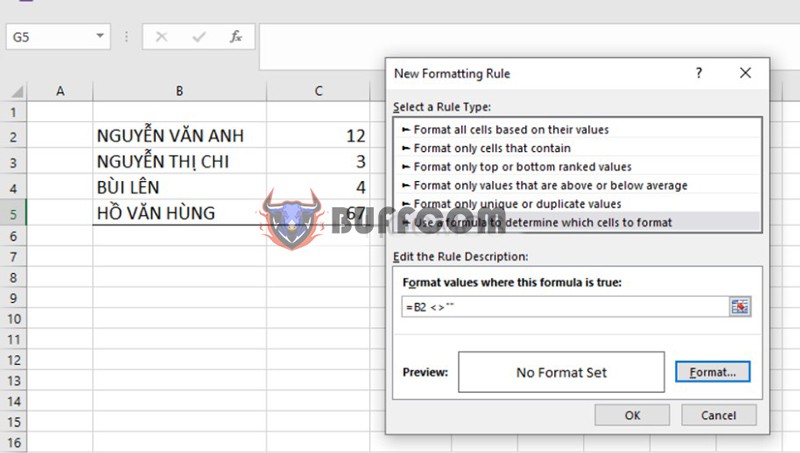 Step 3: Select Format to add borders.
Step 3: Select Format to add borders.
Step 4: A new dialog box appears, select Border. Here you can choose border styles as desired.
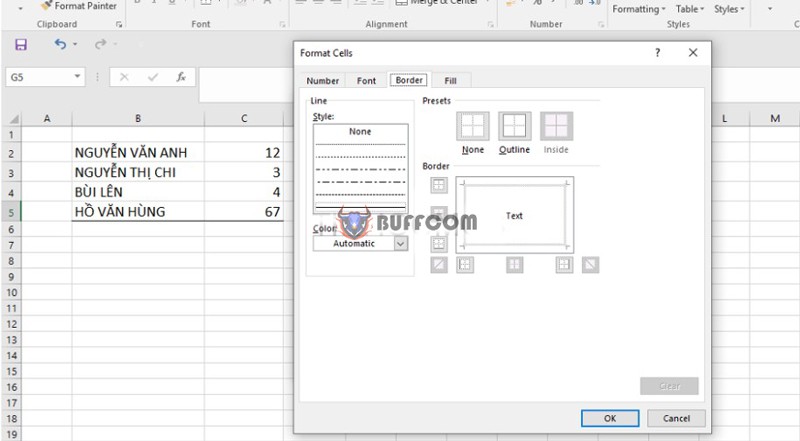 Finally, click OK, then click OK again to complete the process of automatically adding borders when there is data in Excel.
Finally, click OK, then click OK again to complete the process of automatically adding borders when there is data in Excel.
From now on, when you enter data in column B, the table will automatically add borders without having to manually perform the process as before.
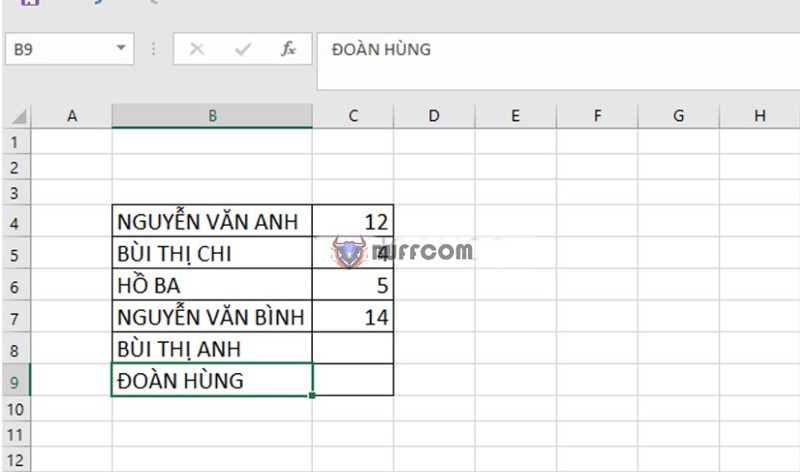 Conclusion about Automatically Adding Borders When There is Data in Excel
Conclusion about Automatically Adding Borders When There is Data in Excel
Above is the tip for automatically adding borders when there is data in Excel. Hopefully, you will have more useful and interesting information. If you are interested in purchasing genuine Office software for studying or working, please contact Buffcom.net for support!