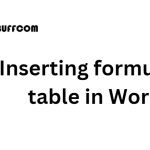Common keyboard shortcuts in Microsoft Word
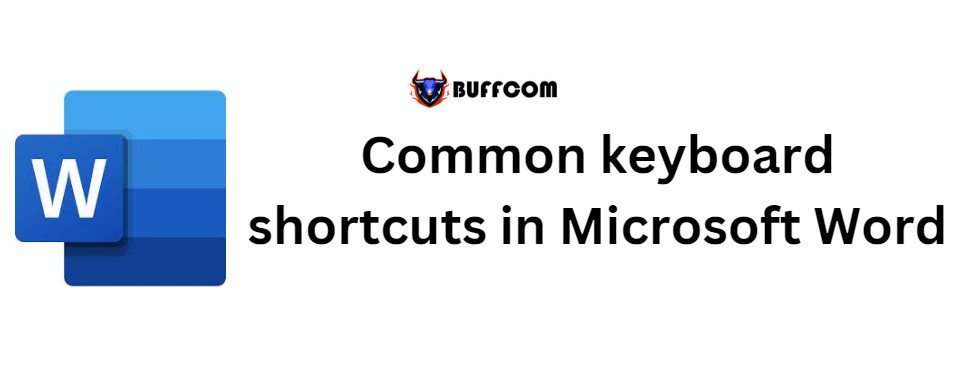
Common keyboard shortcuts in Microsoft Word. In Word, there are various keyboard shortcut combinations that help users operate faster and save a lot of time. Below are all the Word shortcuts that can be helpful in your work.
Using shortcuts while editing in Word will help you write your text quickly. This article summarizes the most common shortcuts in Word for everyone to know:
Common keyboard shortcuts in Microsoft Word
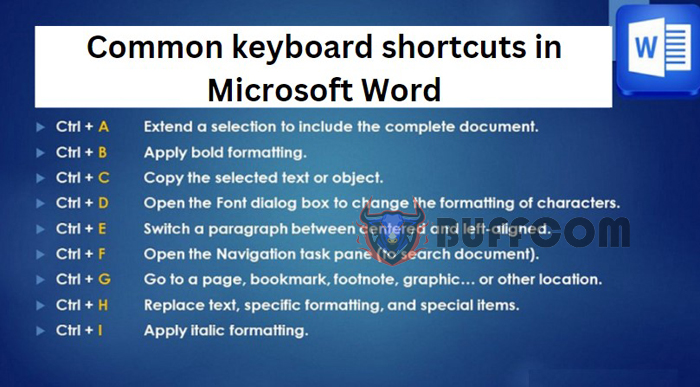
Common keyboard shortcuts in Microsoft Word
#1 – Keyboard shortcuts on the Menu & Toolbars
Alt, F10: Open the command menu
Ctrl + Tab, Ctrl + Shift + Tab: Perform immediately when the Menu bar is activated to select menus and toolbars.
Tab, Shift + Tab: Select the next feature on the toolbar.
Enter: Open the selected command on the Menu or Toolbar.
Alt + Spacebar: Display the system menu.
Home, End: Select the first or last command in the submenu.
#2 – Shortcuts for Creating, Editing and Saving Text
Ctrl + N: Create a new document.
Ctrl + O: Open a previously edited document.
Ctrl + S: Save the edited document.
Ctrl + C: Copy text.
Ctrl + X: Cut any content in the document.
Ctrl + V: Paste text.
Ctrl + F: Search for a word/phrase or paragraph in the text.
Ctrl + H: Replace function, replace a word/phrase with another word/phrase.
Ctrl + P: Print the document.
Ctrl + Z: Return to the state of the text before the last edit.
Ctrl + Y: Restore the state of the text before using the Ctrl+Z command.
Ctrl + F4, Ctrl + W, Alt + F4: Close the document.
#3 – Keyboard Select Text or an Object in Word

Common keyboard shortcuts in Microsoft Word
Move, select text
Shift + ->: Move the mouse cursor to the character after it.
Shift + <-: Move the mouse cursor to the character before it.
Ctrl + Shift + ->: Move the mouse cursor to a word behind it.
Ctrl + Shift + <-: Move the mouse cursor to a word in front of it.
Shift + (up arrow): Move the mouse cursor to the line above.
Shift + (down arrow): Move the mouse cursor to the line below.
Ctrl + A: Select all the text.
Delete text or an object
Backspace: Delete a character before it.
Ctrl + Backspace: Delete the character before it.
Delete: Delete the character after the mouse cursor or a selected object.
Ctrl + Delete: Delete a word directly after the mouse cursor.
Move text
Ctrl + Any Arrow Key: Move back and forth between characters.
Ctrl + Home: Move the cursor to the beginning of the text.
Ctrl + End: Move the cursor to the end of the text.
Ctrl + Shift + Home: Move the cursor from the current position to the beginning of the text.
Ctrl + Shift + End: Move the cursor from the current position to the end of the text.
Text Formatting
Ctrl + B: Bold.
Ctrl + D: Open the font change dialog box.
Ctrl + I: Italicize.
Ctrl + U: Underline.
Paragraph alignment:
Ctrl + E: Align selected paragraph to center.
Ctrl + J: Justify paragraph.
Ctrl + L: Align selected paragraph to the left.
Ctrl + R: Align selected paragraph to the right.
Ctrl + M: Indent the first line of the selected paragraph.
Ctrl + Shift + M: Remove paragraph indentation (same as Ctrl + M).
Ctrl + T: Reduce indent for selected paragraph by 2 points.
Ctrl + Shift + T: Remove paragraph indentation (same as Ctrl + T).
Ctrl + Q: Remove paragraph alignment formatting.
#4 – Keyboard Copy Text Formatting in Word:
Ctrl + Shift + C: Copy formatting of selected text.
Ctrl + Shift + V: Paste copied formatting to selected text.
#5 -Keyboard Creating Superscripts in Word:
Ctrl + Shift + =: Create a superscript, for example H2.
Ctrl + =: Create a subscript, usually used for chemical symbols, for example H2O.
#6 – Shortcut Keys for Working with Tables:
Tab: Move to and select content of next cell or create new row if at last cell in table.
Shift + Tab: Move mouse pointer to content of adjacent cell.
Shift + arrow keys: Select content of adjacent cell at the current selection location.
Ctrl + Shift + F8 + arrow keys: Expand selection to include adjacent cells in table.
Shift + F8: Decrease size of selection to include only current cell.
Ctrl + 5 (when Num Lock is off): Select entire table cell content.
Alt + Home: Move to first cell in table.
Alt + End: Move to last cell of current row.
Alt + Page Up: Move to first cell in current column.
Alt + Page Down: Move to last cell in current column.
Up arrow: Move mouse pointer up one row.
Down arrow: Move mouse pointer down one row.
Passionate about writing tutorials for office software, typing services, and computer typing. Hoping to bring you useful knowledge.