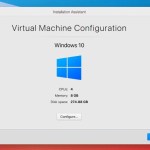Demystifying Windows Server Essentials
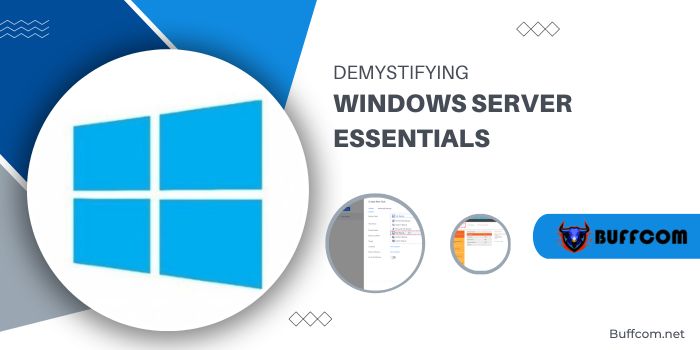
Windows Server Essentials is a tailored iteration of the Windows Server operating system, strategically crafted to meet the distinctive demands of small to medium-sized businesses (SMBs). Functioning as a unified and robust platform, it encompasses a variety of indispensable features and services, empowering SMBs to adeptly oversee their IT infrastructure, data, and operational requisites.
Fundamentally, Windows Server Essentials furnishes an uncomplicated and user-centric environment, particularly beneficial for those lacking extensive IT resources or expertise. By consolidating diverse functionalities into a cohesive package, it simplifies the setup, backup, and restoration processes for SMBs.
Significance of client computer backup in Windows Server Essentials The client computer backup feature in Windows Server Essentials holds paramount importance in ensuring the security of data, sustaining business continuity, and fostering seamless operations for small to medium-sized enterprises. This pivotal function plays a crucial role in fortifying valuable information, mitigating risks, and sustaining productivity. Let’s delve into the key reasons why client backup is indispensable within the Windows Server Essentials ecosystem:
Demystifying Windows Server Essentials
- Data Resilience and Protection: Acting as a safety net, client backup shields critical data stored on individual client computers from unforeseen disasters, hardware failures, software glitches, and human errors.
- Business Continuity: Disruptions to data availability can impede business operations, resulting in downtime, lost productivity, and revenue. Client backup facilitates swift and efficient data recovery, enabling organizations to promptly resume activities even after unexpected events.
- Mitigation of Human Errors: Human errors, such as accidental deletions or modifications of crucial files, can have widespread repercussions. Client backup provides an additional layer of protection against such errors by offering a recovery point to revert to previous states, averting potential data loss and minimizing human-induced downtime.
- Regulatory Compliance and Legal Requirements: Numerous industries are bound by stringent regulatory requirements mandating data retention and protection. Client backup ensures adherence to these compliance standards by securely storing historical data, facilitating audits, and enabling the retrieval of records when needed.
How to Efficiently Back Up Client Computers Using Windows Server Essentials
Securing client computer data and ensuring easy recovery in the face of potential data loss or system failures is a crucial process. Follow these streamlined steps to perform effective client computer backups using Windows Server Essentials:
Install Windows Server Essentials Dashboard
- Open Server Manager and select “Add Roles and Features.” Follow the prompts by clicking Next.
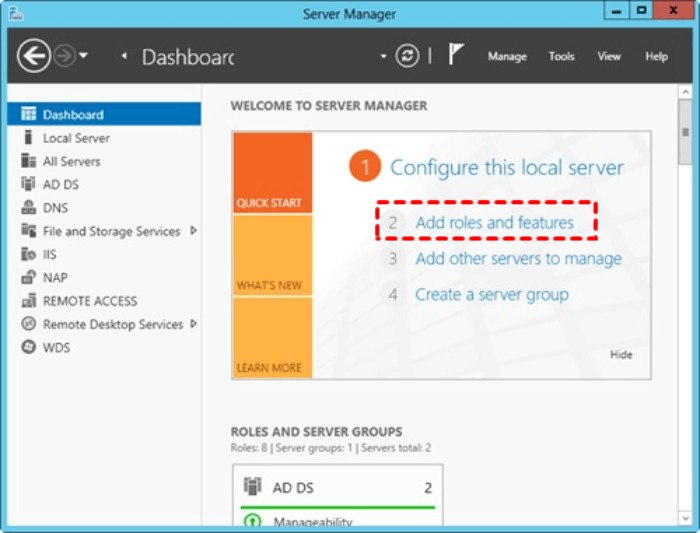
- Choose Installation Type >> Server >> Server Roles: Windows Server Essentials Experience. Add necessary features for Windows Server Essentials Experience.
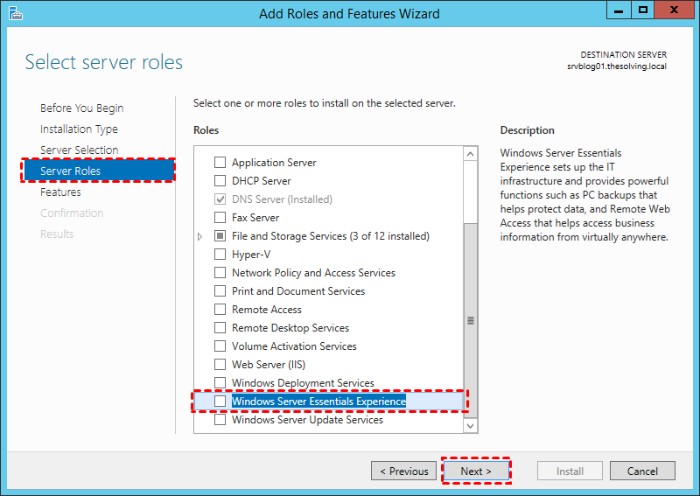
- Follow on-screen instructions until the final step, then initiate installation by clicking Next.
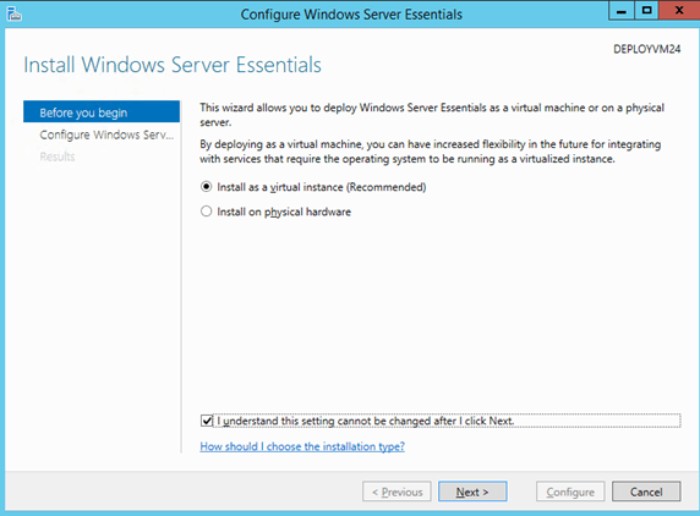
Configure Windows Server Essentials
- Launch Server Manager, locate the flag icon, and access “Configure Windows Server Essentials.”
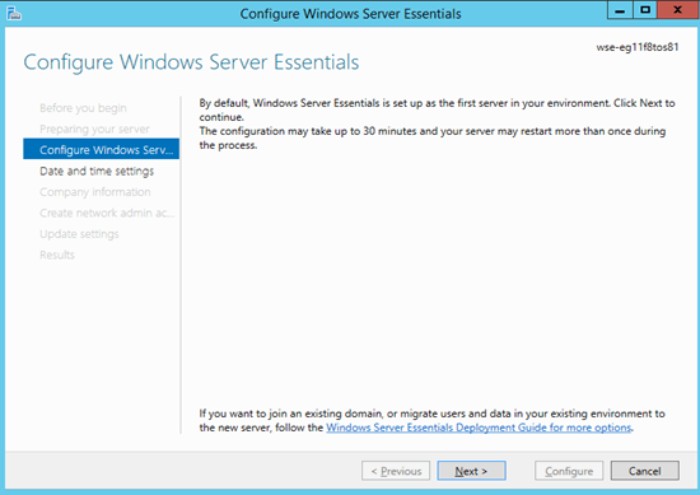
- Click Next until you reach “Create a network administrator account.” Input desired Administrator account name and Password. Click Configure and wait for completion.
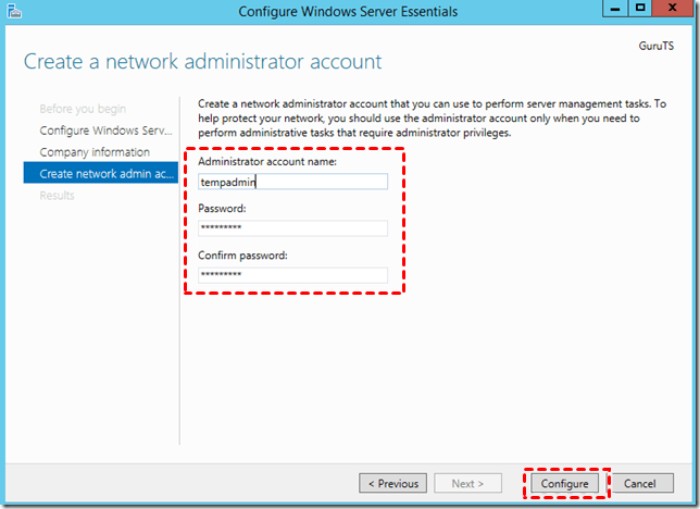
Connect Computers to Windows Server Essentials Domain
- Access the computer to connect to the server.
- Open an Internet browser, enter https:///connect in the address bar, and press Enter.
- Click “Download software for Windows” in the Connect your computer to the server page.
- Run the Connector application and follow prompts to join the client to the domain.
Backup Client Computers in Windows Server Essential Domain
- Launch Windows Server Essentials Dashboard, navigate to DEVICES, and under Computers tasks, select “Client computer backup tasks.”
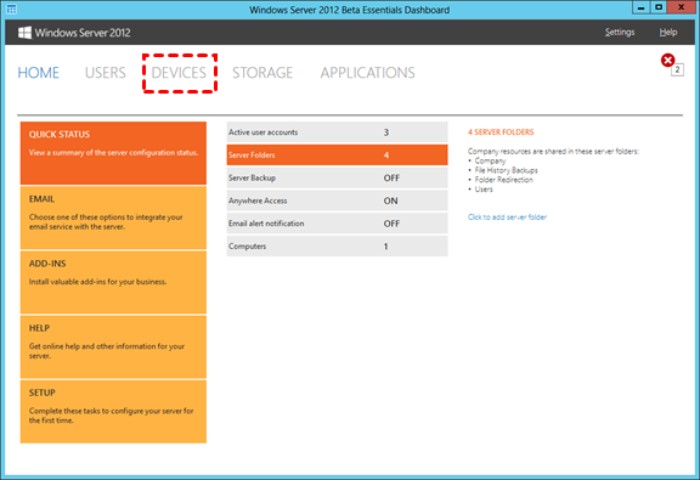
- Establish your preferred client computer backup schedule and retention policy.
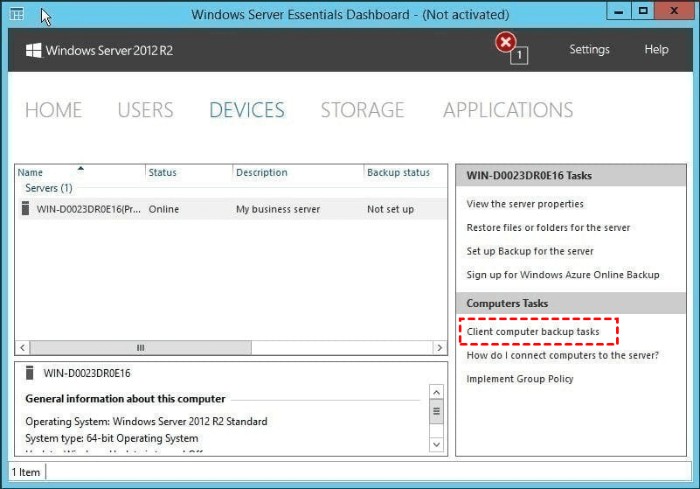 After configuring, click Apply.
After configuring, click Apply.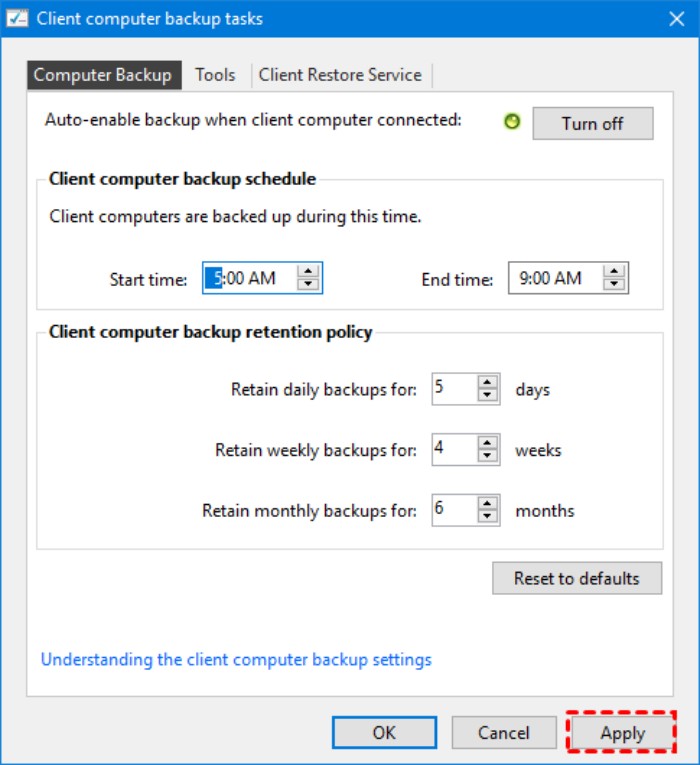
Safely Back Up Windows System with AOMEI Cyber Backup
While Windows Server Essentials is excellent, individual users and diverse businesses may benefit from AOMEI Cyber Backup for versatile Windows system backup. Here’s why:
- Perpetual Free: AOMEI Cyber Backup Free Edition has no time limit.
- Easy-to-use: User-friendly interface for effortless task creation and protection.
- Automated Execution: Schedule automatic backups for hands-free data protection.
- Multiple Storage Destinations: Backup to local drives or network destinations like Windows share or NAS.
Steps for Safe Windows System Backup and Restore
- Install AOMEI Cyber Backup Agent and connect to the Management Server.
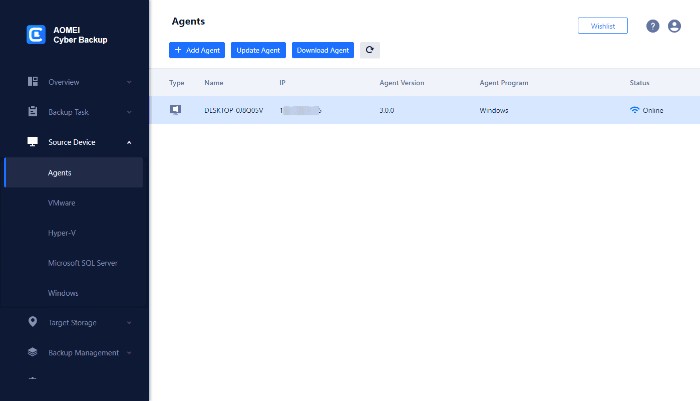
- Add Device: Access Source Device >> Windows. Add a Windows device by entering Device Information and User Information.
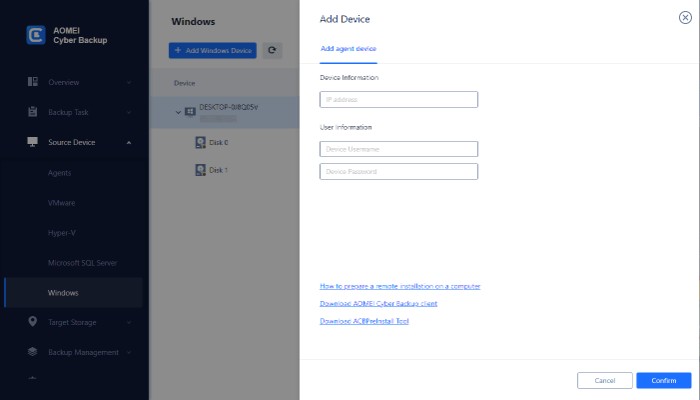
- Create Backup Task: Specify details like Task Name, Device Name, Backup Content, Target, and Schedule.
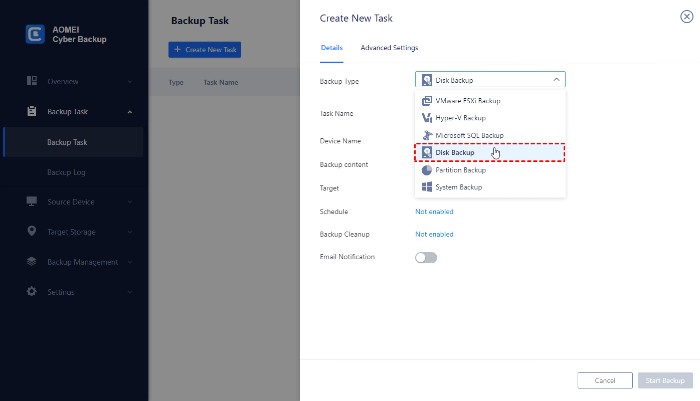
- Start Backup: Choose to start backup immediately or schedule it for later.
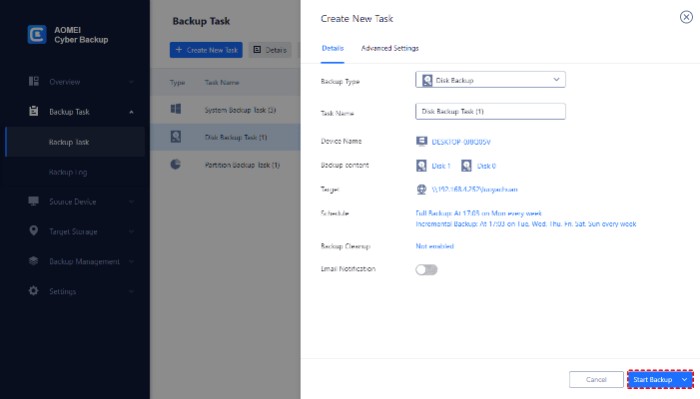
- Start Restore: Locate the backup task and initiate a restore to the original location.
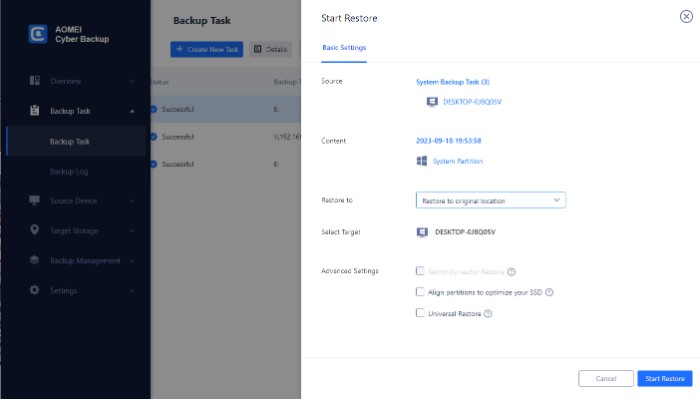
Conclusion
Windows Server Essentials client backup is crucial for data protection. Understand its significance, implement a robust backup strategy, and ensure the security and resilience of your critical data. With Windows Server Essentials and AOMEI Cyber Backup, your path to data protection is clear, allowing you to focus on growth and innovation.