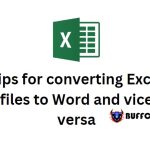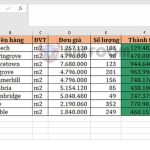Formula and how to use the square root function in Excel
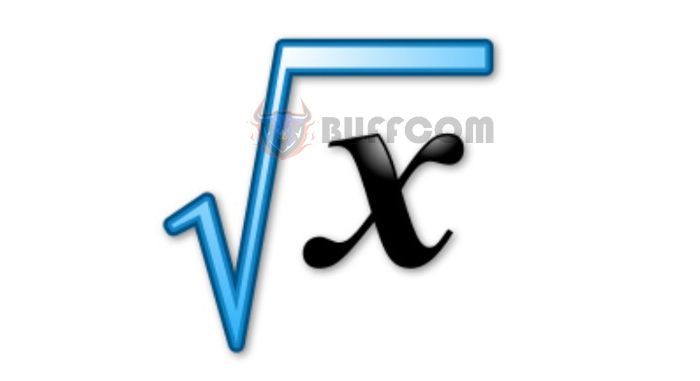
Formula and how to use the square root function in Excel: Excel is a powerful tool for data analysis and calculation, and it offers various functions to simplify complex calculations. One of these functions is the SQRT function, which is used to calculate the square root of a number. In this article, we will explore the SQRT function, its syntax, and its usage. We will also introduce the SQRTPI function, which calculates the square root of a number and multiplies it by the value of π.
1. SQRT function
As the name suggests, the square root function is used to calculate the square root of a number. The syntax of the square root function is as follows: =SQRT(number)
Where: number is the number for which you want to find the square root and is a required parameter. The number must be a positive number, if it is a negative number, Excel will display the error message #NUM. The number can be a specific value or the address of a cell containing the value.
Let’s try the following example to understand how to use this function. Suppose we have a data table that needs to calculate the square root as shown below. We will start with cell B2. In cell B2, you can enter the formula: =SQRT(25) or =SQRT(A2) (where the value or address containing the value is in parentheses). Then press Enter to display the result.
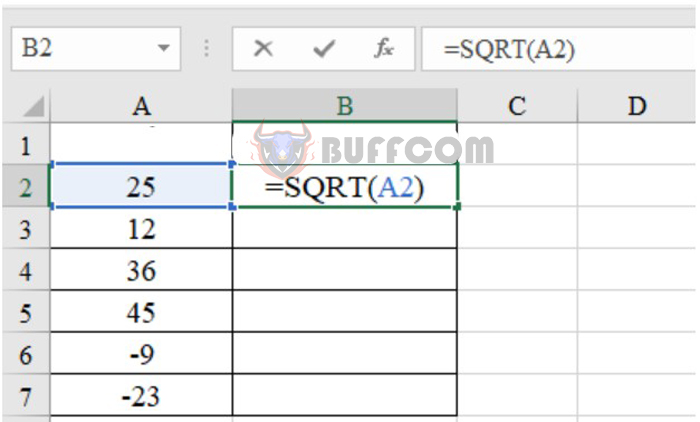
Formula and how to use the square root function in Excel
Copy the formula from the first cell to the remaining cells to calculate. Cells with the error message #NUM are cells where the value is negative.
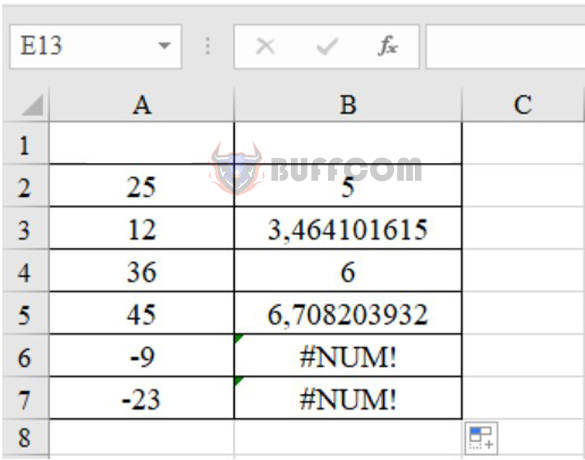
Formula and how to use the square root function in Excel
2. SQRTPI function
The SQRTPI function calculates the square root of a number and multiplies it by the value of π. Similar to the SQRT function, the syntax of this function is as follows: =SQRTPI(number).
Where: number is the number for which you want to find the square root and multiply by π, and is a required parameter. The number must be a positive number, if it is a negative number, Excel will display the error message #NUM. The number can be a specific value or the address of a cell containing the value.
Let’s refer to the following example to understand how to use it. In cell B2 of the data table, enter =SQRTPI(A2) or =SQRTPI(25), then press Enter to display the result. The result will be the square root of 25 multiplied by π, or 5π.
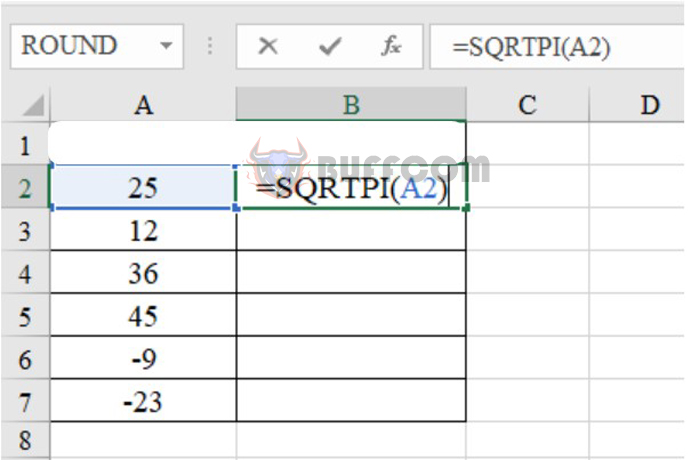
Formula and how to use the square root function in Excel
Copy the formula from the first cell to the remaining cells to calculate. Cells with the error message #NUM are cells where the value is negative.
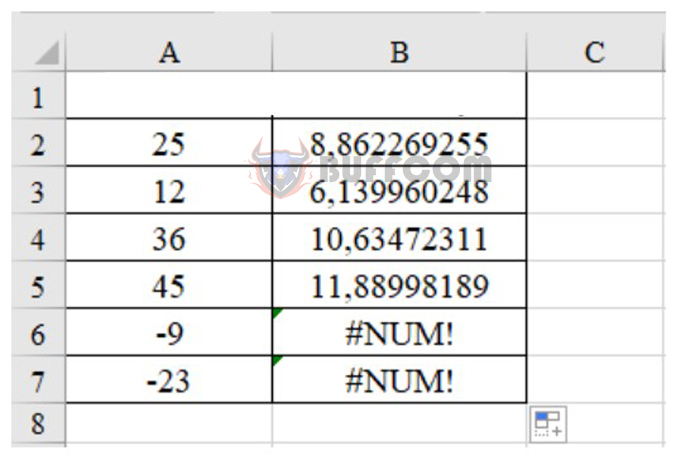
Formula and how to use the square root function in Excel
In conclusion, the SQRT and SQRTPI functions in Excel are simple yet powerful tools for calculating the square root of a number and the square root multiplied by the value of π. By using these functions, users can simplify complex calculations and save time. We hope this article has provided useful information for readers and will help them in their data analysis and calculations.