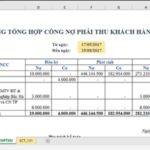Guide readers on 3 ways to enter formulas in Excel
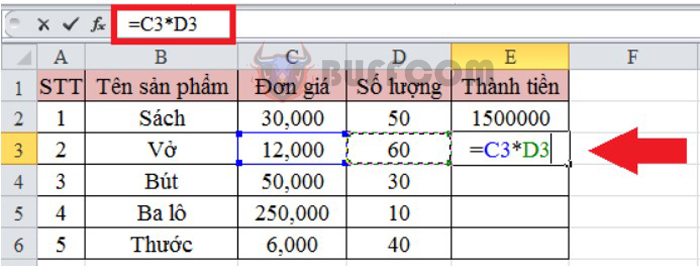
Formulas in Excel will help you calculate to create “standard” data tables. Formulas often begin with the “=” sign, followed by constant numerical values and basic arithmetic operations such as addition, subtraction, multiplication, division, etc. And it will be more convenient if you know multiple ways to enter formulas in Excel. Please follow the article below for instructions.
Firstly, you need a data table like the one below. In this example, you need to calculate the value for the cell to become the total based on the unit price and quantity. Readers can refer to one of the three following ways:
1. Enter the formula in Excel using the “=” sign
With this method, you place the mouse pointer on the cell to calculate the value, then type “=C2*D2” and press Enter. Observing the image below, users will understand how to do it more clearly.
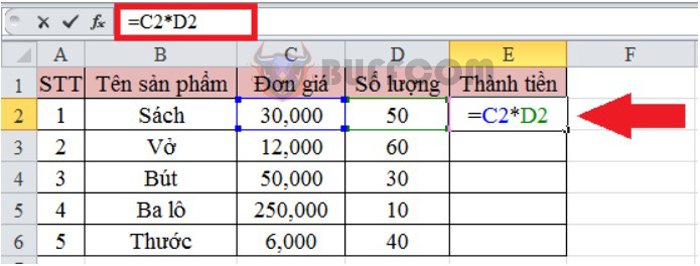
Guide readers on 3 ways to enter formulas in Excel
Typing cell references with formulas is very good and fast, allowing you to use the keyboard when proficient. However, in some cases, with complex formulas, using this method will take quite a bit of time.
2. Enter the formula in Excel by dragging the formula cell
With this method, users will use the arrow keys. This way will help you perform calculations quickly and efficiently. To do this, you need to move the mouse pointer to the cell to find the value. In this example, it is cell E3. Then you start the formula by entering the “=” sign to let Excel know you are about to enter the formula.
Next, users simply need to press the left arrow twice at cell C3. Then dotted borders will appear around the cell. Then you continue to enter as the formula in the image below. When you press “*”, the border at the previous cell will disappear, and the border at cell D3 will replace it. Because when you enter the operators, Excel will understand that you are moving to the next part of the formula.
Finally, press Enter to get the desired result.
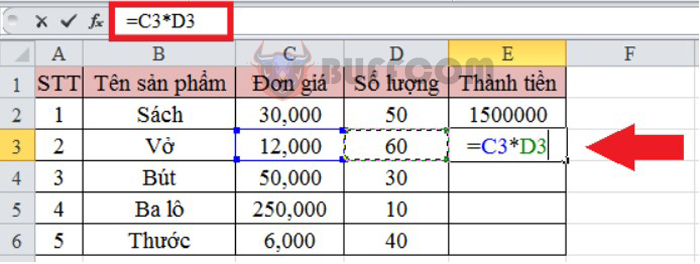
Guide readers on 3 ways to enter formulas in Excel
3. Enter the formula in Excel by using the keyboard
With this method, you will use both the mouse and keyboard. This is a popular and fast way for users.
Similarly, to the 2 ways above, you need to click on cell E4 and then enter “=” on the keyboard. Next, you click on cell C4 and type “*” on the keyboard. Then you click on cell D4 and press Enter to complete.
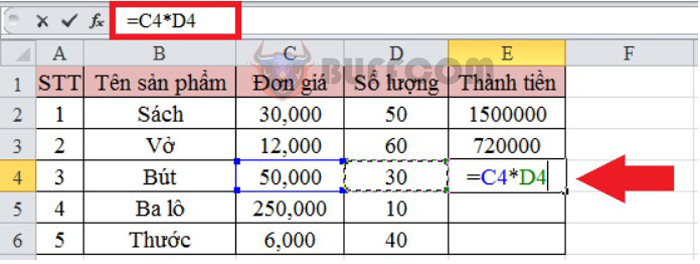
Guide readers on 3 ways to enter formulas in Excel
Then, you just need to drag the mouse down to get the complete result as shown below:
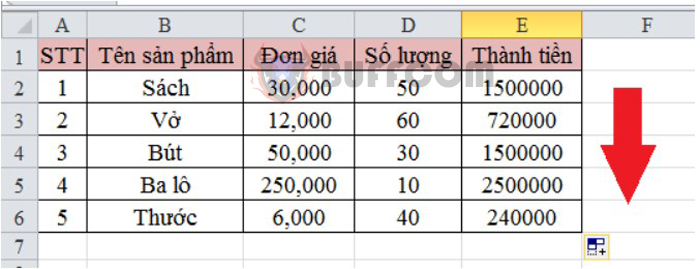
Guide readers on 3 ways to enter formulas in Excel
Above, we have shared with our readers 3 simple ways to input formulas into Excel. We hope this article will provide useful information for our readers to input formulas more effectively. We wish you success in implementing!