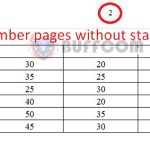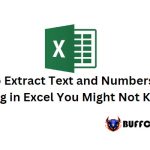How to calculate the number of days in a hotel in Excel
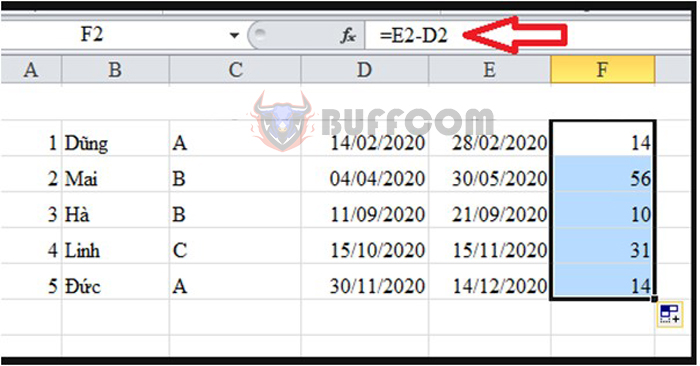
How to calculate the number of days in a hotel in Excel: For many accountants, calculating hotel expenses for employees/customers is a task that needs to be performed regularly. They will first record the check-in and check-out dates to calculate the number of days stayed in the hotel. There are many places with different pricing methods, some offer discounts if staying for a week, while others only charge by the day. So how to calculate the number of days stayed in a hotel and the associated costs? Read this article to find out how.
In the hotel business, accurately calculating the number of days a customer stays is crucial. There are different ways to calculate, such as by week or by day.
1. Calculate by the number of weeks stayed
To calculate the number of weeks stayed in a hotel, we use the INT function.
Apply the INT formula: =INT((check-out date – check-in date)/7)
With this formula, you can calculate the number of weeks stayed from one date to another.
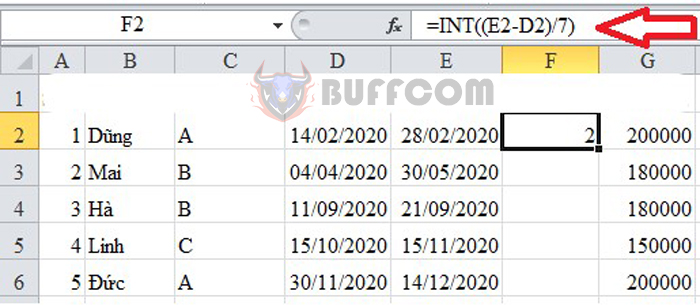 Next, you just need to drag the formula down to easily copy it without having to rewrite it multiple times.
Next, you just need to drag the formula down to easily copy it without having to rewrite it multiple times.
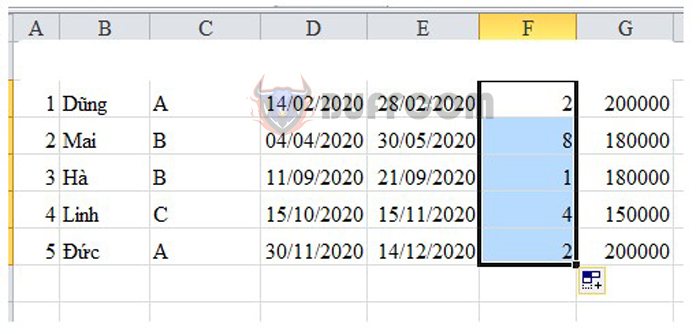
How to calculate the number of days in a hotel in Excel
However, if you calculate the number of days stayed in the hotel by the week, not every customer will stay exactly for a week but may stay for some additional days. To calculate those extra days, users can use the MOD function.
The formula is as follows: =MOD((check-out date – check-in date),7)
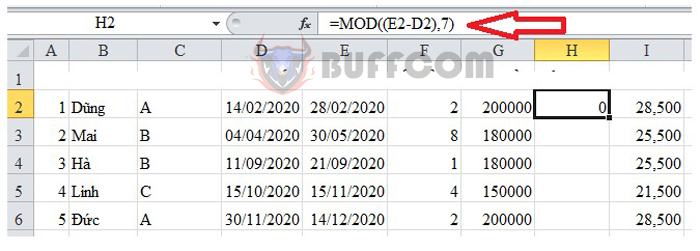
How to calculate the number of days in a hotel in Excel
Through this, you can calculate the number of extra days after subtracting the full weeks. Similarly to above, you can copy the formula down by dragging the mouse down.
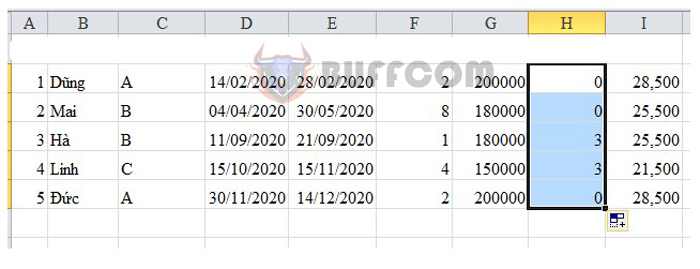
How to calculate the number of days in a hotel in Excel
After applying the formula, we have calculated the number of weeks stayed and the number of days stayed in the hotel. Next, you just need to calculate the total cost based on the weekly and daily rates. You can perform this simple calculation using the formula:
Total cost = weeks stayed * weekly rate + days stayed * daily rate
After applying this formula, you will have a data table like the one below. This is the amount that you need to charge the customer. Excel has helped you calculate this easily and accurately.
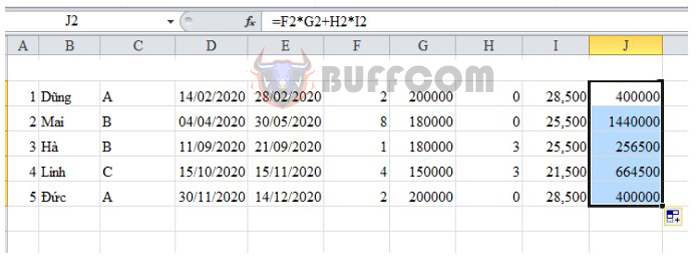
How to calculate the number of days in a hotel in Excel
2. Calculate by the number of days stayed
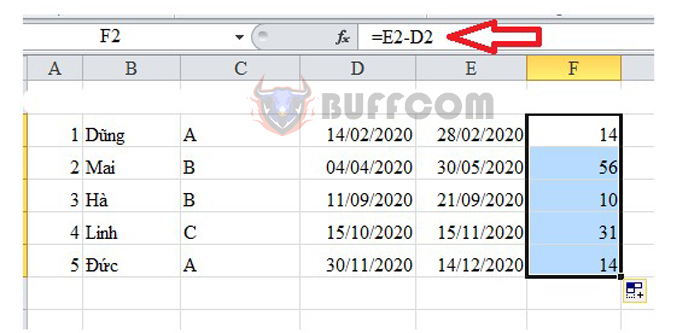
How to calculate the number of days in a hotel in Excel
In the case that you only need to calculate the number of days stayed and do not need to calculate by the week, you can simply subtract the check-in date from the check-out date to get the number of days stayed. The result obtained is the number of days stayed in the hotel using the Excel subtract function.
Therefore, you can also easily copy the formula below. If you want to calculate the total cost, you just need to multiply the number of days stayed by the daily rate. This operation is performed similarly to
In the hospitality industry, accurately calculating the number of days a guest stays is crucial for accounting purposes. There are different methods for calculating this, such as by week or by day.
To calculate the number of weeks a guest stays, the INT function can be used with the formula =INT((departure date – arrival date)/7). This formula can be copied down to easily calculate the number of weeks for each guest.
However, not all guests stay for a full week, so to calculate the remaining days, the MOD function can be used with the formula =MOD((departure date – arrival date),7). This formula can also be copied down to easily calculate the remaining days for each guest.
Once the number of weeks and remaining days have been calculated, the total cost can be calculated based on the weekly rate and daily rate. The formula for this is Total cost = (number of weeks * weekly rate) + (number of days * daily rate).
Alternatively, if only the number of days needs to be calculated, this can be done simply by subtracting the arrival date from the departure date using the subtraction function in Excel. The total cost can then be calculated by multiplying the number of days by the daily rate.
In conclusion, Excel provides a quick and simple way to calculate the number of days a guest stays in a hotel, which is essential for accurately calculating costs and accounting purposes.