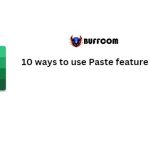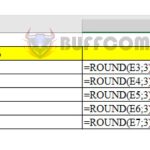How To Count Words Characters And Lines In Word
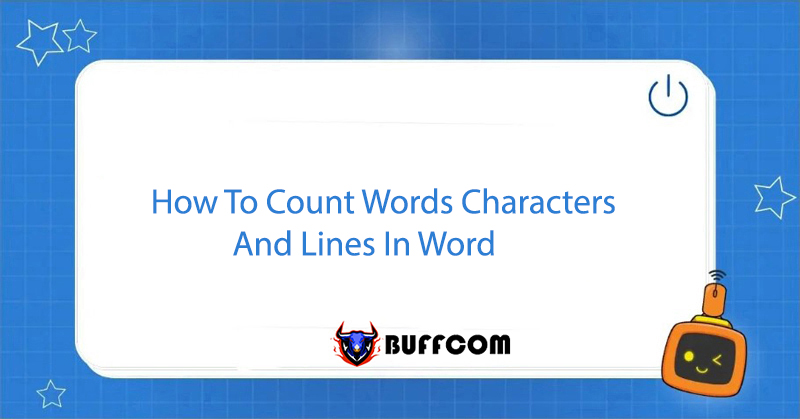
If you need to write essays, research papers, or reports that have a specific word count, knowing how to count words, characters, and lines in Word is crucial. However, it can be a daunting task for many users. This article will guide you on How To Count Words Characters And Lines In Word and make the process easier than ever before. Allow Buffcom.net to demonstrate how to do it in Word 2019, Word 2016, Word 2013, Word 2010, and 2007.
Method 1: Use Word Count to view detailed document information
Step 1: Highlight the Text You Want to Count
Open the Word document you want to check > Highlight the text that you want to count the number of words, characters, and lines.
Step 2: Choose Wordcount
On the toolbar, select Review > Choose WordCount.
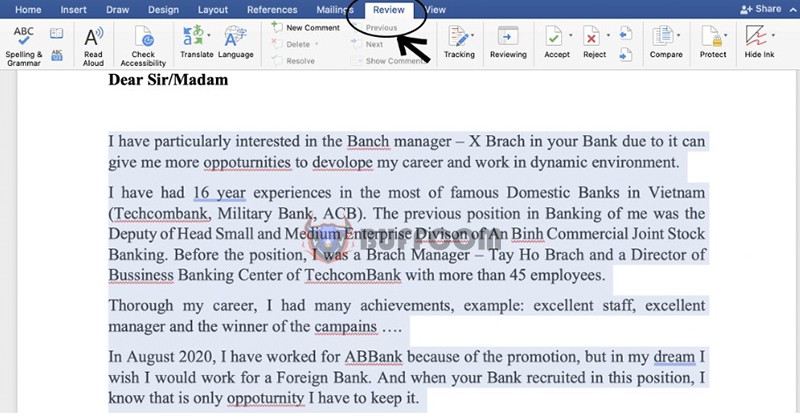 When the Word Count dialog box appears, you will be provided with information about the number of words, characters, and lines in the text you highlighted.
When the Word Count dialog box appears, you will be provided with information about the number of words, characters, and lines in the text you highlighted.
Specifically:
- Pages: Displays information about the number of pages.
- Words: Displays information about the number of words in the text.
- Characters (no spaces): Displays information about the number of characters excluding spaces.
- Characters (with spaces): Displays information about the number of characters including spaces.
- Paragraphs: Displays information about the number of paragraphs.
- Lines: Displays information about the number of lines.
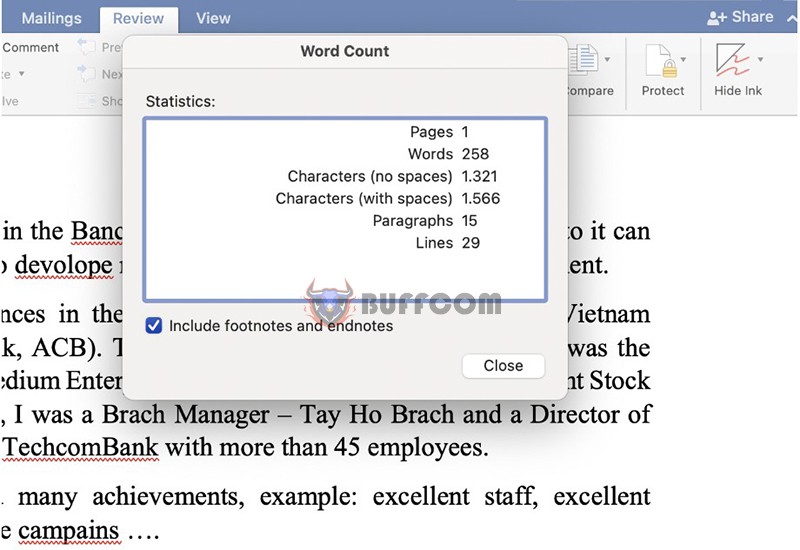 Method 2: Quick View in the Bottom Left Corner of the Screen
Method 2: Quick View in the Bottom Left Corner of the Screen
Users can also quickly view the number of words, characters, and lines in a Word document by clicking on Words in the bottom left corner of the screen.
View the number of words, characters, and lines in the bottom left corner of the screen
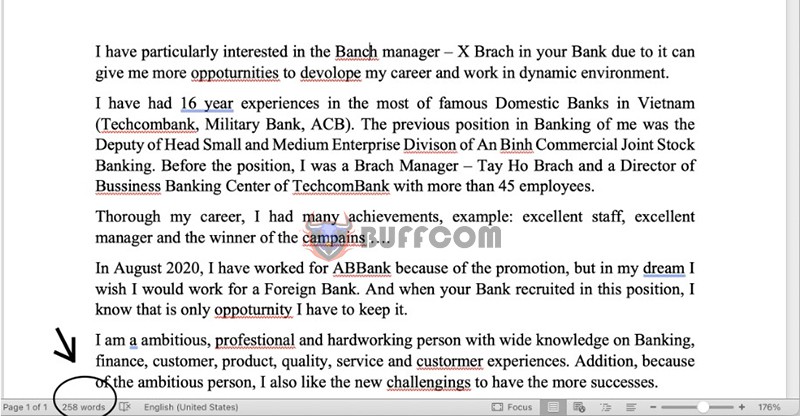 In conclusion
In conclusion
Buffcom.net has provided a detailed guide on how to count the number of words, characters, and lines in a Word document from version 2007 to version 2019. Counting the number of words, characters, and lines not only helps you identify information on the document page but also helps you meet the requirements of word and character limits and document structure when typing.
Furthermore, if your work is closely related to Office software but the software does not meet your needs, please contact Buffcom.net