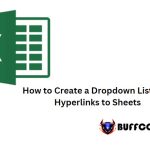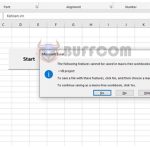How to delete columns, rows, and empty rows in Excel
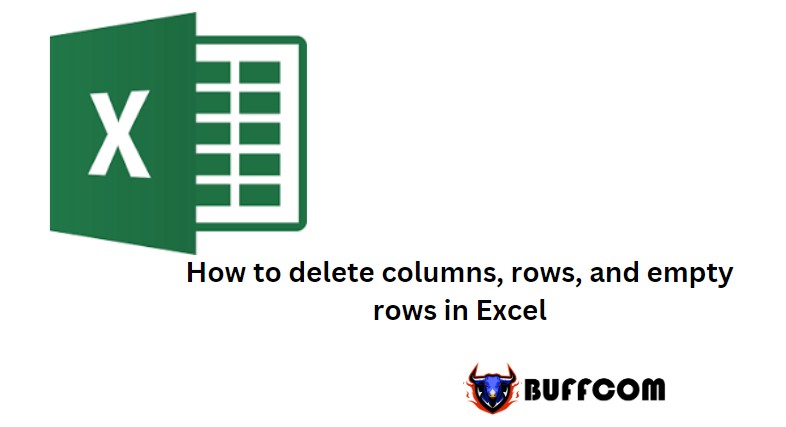
How to delete columns, rows, and empty rows in Excel. When working with Excel, if you want to delete data at the beginning or end, you can easily do it quickly, but what if there is extra data in the middle? One way is to delete the data first, then copy and overwrite each row of data. This method is quite time-consuming and laborious, and is also prone to errors during operation. Therefore, in this article, I will guide you on how to delete rows or columns in Excel easily.
Deleting rows and columns in Excel is straightforward
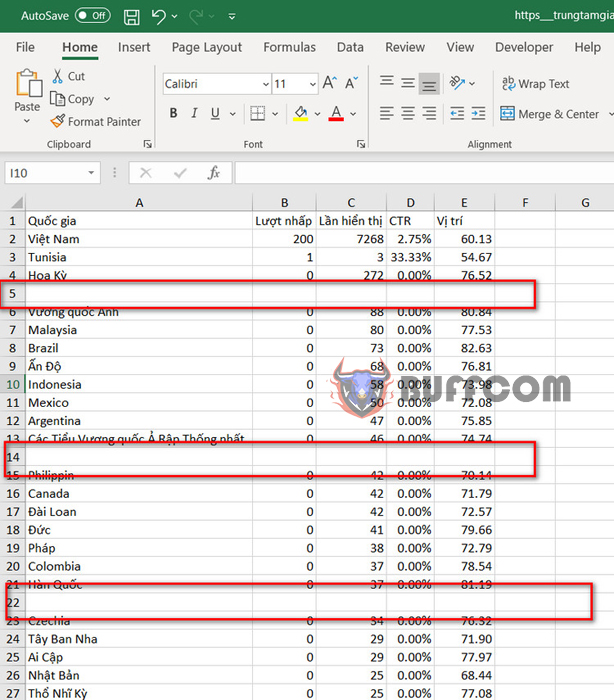
How to delete columns, rows, and empty rows in Excel
In this sheet, I have some empty rows and columns in the middle. How do we delete these rows?
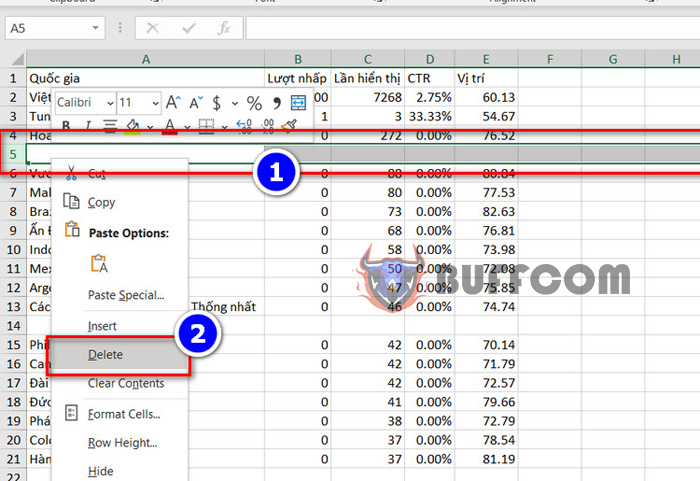
How to delete columns, rows, and empty rows in Excel
To delete a row, you need to select the row and then right-click and select Delete, and the row will be deleted immediately. Alternatively, if you want to delete row 5, you can double-click on the number 5 and the row will be automatically selected, then click Delete.
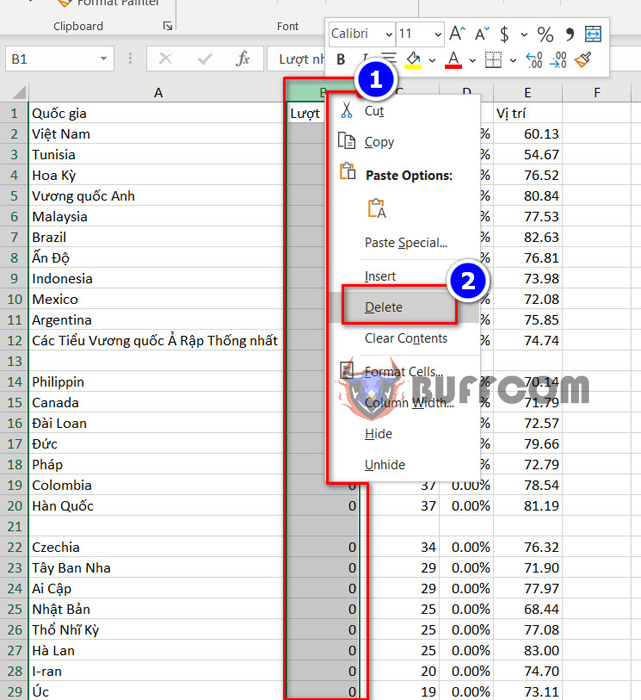
How to delete columns, rows, and empty rows in Excel
For deleting a column, you simply need to select the column, and the fastest way to do this is to click on the column header at the top and then right-click and select Delete, and the column will be deleted.
Deleting empty rows and columns
If your Excel file has only a few data, you can manually delete the empty rows and columns, but for files with a lot of data, deleting manually can be time-consuming and laborious. Therefore, I will guide you on how to delete empty rows and columns in Excel.
To delete empty rows, you can do the following: first, select the data range that you want to delete empty rows from (highlight the data range) -> select Home -> select Find & Select -> Go To Special. A new window will appear, and you can select Blanks -> click OK. The empty rows will be automatically selected.
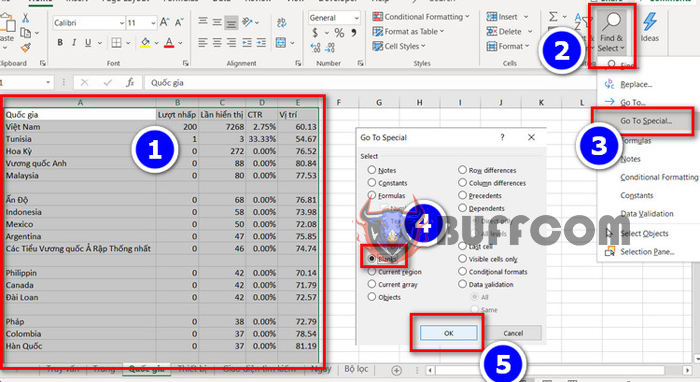
How to delete columns, rows, and empty rows in Excel
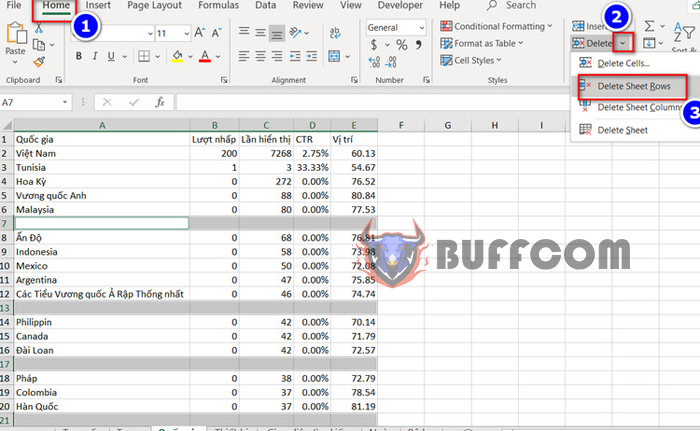
How to delete columns, rows, and empty rows in Excel
Next, still in the Home tab, select Delete -> select Delete -> select Delete Sheet Rows. This will delete the empty rows quickly without having to search and delete each row individually.
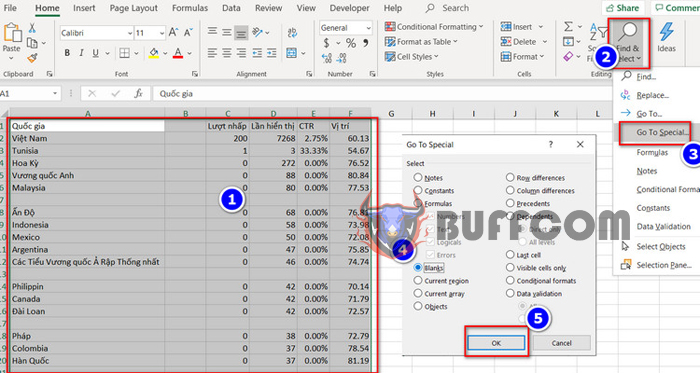
How to delete columns, rows, and empty rows in Excel
For deleting empty columns, you can do the same steps. Select the data range, choose Home -> Find & Select -> Go To Special. A new window will appear, and you can select Blanks -> click OK.
Then select Delete -> select Delete -> select Delete Sheet Column.
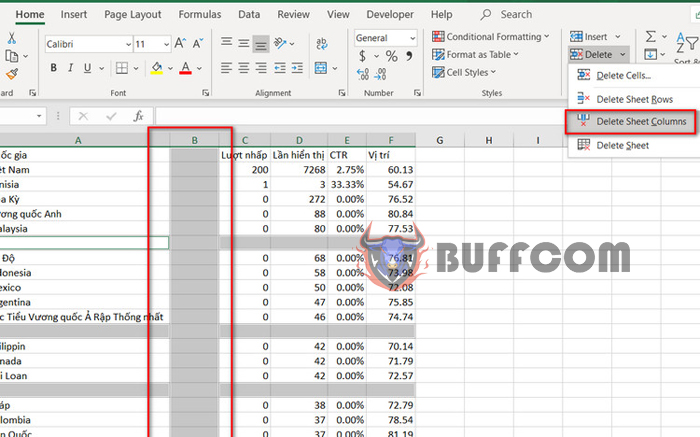
How to delete columns, rows, and empty rows in Excel
In this way, you can quickly delete empty rows, empty columns, or unnecessary rows and columns in Excel.