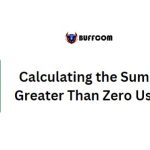How to enable automatic capitalization of the first letter of sentences in Excel
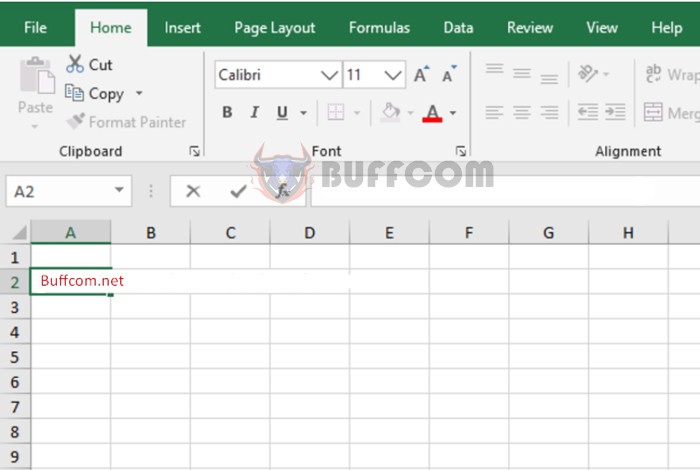
How to enable automatic capitalization of the first letter of sentences in Excel: During your work in Excel, instead of holding down the Shift key to capitalize the first letter of a sentence, the automatic capitalization feature can save you a lot of time whenever you forget to capitalize. Follow the steps below to enable this feature in Excel.
To turn on the automatic capitalization of the first letter of sentences, follow these steps:
Step 1
First, open Excel and select the File tab. Then, select Options in the bottom left corner.
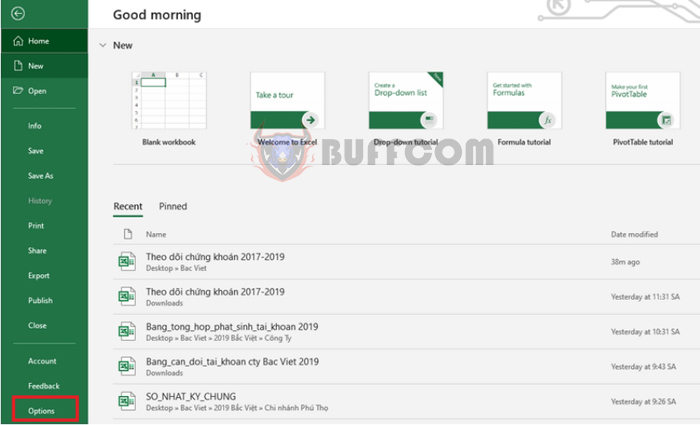
How to enable automatic capitalization of the first letter of sentences in Excel
Step 2
Now, the Excel Options window appears. Select Proofing and then select AutoCorrect Options…
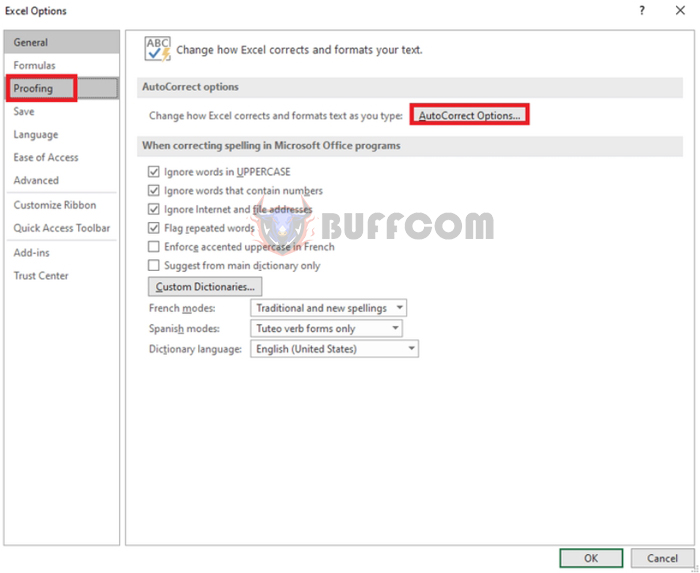 Step 3
Step 3
Next, select the AutoCorrect tab. Then, check the box next to Capitalize first letter of sentences. Finally, press OK to complete the setup.
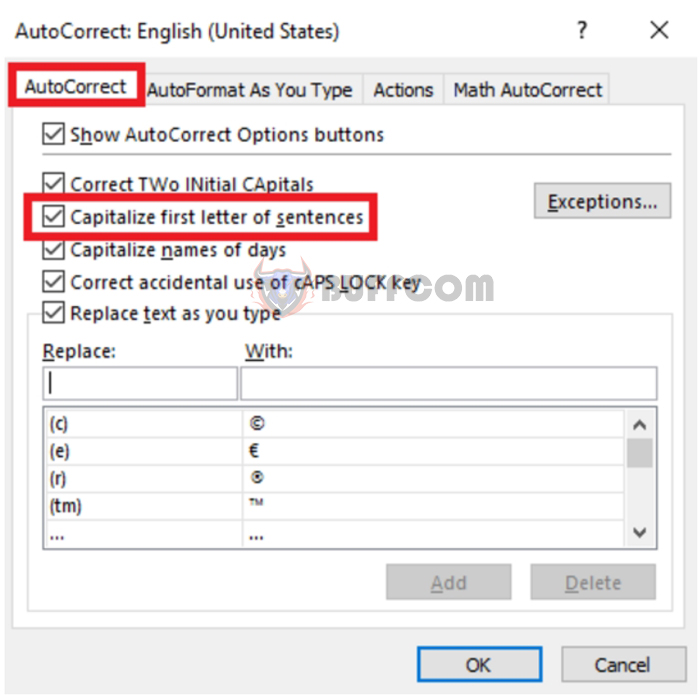 Step 4
Step 4
Go back to your Excel worksheet. Now, you only need to type in lowercase letters without pressing the Shift key. The first letter of each sentence will be automatically capitalized whenever you finish typing the first word. With this feature turned on, you will save a lot of time every time you forget to capitalize the first letter of a sentence and have to go back and correct it.
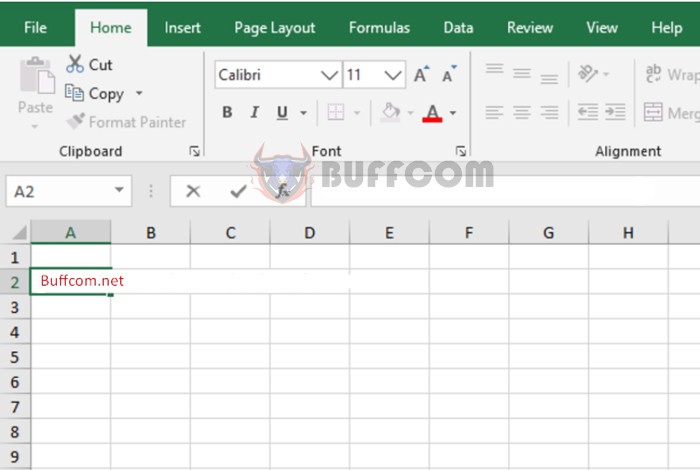
How to enable automatic capitalization of the first letter of sentences in Excel
In conclusion, the article has introduced the automatic capitalization feature of the first letter of sentences in Excel. We hope this article will be helpful to you in your work. Good luck!