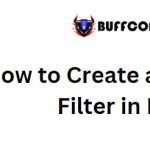How To Enter Safe Mode In Windows 10
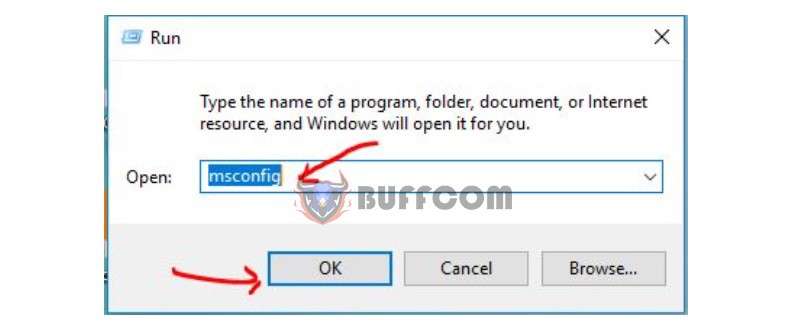
Entering Safe Mode in Windows 10 can be unfamiliar to many, as it differs from previous Windows versions. This article will guide you on how to enter Safe Mode in Windows 10.
When using Windows 10 for the first time, you will notice the differences in usage, features, and even how to access Safe Mode compared to previous Windows versions. Let’s take a look at the following instructions:
How To Enter Safe Mode In Windows 10
Method 1: Access Safe Mode through System Configuration
To access System Configuration, press the Windows key + R, type “msconfig,” and select OK.
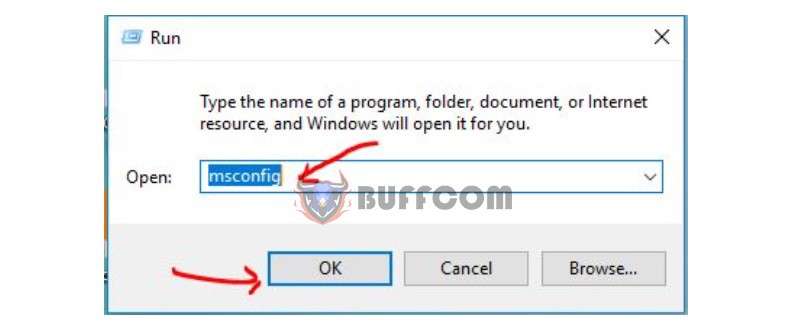
Once you are in the System Configuration interface, switch to the “Boot” tab, check the “Safe boot” option, and click OK.
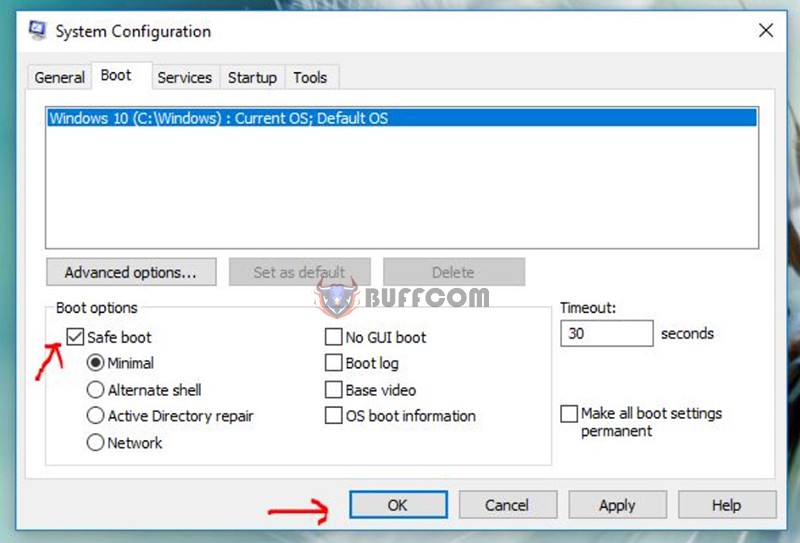
Now, restart your computer, and you will be able to enter Safe Mode in Windows 10.
Method 2: Use the F8 key during startup
In previous Windows versions like Windows XP or Windows 7, you could simply press the F8 key repeatedly during computer startup to access Safe Mode. However, this method is no longer effective in Windows 10 and requires reactivation.
To activate this method, follow these steps:
Step 1: Right-click on the Start menu and select “Command Prompt (Admin).”
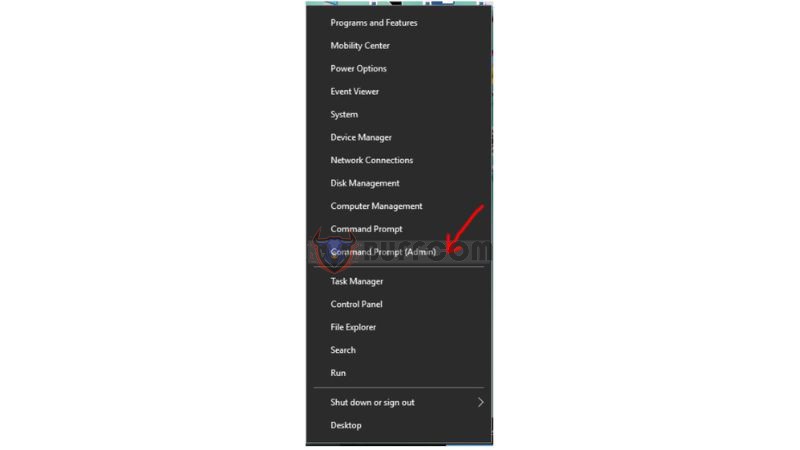
Step 2: Enter the following command: bcdedit /set {default} bootmenupolicy legacy, then press Enter.
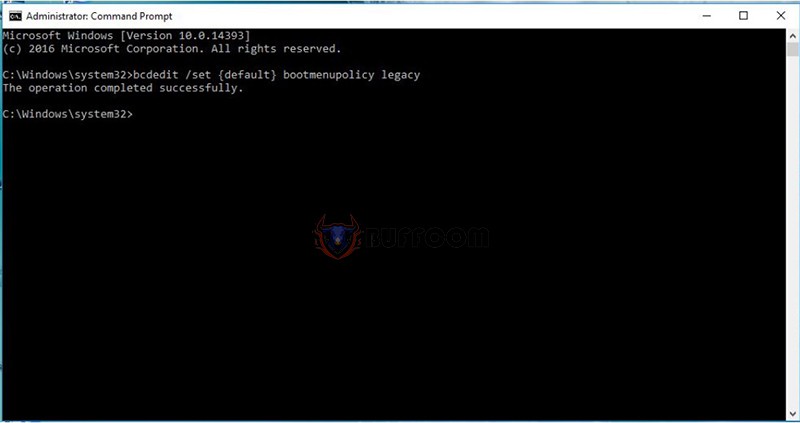
After entering this command, during startup, you can press the F8 key, and you will see the option to enter Safe Mode in Windows 10.
If you want to disable this method, enter the following command: bcdedit /set {default} bootmenupolicy standard in the Command Prompt.
With these two simple methods, you can enter Safe Mode in Windows 10. Safe Mode can be beneficial in troubleshooting computer issues. If you need to purchase a genuine Windows 10 Pro key, please contact Buffcom.net for assistance!