How to Make Curved Text in Word
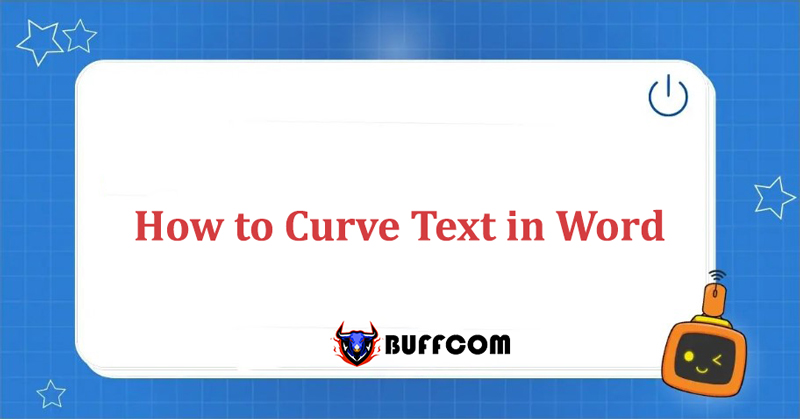
In the process of using Word, you have probably heard of how to make curved text in word. This is a useful feature that allows users to create attractive and eye-catching font formats, making Word documents more lively. However, do you know how to create and modify curved text styles proficiently? In this article, Buffcom will reveal the detailed steps. Don’t miss it.
How to Make Curved Text in Word
Making curved text in Word is one of the very useful functions. It reduces boredom and monotony and makes Word documents more lively.
The process is extremely simple with the following steps:
Step 1: On the toolbar, choose Insert, then choose WordArt to create artistic font styles.
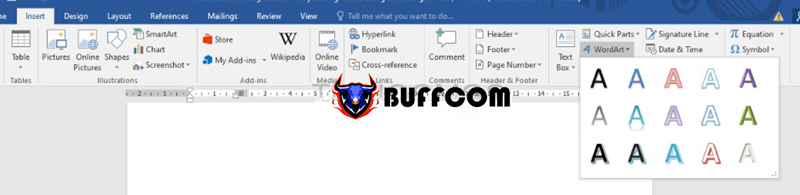
How to Make Curved Text in Word
Step 2: Various font styles with different colors and styles will appear. You then click on the font style you want to use.
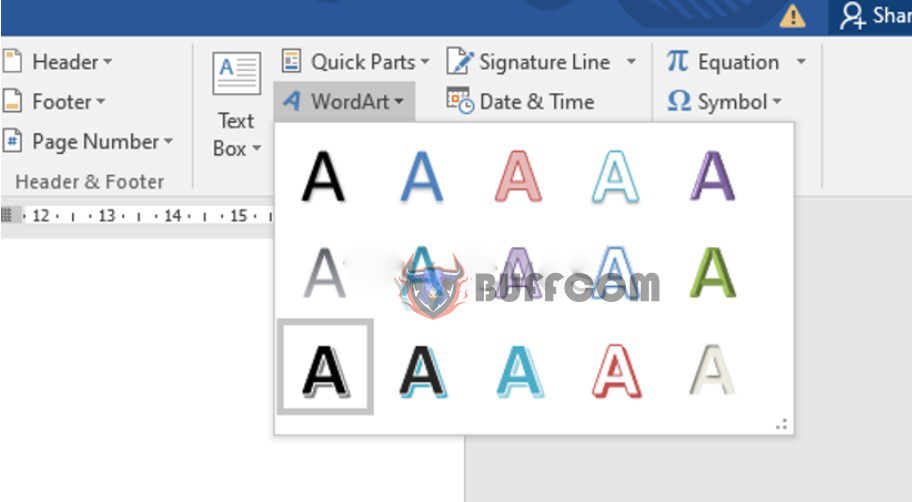
How to Make Curved Text in Word 2
Step 3: Enter the content in the box where you want to create curved text in Word. After entering, you can still adjust the size and font like normal.
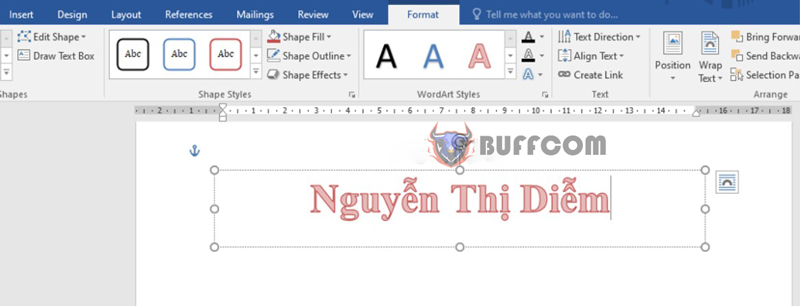
How to Make Curved Text in Word 3
Step 4: Start creating the curved font style. You highlight the line of text you just entered, click on Format on the toolbar. Then click on the Text Effect icon as shown below:
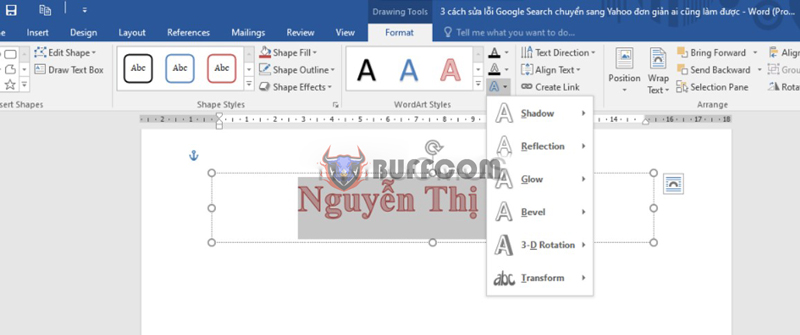
How to Make Curved Text in Word 4
Next, select Transform.
Step 5: Now the curved styles will be displayed. You choose a font style according to your preference.

How to Make Curved Text in Word 5
Then you can format the font by choosing Text Fill, Text Outline, or other functions.
Finally, you will have a very lively curved text style like the image below:
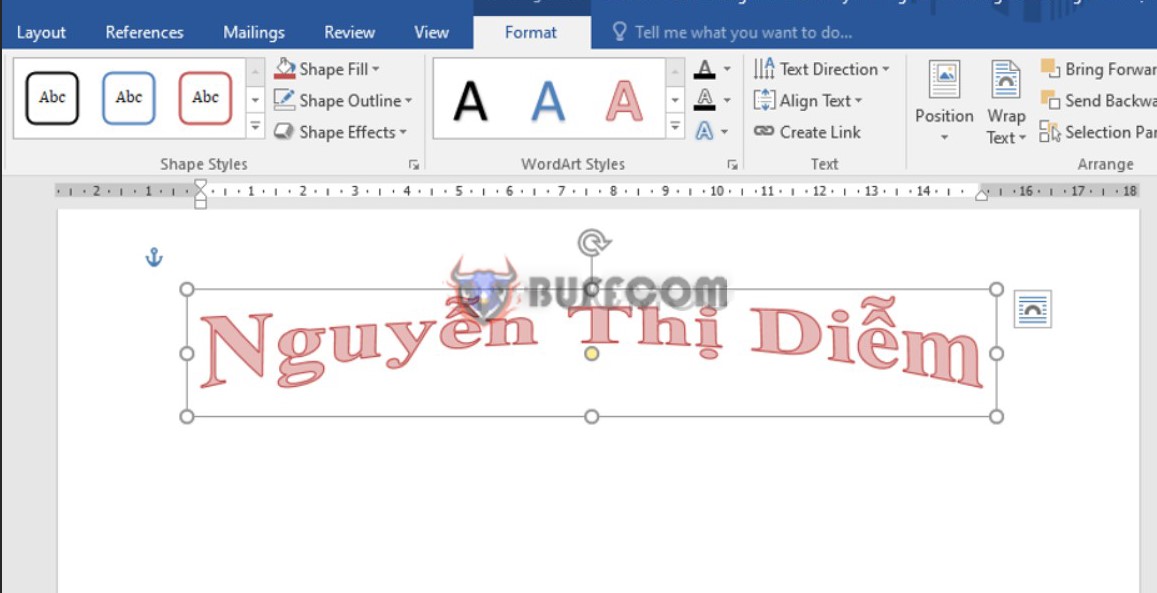
How to Make Curved Text in Word 6
Conclusion on How to Make Curved Text in Word
The above is a very simple and easy way to create curved text in Word, isn’t it? I hope you will create many lively articles as desired. You can follow more at Buffcom.net to update more useful information!
In addition, Buffcom.net provides office software products. This is a very important tool in both work and life, so don’t miss it. Please contact Buffcom.net for more detailed information!


